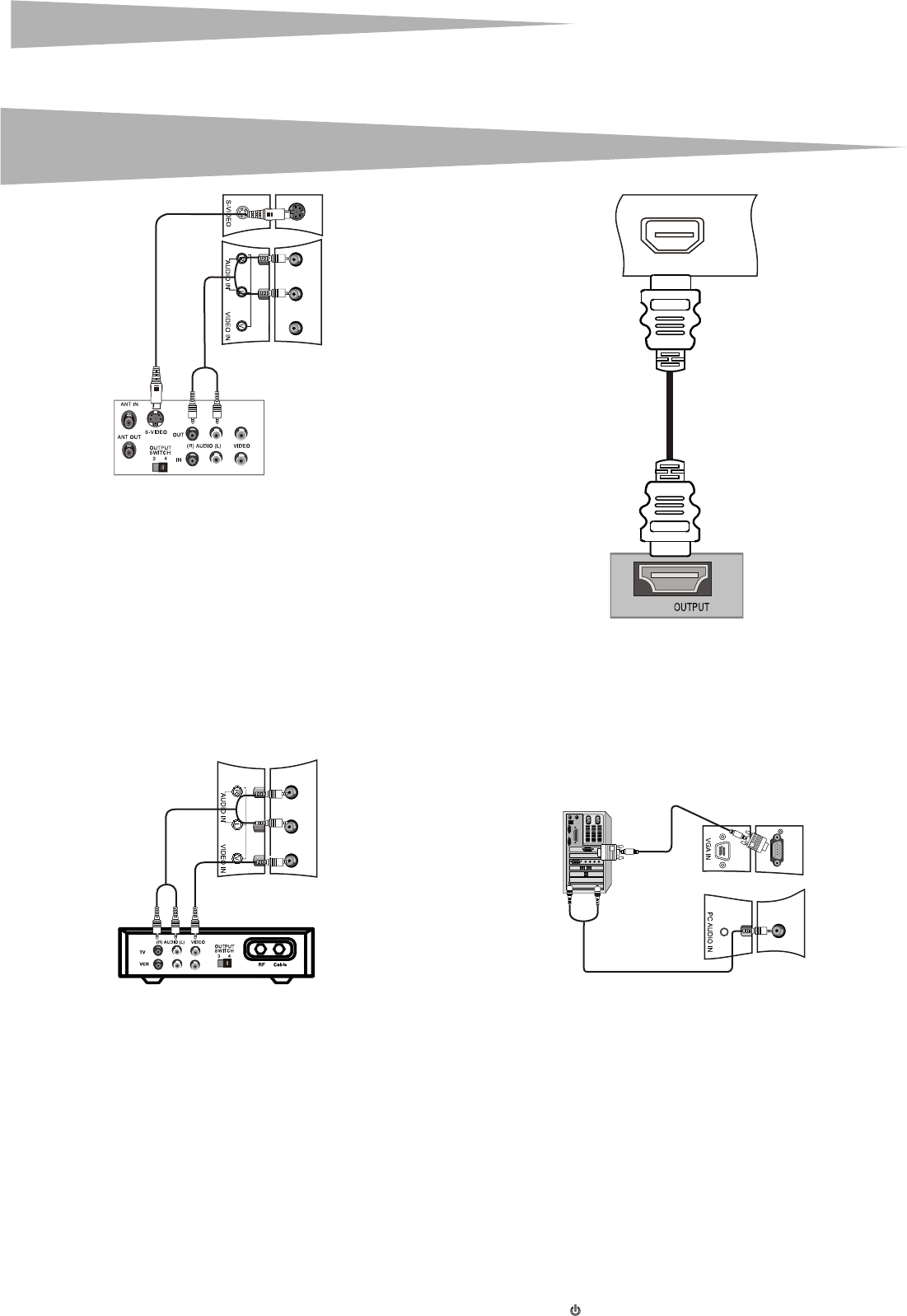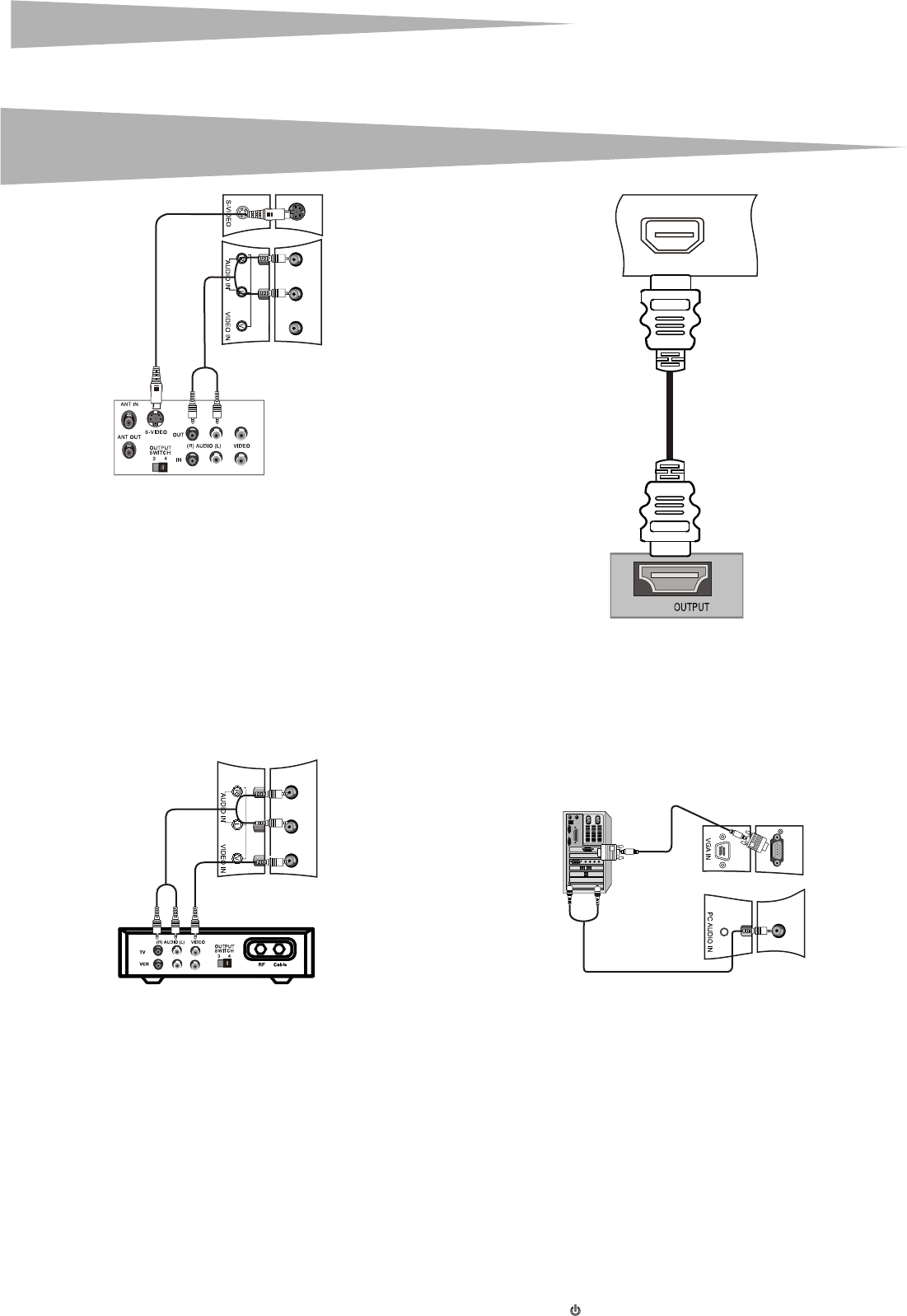
6
Using your LCD TV
3 Connect an audio cable to the left and right audio out jacks on the
S-Video device and to the AUDIO IN (L and R) jacks on the back of
your LCD TV.
4 Turn on your LCD TV, then turn on the S-Video device.
5 Press INPUT to select S-Video.
Connecting a standard A/V device
To connect a standard A/V device:
1 Make sure that your LCD TV and A/V device are turned off.
2 Connect a standard A/V cable (not included) to the audio and
video output jack on your standard A/V device and to the AUDIO
IN (L and R) and VIDEO IN jacks on the back of your TV. The white
connector is left audio. The red connector is right audio. The yellow
connector is video.
3 Turn on your LCD TV and the standard A/V device, then press
INPUT to select Composite.
Connecting an HDMI device
Note: Both audio and video are transmitted through the HDMI jack.
To connect an HDMI device:
1 Connect an HDMI cable to the HDMI output jack on the HDMI
device and to the HDMI jack on your LCD TV.
2 Turn on your LCD TV and the HDMI device, then press INPUT to
select HDMI.
Connecting a computer
To connect a computer:
1 Make sure that your LCD TV and computer are turned off.
2 Connect a VGA cable to the VGA port on the back of the computer
and to the VGA IN jack on the back of your LCD TV. Make sure that
you tighten the screws on the ends of the VGA cable.
3 Connect a computer audio cable to the left and right audio output
jacks on the computer and to the PC AUDIO IN jack on the back of
your LCD TV.
4 Turn on the computer and your LCD TV, then press INPUT to select
VGA.
Notes: If the picture quality is not good:
Adjust the brightness and contrast.
Change the PC’s video resolution.
Change the refresh rate for the PC’s video card. If you cannot change the
refresh rate for the video card, you may need to replace the video card.
Using your LCD TV
Turning your LCD TV on and off
To turn your LCD TV on and off:
1 Plug the power cord into a power outlet. The LED on the front of
your LCD TV lights red.
2 Press . The LED lights green.
HDMI
HDMI