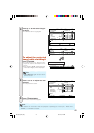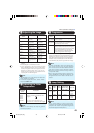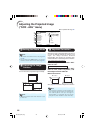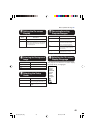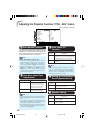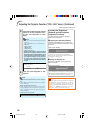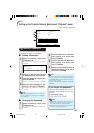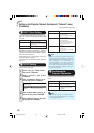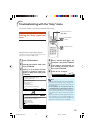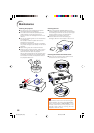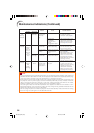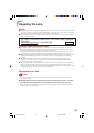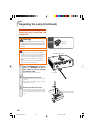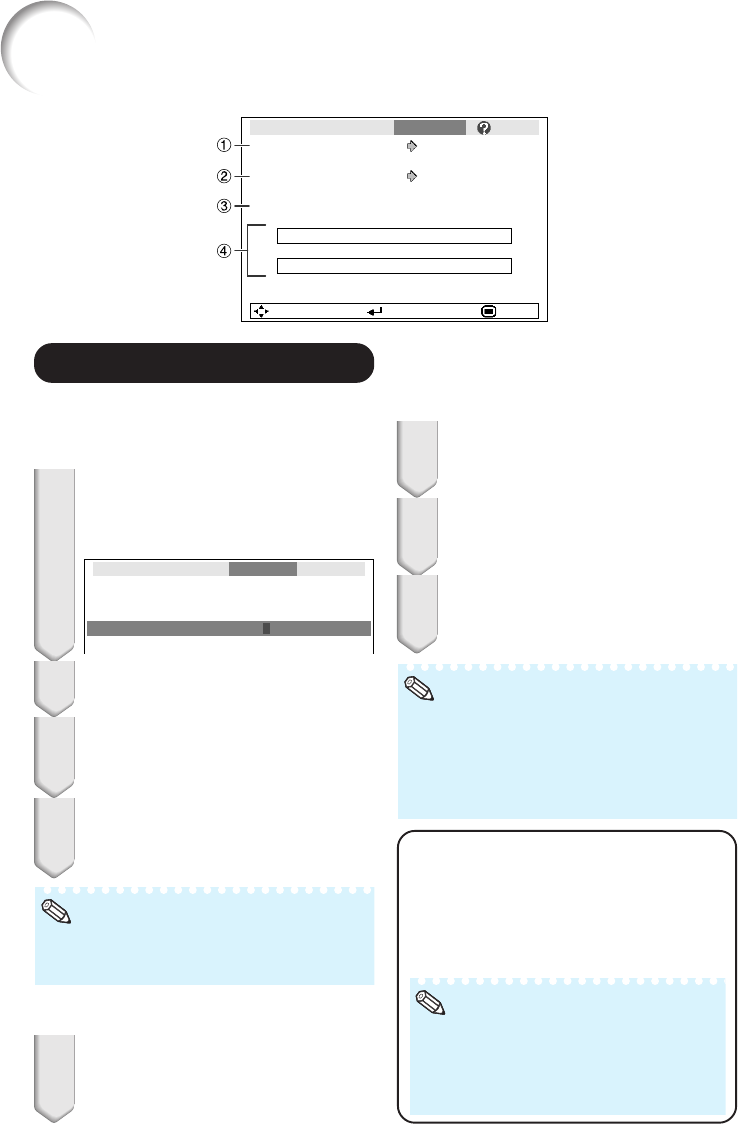
49
Setting up the Projector Network Environment (“Network” menu)
If you do not want others to change the setting
for the “Network” menu, set a password.
Select “Password”, then press
hENTER or Q.
• The screen for entering the password
appears.
1
11
11
1 Setting a Password
Press P or R to set the first digit
in “New Password”, then press Q.
2
Enter the remaining 3 digits, then
press hENTER.
• To return to the previous digit, press O.
3
Enter the same password in “Re-
confirm”, then press hENTER.
• The status for “Password” changes to
“Enable”.
4
Note
• Once after the password is set, you must en-
ter the password to change the “Network”
menu settings.
Select “Password”, then press
hENTER or Q.
• The screen for entering the password
appears.
1
Enter the password in “Old Pass-
word” using P, R, Q and O, then
press hENTER.
Enter the password in “New Pass-
word” using P, R, Q and O, then
press hENTER.
Enter the same password again in
“Reconfirm” using P, R, Q and O,
then press hENTER.
Note
• If you do not need the password protection
for the “Network” menu settings anymore,
press hENTER without entering new pass-
word in steps 3 and 4.
• To cancel the password settings, press l
RETURN.
If you forget the password
If you forget the password, perform the fol-
lowing procedure to delete it, then set a new
password.
On the projector, press
o
→
p
→
o
→
p
→
o
→
p
→
r.
Note
• If pENTER is held down for more than 5
seconds, the operation buttons on the pro-
jector will be locked. (See page 48.)
• You cannot use the buttons on the remote
control to delete the password.
2
3
4
a Setting a Password
a Changing the Password
Pict.
Password
SCR PRJ Network
DHCP Client
SEL./ADJ. ENTER END
Projector
MAC Address
EIP-3000N
00:0B:2C:01:00:00
Help
Disable
On
TCP/IP
Menu operation n Page 40
Setting the Password
Old Password
New Password
Reconfirm
–
––––
–––
––––
Network
EIP-3000N_EN_CD_k 06.5.10, 9:49 AM49