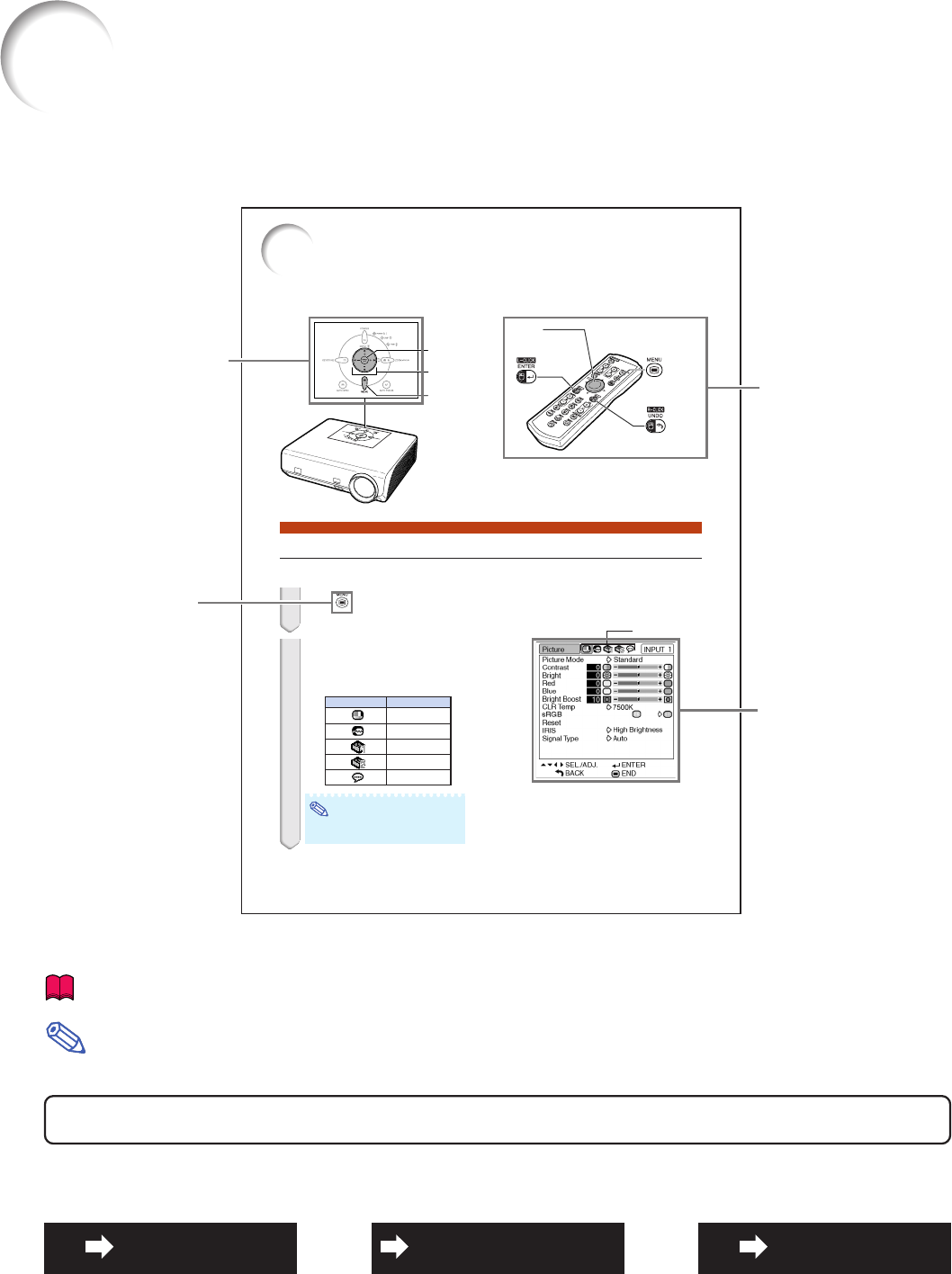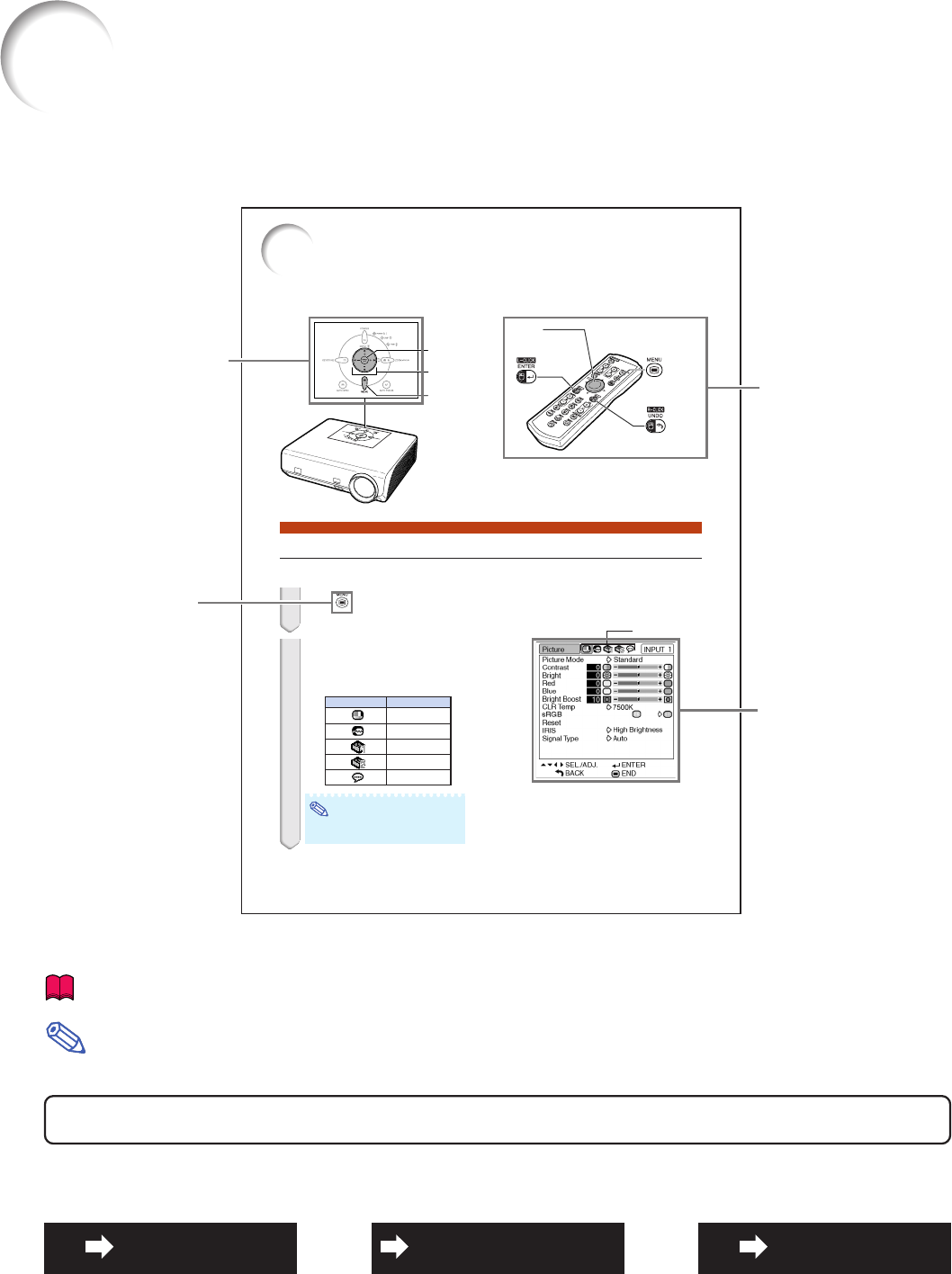
3
40
The menu can be operated to achieve two functions, adjustments and settings. (For setting
the menu items, see pages 42 and 43. )
Using the Menu Screen
Menu Selections (Adjustments)
Example: Adjusting “Bright”
•This operation can also be performed by using the buttons on the projector.
Menu icons
ENTER
button
MENU button
UNDO button
MOUSE/
Adjustment
button ('/"/\/|)
Adjustment
buttons ('/"/\/|)
MENU button
ENTER button
Example: “Picture” screen menu for
INPUT 1 (RGB) mode
1
Press .
•The “Picture” menu screen for the se-
lected input mode is displayed.
2
Press
||
||
| or
\\
\\
\ to display the other
menu screens.
•The menu icon for the selected menu
screen is highlighted.
Note
•The “Fine Sync” menu is not available
for selecting INPUT 3 or INPUT 4.
Menu icon Menu screen
Picture
Fine Sync
Options1
Options2
Language
How to Read this Operation Manual
••
••
• In this operation manual, the illustrations and on-screen displays are simplified for explana-
tion. This may differ from the actual on-screen display.
Info
...........Indicates safeguards when using the projector.
For Future Reference
Maintenance Troubleshooting Index
Page 74
Pages 70 and 71
Page 63
On-screen display
Button used in
this step
Note
........Indicates additional information for setting up and operating the projector.
Buttons used in this
operation
Buttons used in this
operation