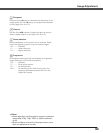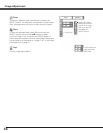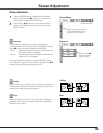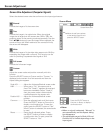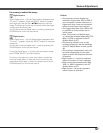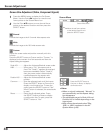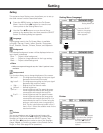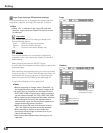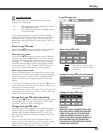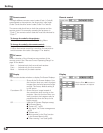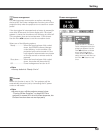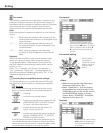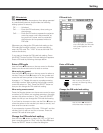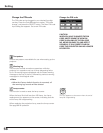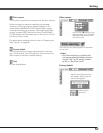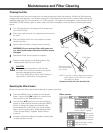51
This function prevents an unauthorized person from
changing the screen logo.
Off ........... The screen logo can be changed freely from
the Logo Menu (p.54).
On ............ The screen logo cannot be changed without
a Logo PIN code.
If you want to change the Logo PIN code lock setting,
press the SELECT button and the Logo PIN code dialog
box appears. Enter a Logo PIN code by following the
steps below. The initial Logo PIN code is set to “4321” at
the factory.
Logo PIN code lock
Enter a Logo PIN code
After a correct Logo PIN code
is entered, the following dialog
box appears.
Change the Logo PIN code
Logo PIN code can be changed to your desired four-digit
number. Press the Point d button to select “Logo PIN
code change” and then press the SELECT button. The
New Logo PIN code input dialog box appears. Set a new
Logo PIN code.
Be sure to note the new Logo PIN code and keep it at
hand. If you lost the number, you could no longer change
the Logo PIN code setting. For details on PIN code
setting, refer to “PIN code lock” on pages 55–56.
CAUTION:
WHEN YOU HAVE CHANGED THE LOGO
PIN CODE, WRITE DOWN THE NEW PIN
CODE IN COLUMN OF THE LOGO PIN
CODE NO. MEMO ON PAGE 76, AND
KEEP IT SECURELY. SHOULD THE LOGO
PIN CODE BE LOST OR FORGOTTEN,
THE LOGO PIN CODE SETTING CAN NO
LONGER BE CHANGED.
Logo PIN code lock
Use the Point 7 8 button to switch On/Off, and then press
the Point d button to move the pointer to “Quit.” Press
the SELECT button to close the dialog box.
Change the Logo PIN code lock setting
Change the Logo PIN code lock setting
Change the Logo PIN code
Use the Point 7 8 buttons to
switch On/Off.
Enter a Logo PIN code
Use the Point ed buttons on the top control or Number
buttons on the remote control to enter a number.
Use the Point ed buttons on the top control to select a
number. Press the Point 8 button to fix the number and
move the red frame pointer to the next box. The number
changes to “✳.” Repeat this step to complete entering
a four-digit number. After entering the four-digit number,
move the pointer to “Set.” Press the SELECT button so
that you can change the Logo PIN code lock setting.
Press the Number buttons on the remote control to enter
a number (p.15). When you complete entering a four-digit
number, the pointer moves to “Set.” Press the SELECT
button so that you can change the Logo PIN code lock
setting.
If you fixed an incorrect number, use the Point 7 button to
move the pointer to the number you want to correct, and
then enter the correct number.
If you entered an incorrect PIN code, “Logo PIN code” and
the number (✳✳✳✳) will turn red for a moment. Enter the
correct PIN code all over again.
When using top control
When using remote control
Setting