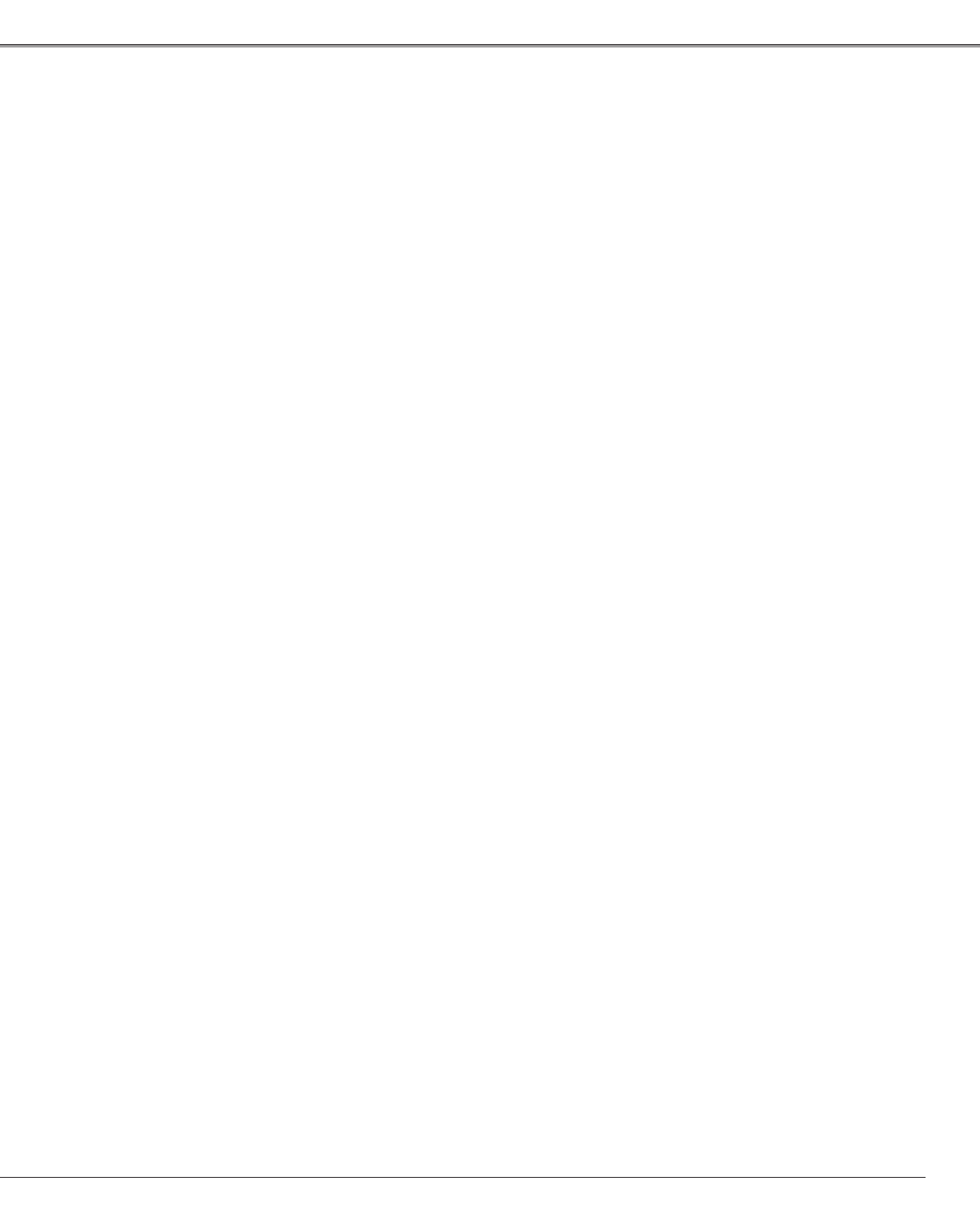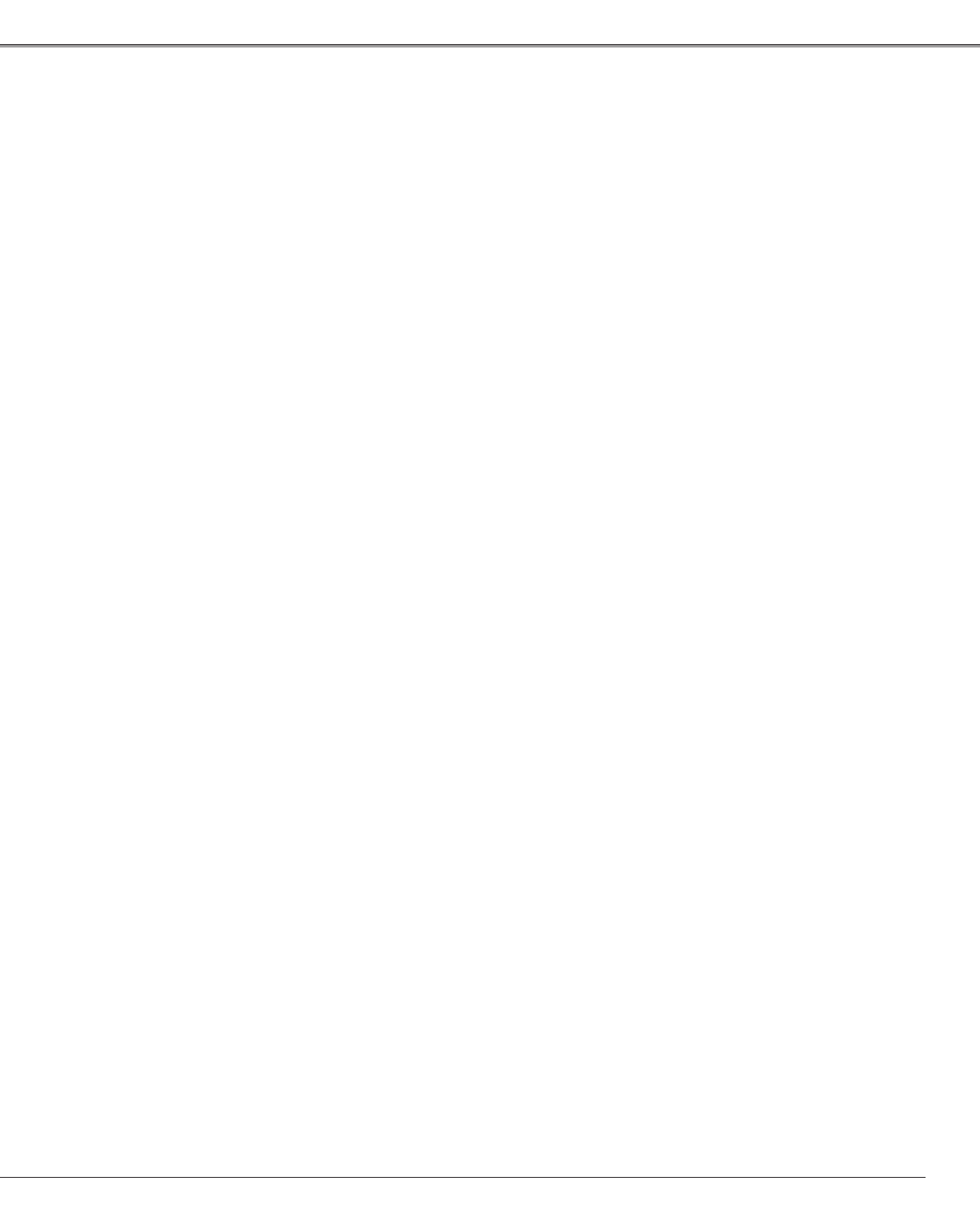
63
Troubleshooting
Before calling your dealer or service center for assistance, check the items below once again.
– Make sure you have properly connected the projector to peripheral equipment as described on pages 20–22.
– Make sure all equipment is connected to AC outlet and the power is turned on.
– When the projector does not project an image from the connected computer, restart the computer.
Problem: – Solutions
No power – Plug the power cord of the projector into the AC outlet.
– See if the POWER indicator is lit.
– Wait 90 seconds after the projector is turned off when turning the
projector back on. The projector can be turned on after the POWER
indicator stops blinking. See on page 25.
– Check the WARNING TEMP. indicator. If the WARNING TEMP.
indicator is blinking, the projector cannot be turned on. See page 61.
– Check the projection lamp. See page 59.
– Check if the projector is installed in proper position. See page 18.
– Unlock the Key lock function for the projector. See page 54.
PIN code dialog box appears – PIN code lock is being set. Enter a PIN code; the "1234" or numbers
at start-up. you have set. See pages 24, 55–56.
The initial display is not shown. – Make sure "Off" or "Countdown Off" are not chosen at Display function.
See page 52.
The initial display is not same with – Make sure "User" or "Off" are not chosen at Logo function. See page 50.
the default one.
An icon other than Input mode or – That is the Lamp replacement icon or the Filter warning icon.
Lamp mode icon appears. See pages 57, 59.
No image – Check the connection between your computer or video equipment and
the projector. See pages 20–22.
– See if the input signal is correctly output from your computer. Some
laptop computers may need to change the setting for monitor output
when connecting to the projector See your computer’s instruction
manual for the setting.
– It takes about 30 seconds to display an image after turning on the
projector.
– See if the selected system is corresponding with your computer or
video equipment. See pages 36, 37.
– Select correct input source once again through menu operation. See
page 35.
– Make sure the temperature is not out of the specified Operating
Temperature (41 ˚F–95 ˚F [5 ˚C–35 ˚C]).
– When "No Show" is operating, the image can not be displayed. Press
the NO SHOW button or any other button on the remote control.
Image is out of focus. – Adjust focus of the projector. See pages 28, 30.
– Provide proper distance between the projector and projection screen
See page 18.
– Check the projection lens to see if it needs cleaning. See page 62.
– Moving the projector from a cool to warm place may result in moisture
condensation on the projection lens. In such cases, leave the projector
Appendix