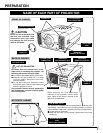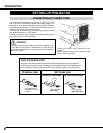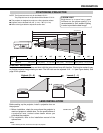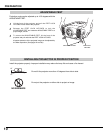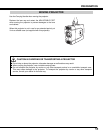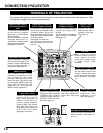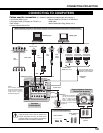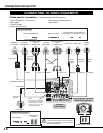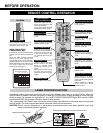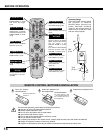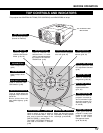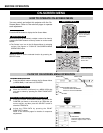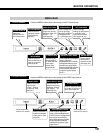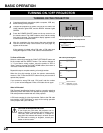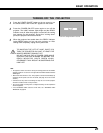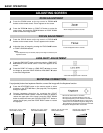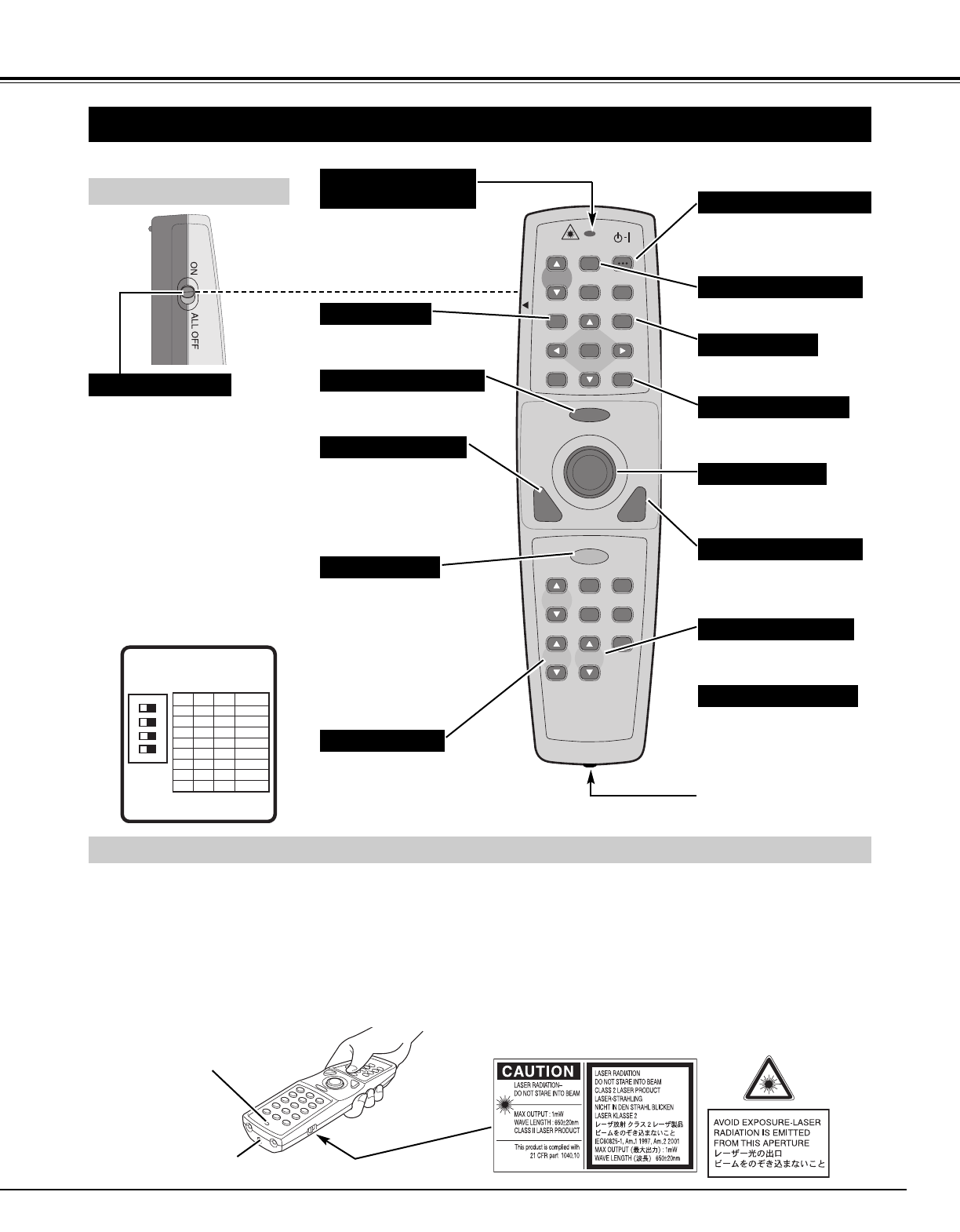
15
BEFORE OPERATION
FOCUS BUTTON
Used to adjust focus. (p.22)
AUTO PC ADJ. BUTTON
Use to operate the AUTO PC
Adjustment function. (p.26)
KEYSTONE BUTTON
Used to correct keystone
distortion. (p.22, 38)
IMAGE BUTTON
Used to select the image
level. (p.29, 33)
FREEZE
FREEZE
SELECT
SELECT
D.ZOOM
D.ZOOM
MUTE
MUTE
VOLUME
VOLUME
-
MENU
MENU
NO S
O S
HOW
HOW
IMAGE
IMAGE
VOLUME
VOLUME
+
KEYSTONE
TONE
LASER
LASER
P-TIMER
P-TIMER
ZOOM
ZOOM
INPUT 1
INPUT 1
INPUT 2
INPUT 2
INPUT 3
INPUT 3
FOCUS
FOCUS
LENS
LENS
AUT
AUT
O P
O P
C
ON-OFF
ON-OFF
LOCK
LOCK
COLOR.M
COLOR.M
REMOTE CONTROL OPERATION
ALL OFF SWITCH
Left Side
When using the remote control, turn
this switch to “ON.” And turn it to
“ALL OFF” when it is not in use.
This remote control emits laser beam from the Laser Light Window when used as a Laser Pointer. When the
LASER button is pressed, the laser light goes on. When the LASER button is being pressed for more than one
minute or when it is released, the light goes off. The LASER POINTER INDICATOR lights RED and the LASER
is emitted with RED light to indicate the laser beam is being emitted.
The Laser emitted is the Cass II laser. Do not look into the Laser Light Window or shine laser beam onto yourself
or other people. The three marks shown below are caution labels for the laser beam.
CAUTION: Use of controls, adjustments, or performance of procedures other than those specified herein may
result in hazardous radiation exposure.
LASER LIGHT WINDOW
These caution labels are put on the remote control.
LASER POINTER FUNCTION
POWER ON-OFF BUTTON
Used to turn the projector on
or off. (p.20, 21)
LASER BUTTON
Used to operate the Laser
Pointer function. The laser
beam is emitted when
pressing this button for one
minute.
When using the Laser Pointer
for more than one minute,
release this button and press
it again.
Used as a PC mouse in
Wireless Mouse Operation.
(p.45)
MOUSE POINTER
Used as a PC mouse in
Wireless Mouse Operation.
(p.45)
RIGHT CLICK BUTTON
Lights red while the laser
beam is emitted from the
Laser Light Window.
Lights green when dragged
to the “ON” position. (p.45)
LASER POINTER
(DRAG ON) INDICATOR
LASER POINTER INDICATOR
LENS SHIFT BUTTON
Used to select the Lens Shift
function. (p.22)
MUTE BUTTON
Used to mute the sound.
(p.23)
DRAG ON/OFF BUTTON
Used to select the DRAG
ON/OFF position. (p.45)
Used as a PC mouse in
Wireless Mouse Operation.
Press this button and the
mouse pointer button to drag
the selected screen object.
(p.45)
LEFT CLICK BUTTON
SW1 SW2 SW3 Code No.
DIP SWITCH SETTING
SW4 ........ LASER ON/OFF
4
ON
321
Code 1ON ON Code 1ON
Code 4ON OFF
Code 2ON OFF
Code 3ON ON
Code 5OFF ON
Code 6OFF OFF
Code 7OFF ON
Code 8OFF
ON
OFF
ON
OFF
ON
ON
OFF
OFF OFF
INSIDE THE BATTERY
COMPARTMENT BOX
This Remote Control provides the DIP
switches into the battery compartment
box.
Slide the SW4 (LASER ON/OFF
switch) to the “OFF” position. The
Laser Pointer function is not operated.
Set the Switches 1-3 as shown in table
below depending on the Code No. that
you want to select as the remote
control code. (See page 41.)
WIRED REMOTE JACK
When using as a Wired
Remote Control, connect a
remote control cable (optional)
to this jack.
Battery installation is required
when using as a Wired
Remote Control.