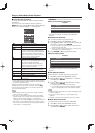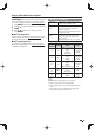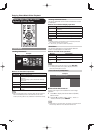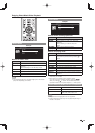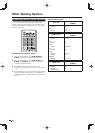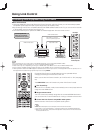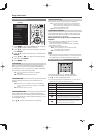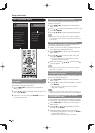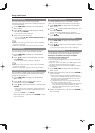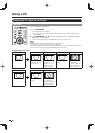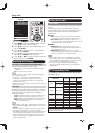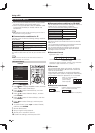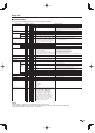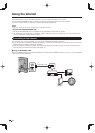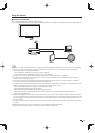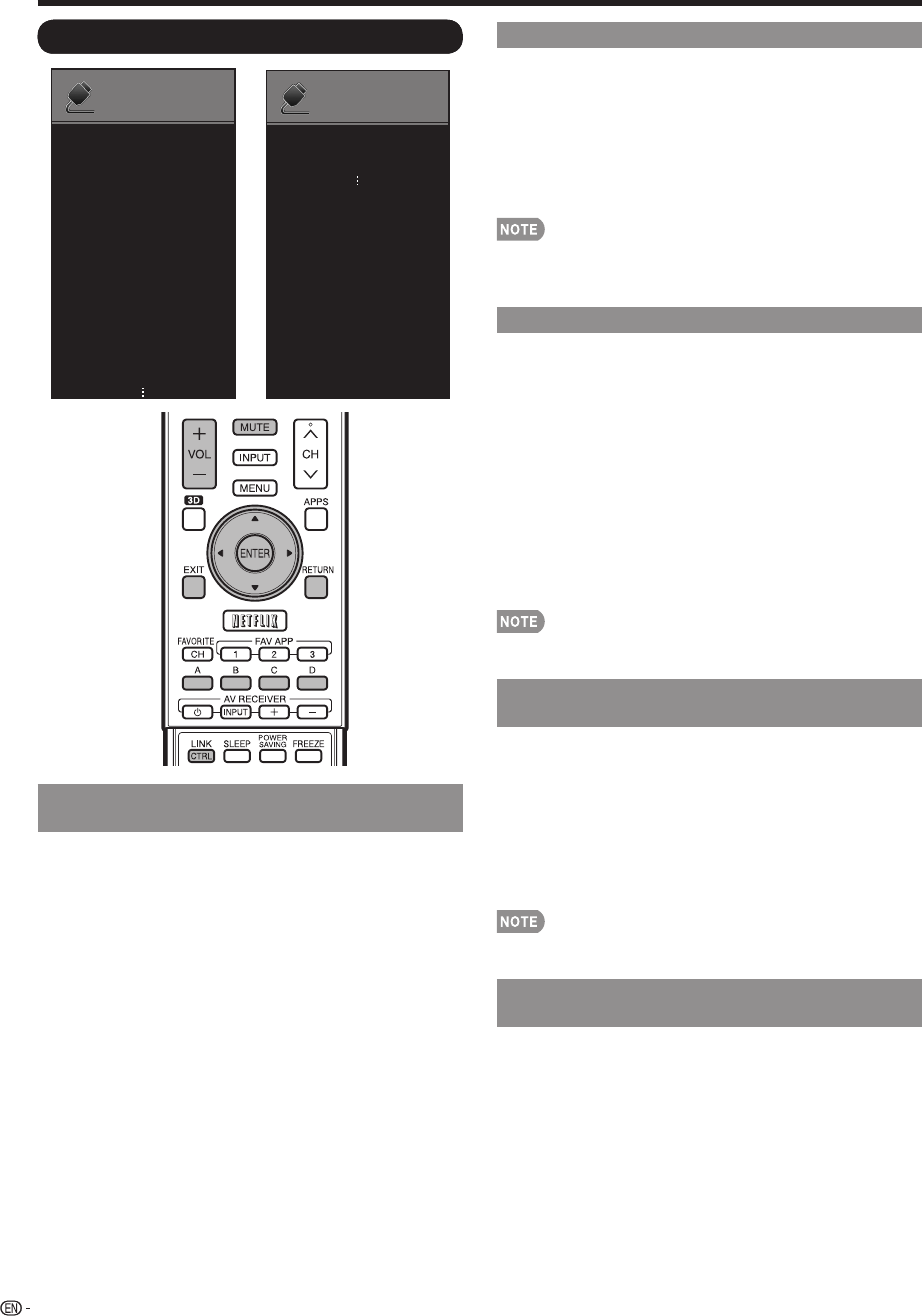
64
Link Operation Menu
L INK
O PERATION
Recorder Power On/Off
Device Operation panel
Play from Rec. List
Show Start Menu
Change Media of Device
Link Booking (Rec. Book)
Check Booking
Link Operation
L
INK
O
PERATION
Change Audio Output Device
HDMI Device Selection
Link Control Setup
Start Recording
Stop Recording
Link Operation
[By TV SP]
Turning On/Off Link Control-compatible
Equipment
You can manually turn on/off the power of connected
Link Control-compatible equipment.
1
Press LINK CTRL to display the Link Operation
Menu screen.
2
Press
a
/
b
to select "Recorder Power On/Off", and
then press ENTER.
3
Select "On" (or "Off") and press ENTER to turn on
(or off) the equipment.
Using Link Control
Using the Device Operation Panel
You can use the device operation panel to control
playback operations.
1
Press LINK CTRL to display the Link Operation
Menu screen.
2
Press
a
/
b
to select "Device Operation Panel", and
then press ENTER.
3
Press
a
/
b
/
c
/
d
to select the desired operation.
• This function works only when Link Control-compatible
ELITE equipment with the Device Operation Panel function
is connected.
Playback of Titles Using Link Control
This section explains how to play back a title in the
Link Control-compatible equipment.
1
Power on the Link Control-compatible equipment,
and select appropriate external input.
2
Press LINK CTRL to display the Link Operation
Menu screen.
3
Press
a
/
b
to select "Play from Rec. List", and
then press ENTER.
• The title list data from the connected Link Control-
compatible equipment displays.
4
Select the title with
a
/
b
/
c
/
d
, and then press
d
to start playback.
• This function works only when Link Control-compatible
equipment is connected.
Displaying the Setup Menu of Link Control-
compatible Equipment
You can call up a setup menu from the connected Link
Control-compatible equipment.
1
Press Link CTRL to display the Link Operation
Menu screen.
2
Press
a
/
b
to select "Show Start Menu", and then
press ENTER.
• The setup menu of the Link Control-compatible
equipment is displayed.
• Depending on the status of the equipment (recording or in
standby mode, etc), the setup menu will not be displayed.
Selecting Media Type for Link Control-
compatible Recorder
You can switch the media (HDD or DVD) for playback
or recording on the Link Control-compatible recorder.
1
Press LINK CTRL to display the Link Operation
Menu screen.
2
Press
a
/
b
to select "Change Media of Device",
and then press ENTER.
3
Select the desired media such as HDD or DVD.
• The Media type toggles each time you press ENTER in
"Change Media of Device".
• Select the media to be operated by the player.