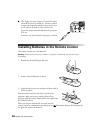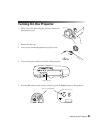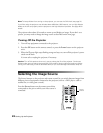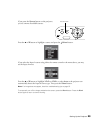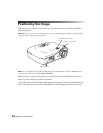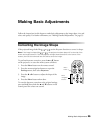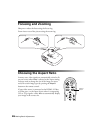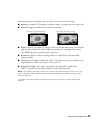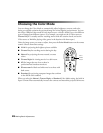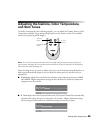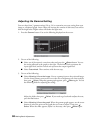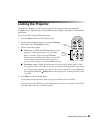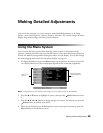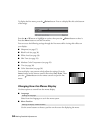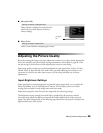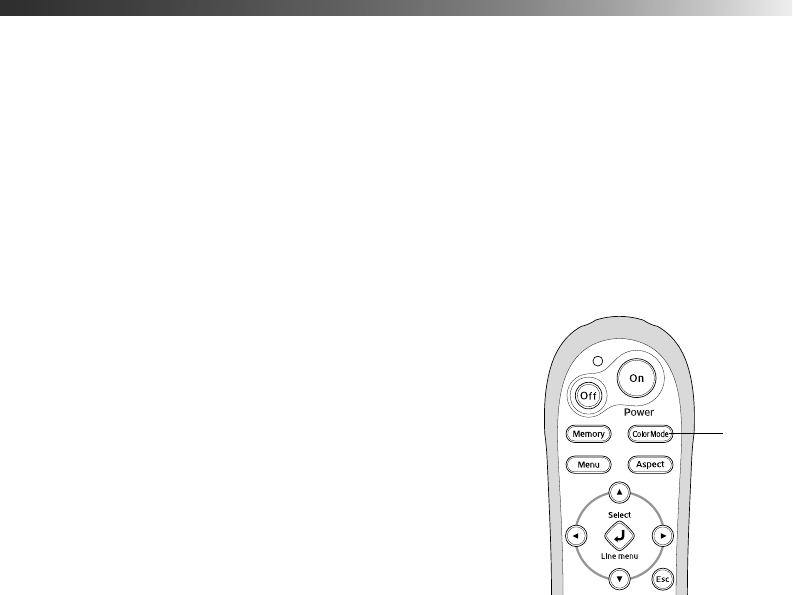
28 Making Basic Adjustments
Choosing the Color Mode
You can change the Color Mode to automatically adjust brightness, contrast, and color,
letting you quickly optimize the projected image for various lighting environments. You can
also select a different color mode for each input source—which is useful if you view different
types of images from different sources. (For example, you might set the S-Video source to
Cinema Day if it’s usually used for watching movies with the curtains closed, and set the
Video source to
Vivid for playing video games in the daytime with them open.)
Select the image source you want to adjust, then press the
Color Mode button on the remote
control. Choose from these settings:
■ Vivid for projecting the brightest picture available.
■ Cinema Day for watching movies during the day.
■ Natural for projecting the most natural, accurate
colors.
■ Cinema Night for viewing movies in a dark room.
■ HD for images that are close to those in
professional-use broadcast monitors.
■ Silverscreen for black and white movies or those with
dark scenes.
■ Standard for projecting computer images that conform
to the sRGB color standard.
When you select the
Natural, Cinema Night, or Standard Color Mode setting, the built-in
Epson Cinema Filter automatically increases the contrast and naturalizes projected skin tones.
Color
Mode
button