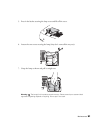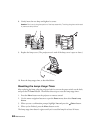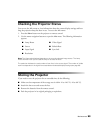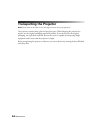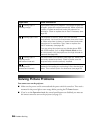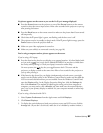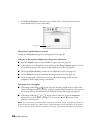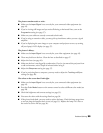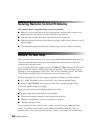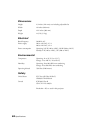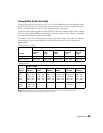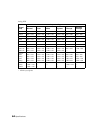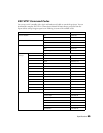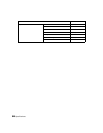Problem Solving 59
The picture contains static or noise.
■ Make sure the Input Signal is set correctly for your connected video equipment (see
page 45).
■ If you’re viewing still images and you notice flickering or horizontal lines, turn on the
Progressive setting (see page 37).
■ Make sure your cables are securely connected at both ends.
■ If you’re using an extension cable, you may pick up interference unless you use a signal
amplifier.
■ If you’re displaying the same image on your computer and projector screen, try turning
off your laptop’s LCD display (see page 57).
The picture is blurry.
■ Make sure the Input Signal is set correctly for your video equipment (see page 45).
■ There may be dirt on the lens. Clean the lens as described on page 47.
■ Adjust the focus (see page 26).
■ Make sure the lens is not fogged by condensation. If you’ve just moved the projector from
a cold environment, wait a couple of minutes before using it.
■ Adjust the Sharpness setting (see page 37).
■ If you’re projecting from a computer, you may need to adjust the Tracking and Sync
settings (see page 40).
The colors on the screen don’t look right.
■ Make sure the Input Signal is set correctly for your connected video equipment (see
page 45).
■ Press the Color Mode button on the remote control to select a different color mode (see
page 28).
■ Check the brightness and contrast settings (see page 35).
■ Fine-tune the colors with the settings listed on page 38.
■ If the picture looks dark, you may need to replace the lamp. Check the lamp usage timer
to see how long the lamp has been in use (see page 53). Replace the lamp if it’s close to
the end of its service life (see page 50).