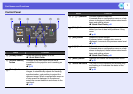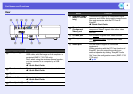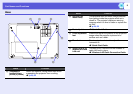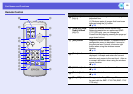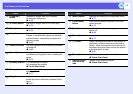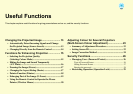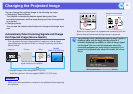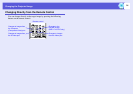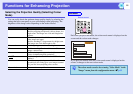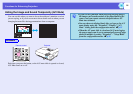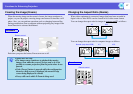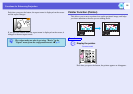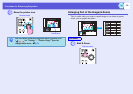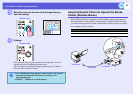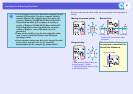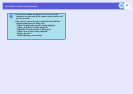15
Functions for Enhancing Projection
Selecting the Projection Quality (Selecting Colour
Mode)
You can easily obtain the optimum image quality simply by selecting the
setting that best corresponds to your surroundings when projecting. The
brightness of the image varies depending on the mode selected.
Each time you press the button, the colour mode name is displayed on the
screen and the colour mode changes.
If you press the button while the colour mode name is displayed on the
screen, it changes to the next colour mode.
Mode Application
Photo (When computer images are input)
Ideal for projecting still pictures, such as photos, in a
bright room. The images are vivid and brought into
contrast.
Sports (When component video, S-video, or composite
video images are input)
Ideal for watching TV programmes in a bright room.
The images are vivid and brought to life.
Presentation Ideal for giving presentations in a bright room.
Theatre Ideal for watching films in a dark room. Gives
images a natural tone.
Game Ideal for playing video games in a bright room.
Excels at emphasizing dark gradations.
sRGBg Ideal for images that conform to the sRGB colour
standard.
Blackboard Even if you are projecting onto a blackboard
(greenboard), this setting gives your images a natural
tint, just like when projecting onto a screen.
Customized You can set it to a specific colour.
Procedure
q
The colour mode can also be set using "Color Mode" in the
"Image" menu from the configuration menu.
s
p.32
Remote control