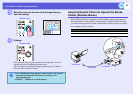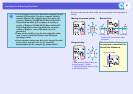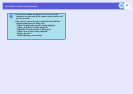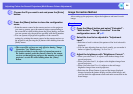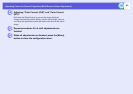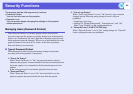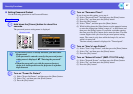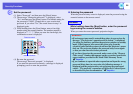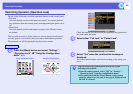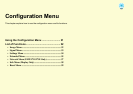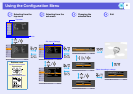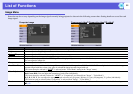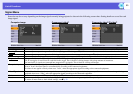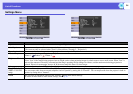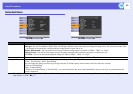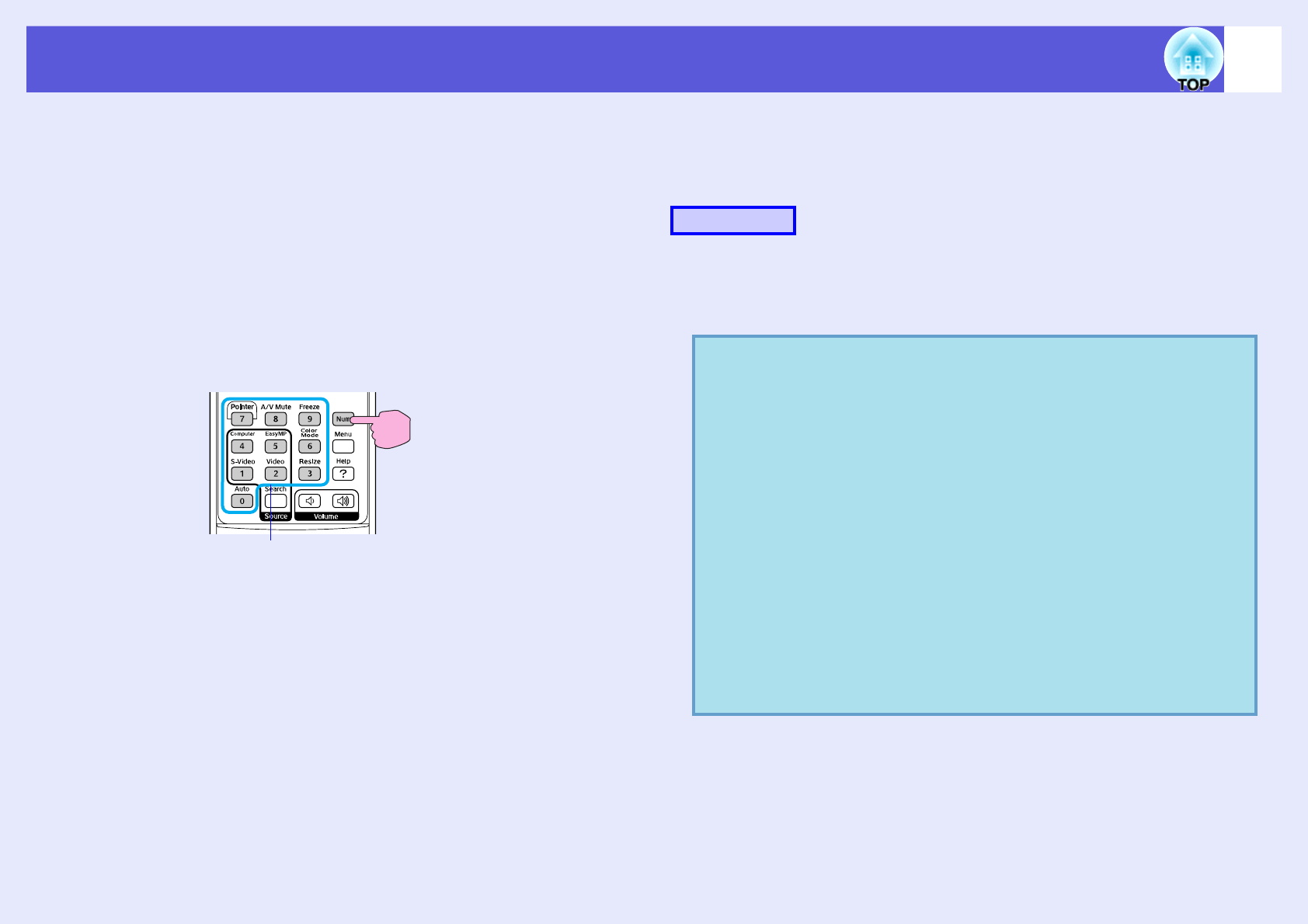
Security Functions
28
F
Set the password.
(1) Select "Password", and then press the [Enter] button.
(2) The message "Change the password?" is displayed, select
"Yes" and then press the [Enter] button. The default setting for
the password is "0000". Change this to your own desired
password. If you select "No", the screen shown in step 1 is
displayed again.
(3) While holding down the [Num] button, enter a four digit
number using the numeric buttons. The number entered is
displayed as "* * * *". When you enter the fourth digit, the
confirmation screen is displayed.
(4) Re-enter the password.
The message "Password accepted." is displayed.
If you enter the password incorrectly, a message is displayed
prompting you to re-enter the password.
f Entering the password
When the password entry screen is displayed, enter the password using the
numeric buttons on the remote control.
While holding down the [Num] button, enter the password
by pressing the numeric buttons.
When you enter the correct password, projection begins.
Remote control
Numeric buttons
Keep
pressed
Procedure
Attention
• If an incorrect password is entered three times in succession, the
message "The projector's operation will be locked." is displayed
for about five minutes, and then the projector switches to standby
mode. If this happens, disconnect the power plug from the
electrical outlet and then reinsert it and turn the projector's power
back on. The projector displays the password entry screen again
so that you can enter the correct password.
• If you have forgotten the password, make a note of the "Request
Code: xxxxx" number that appears on the screen and contact the
nearest address provided in the World-Wide Warranty Terms.
s
Inquiries
• If you continue to repeat the above operation and input the wrong
password thirty times in succession, the following message is
displayed and the projector does not accept any more password
entries. "The projector's operation will be locked. Contact Epson
as described in your documentation."
s
Inquiries