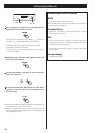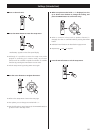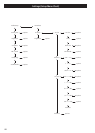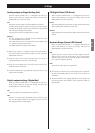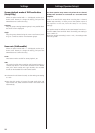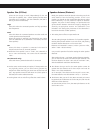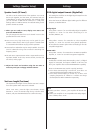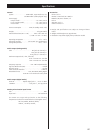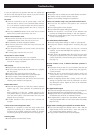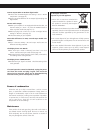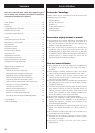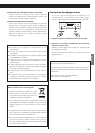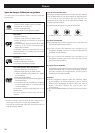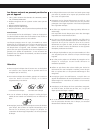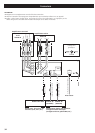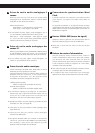28
Troubleshooting
In case you experience any problem with this unit, please take
the time to look through this chart and see if you can solve the
problem yourself before you call your dealer.
No power
e
Check the connection to the AC power supply. Check and
make sure the AC source is not a switched outlet and that,
if it is, the switch is turned on. Make sure there is power to
the AC outlet by plugging another item such as a lamp or
fan.
e
Press the STANDBY/ON button of the main unit (or the ON
button of the remote control unit) to turn it on.
Remote control doesn’t work.
e
Press the the ON button of the remote control unit (or the
STANDBY/ON button of the main unit) to turn it on.
e
If the batteries are dead, change the batteries.
e
Use remote control unit within the range (5m/15ft) and
point at the front panel.
e
Clear obstacles between the remote control unit and the
main unit.
e
If a strong light is near the unit, turn it off.
Severe hum or noise is heard.
e
Place the unit as far away from a TV as possible.
e
Make sure the line cords and speaker cables are as far away
from the AC supply as possible.
Will not play.
e
Reload the disc with the label side UP.
e
This unit cannot play such discs as CD-ROMs. Use a playable
disc (see page 6).
e
If the disc is dirty, clean the surface of the disc.
e
A blank disc has been loaded. Load a prerecorded disc.
e
Check the region code of the DVD (see page 6).
e
If the unit is condensed, leave the unit for one or two hours
with the power turned on (see page 29).
Buttons don’t work.
e
Note that during playback of a title part (cautions, software
maker’s logo, etc.), most operations are prohibited by the
disc.
During playback of a title part, “MENU” appears on the
front panel’s display. If you press the STOP button and then
press the PLAY button, some DVD Video discs may start
playback from a movie part.
e
If another operation is still in process, wait a moment and
try again.
Cannot access some setup menu items.
e
Although it is possible to enter the setup mode while
playback is continuing (or in resume mode), not all menu
functions will be available. Expand the number of available
functions by pressing the STOP button twice (see page 21).
Scanning stops.
e
Scanning does not work within menus.
Sound skips.
e
Place the unit on a stable place to avoid vibration and shock.
e
If the disc is dirty, clean the surface of the disc.
e
Don’t use scratched, damaged or warped discs.
There is no sound or only a very low-level sound is heard.
e
Check that the amplifier and speakers are connected
securely.
e
Check the operation of the amplifier.
e
Check the audio output setting (see page 23).
e
When the amplifier is connected via the DIGITAL OUT
terminal, set the Digital Out setting to “ON” (see page 23).
e
The sound is muted during pause. Press the PLAY button to
resume normal playback.
No multi-channel audio output
e
Set the Analog Output setting to “Multi ch” (see page 23).
e
Change the speaker configuration if necessary (see page
25).
e
For digital multi-channel output, you must use a surround
amplifier, and set the DVD Digital Out settings to “Stream”
(see page 26).
e
Super Audio CD and DVD audio discs may have more than
one group or playback area, not all of which contain multi-
channel audio data. Choose another group or playback area
(see page 15).
Overall volume is low, or balance between speakers is
strange
e
A speaker’s level (or that of a pair of speakers) has been set
up too low or too high in the speaker setup (see page 26).
Correct the levels.
e
When the unit is downmixing multi-channel audio, the
volume differs from the non-downmixed level. Use the
amplifier to adjust the volume.
e
When configuring speaker sizes, making “small” and “off”
settings on speakers other than the subwoofer can affect
the subwoofer volume. Adjust the level on the subwoofer
itself (see page 26).
No digital audio output.
e
Check that the Digital Out setting is set to “ON” (see page 23).
e Some DVD-Audio discs prohibit digital audio output.
e
Digital audio from a Super Audio CD cannot be output from
the DIGITAL OUT (OPTICAL or COAXIAL) terminals.
e
No digital audio is output from the DIGITAL OUT terminals
when playing DVD-Audio in multi-channel (other than Dolby
Digital or DTS).
Digital audio recording is not possible on another device
e
Check that the Digital Out setting is set to “ON”. And the
digital output format must be set to “PCM” (see page 23,
26). Set the Analog Output setting to “2ch”.
e
Copy-prohibit material cannot be copied digitally.