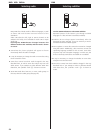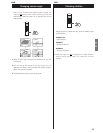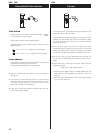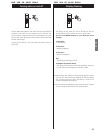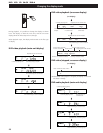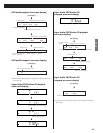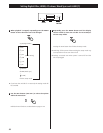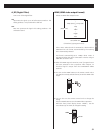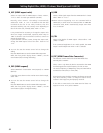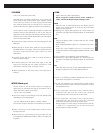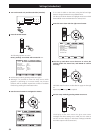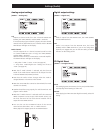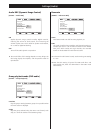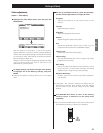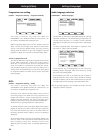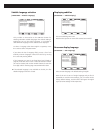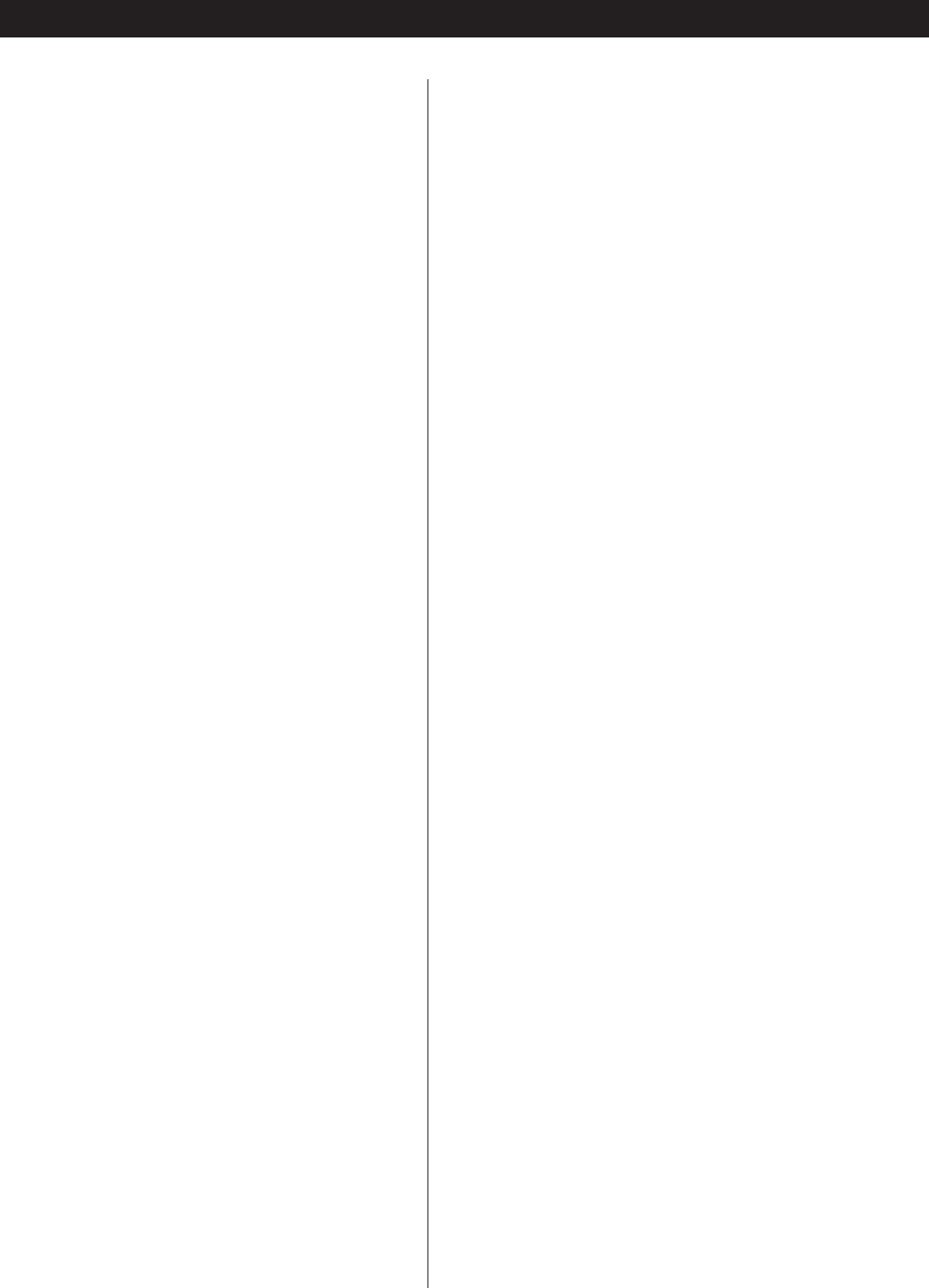
32
Setting Digital Filter, HDMI, 4% down, Word Sync and i.LINK (2)
H_RGB
Selects a video signal output from the HDMI terminal. Choose
either “RGB” or “YC
bCr”.
<
When units not supporting YC
bCr are connected with an
HDMI cable, or when units are connected with an HDMI-DVI
conversion cable, RGB is automatically output even when
YC
bCr is selected.
H_COL
Selects color depths of HDMI output. Choose either “10bi
(10bit)” or “8bit”.
If the connected equipment is not 10-bit capable, the HDMI
output is at 8-bit depth even when "10bi" is selected.
H_FRC (HDMI Frame Rate Converter)
This function converts the frame rate of DVD-Video discs.
Normally select “NORM”.
Select “72Hz” only when the device connected to the HDMI
terminal supports the vertical frequency of 72Hz or 75Hz.
The vertical frequency of 480p/576p, 720p and 1080i will be
converted to 72Hz (NTSC) or 75Hz (PAL).
Filmed movies were originally created at 24 frames per second
and, when selecting “72Hz” (a multiple of 24) for them,
motions in the images may look properly movie-ish.
If the device connected to the HDMI terminal does not
support 72 Hz nor 75 Hz, select “NORM”.
H_ASP (HDMI aspect ratio)
Selects an aspect ratio for HDMI output. Choose “AUTO”,
“4:3” or “FULL” to match your television (monitor).
Normally, select “AUTO”. The setting is automatically
switched to “FULL" or “4:3” in accordance with the data
recorded on the disc in use. Note, however, that this
automatic switching may not correctly occur depending on
discs. If this is the case, manually select “FULL” or “4:3”.
It may sometimes be necessary to change the aspect ratio
when 4:3 images are distorted, especially when 720p or
1080i is selected. Use the television (monitor) controls to
change the aspect ratio.
If your television (monitor) cannot change the aspect ratio,
change the HDMI aspect ratio of the UX-1 Pi/UX-3 Pi to
“4:3”.
<
You can also use the remote control unit to change the
setting.
Press the HDMI button to turn the HDMI video output ON.
While the front panel’s display shows “HDMI>”, use the
cursor button (left) to change the setting.
H_EXP (HDMI expand)
Selects HDMI level. Choose either “EXP (Expand)” or “NORM
(Normal)”.
If the black areas shown on the monitor aren’t dark enough,
select “EXP”.
< You can also use the remote control unit to change the
setting.
Press the HDMI button to turn the HDMI video output ON.
While the front panel’s display shows “HDMI>”, use the
cursor button (right) to change the setting.