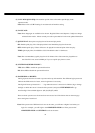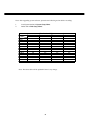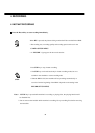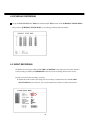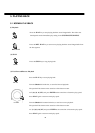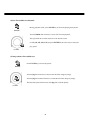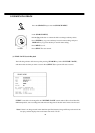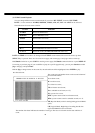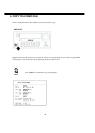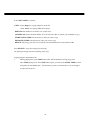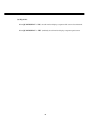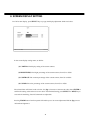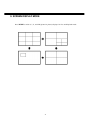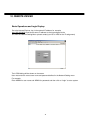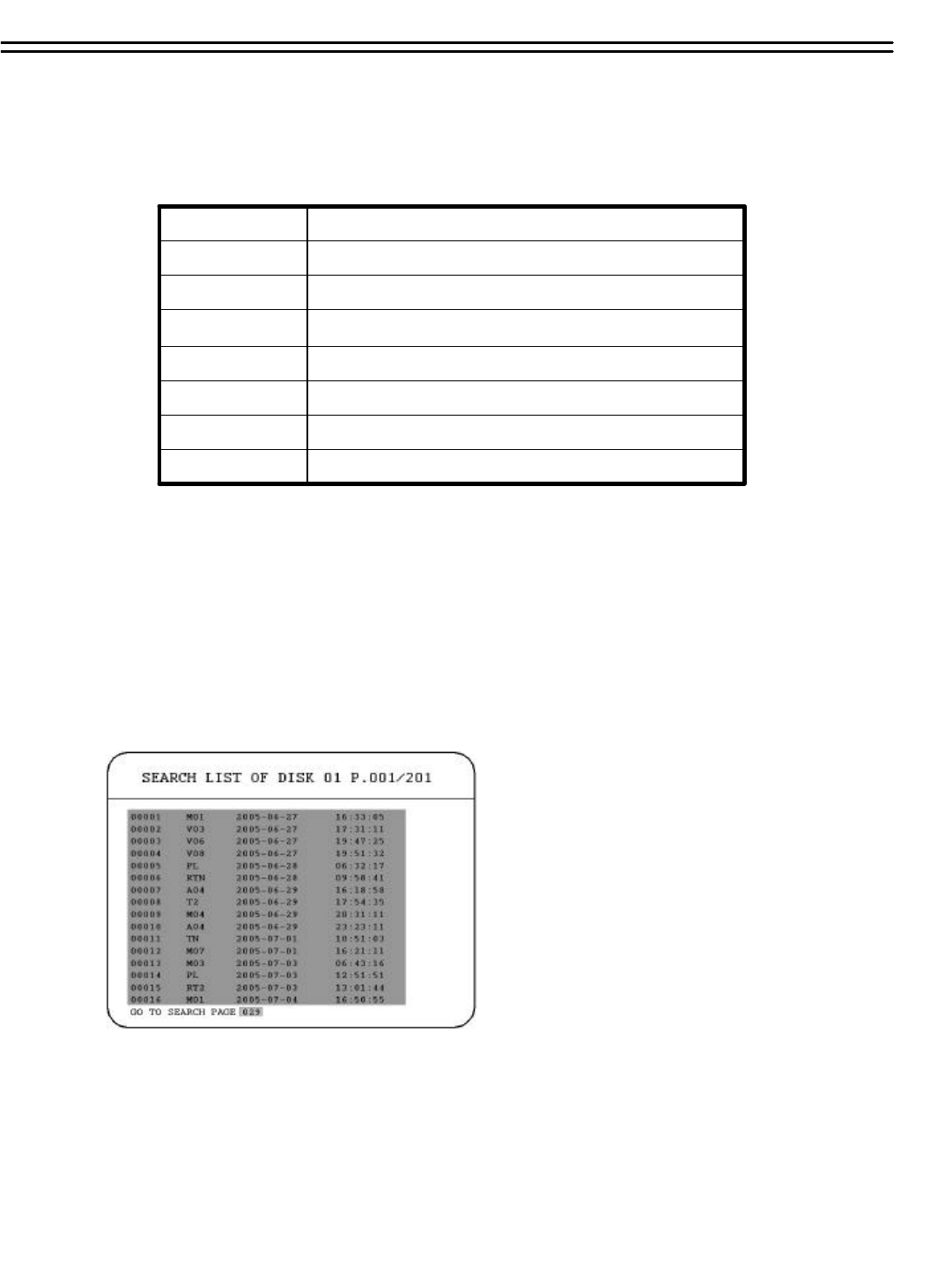
(2) EVENT Search Playback
You can change different event search methods if you select “BY EVENT” instead of“BY TIME /
DATE”. 7 events which are ALARM, MOTION, VLOSS, A/M, A/V, M/V and A/M/Vcan be selected.
The indications of events show as below.
Search all events (ALARM, MOTION and video loss)A / M / V
Search MOTION and video loss eventsM / V
Search ALARM and video loss eventsA / V
Search ALARM and MOTION eventsA / M
Search video loss eventsVLOSS
Search MOTION eventsMOTION
Search ALARM eventsALARM
IndicationEVENT
DATE and TIME are not able to be changed in the EVENT search method. The search list shows up when
SELECT key is pressed. There are 16 events in one page, and current page / total pages shows on the top.
Dial Shuttle clockwise or press COPYfor moving to next page; dial Shuttle counterclockwise or press DISPLAY
for moving to previous page. If you would like to jump to a specific page directly, you can press Search, then dial
Jog to the page, and press Enter.
Dial the Jog to change events on the event list; the selected item will be highlighted. Press ENTER to play
the selected event.
The event types and number show on the second column of
the search list. Where
A: an alarm event;
M: a motion event;
V: a video loss event;
TN:an instant record event;
Tn: a schedule record event, n=1~8;
PL: a power loss event;
RTN:a power return event in an instant record;
RTn: a power return event in a schedule record, n=1~8.
PH (Physical Head): which is the beginning point of HDD’s
space;
LH (Logical Head): Beginning of recording date & time
right after HDD has been overwritten.
The number after letter indicates the number of even type. The last two columns are the date and time of
event.
65