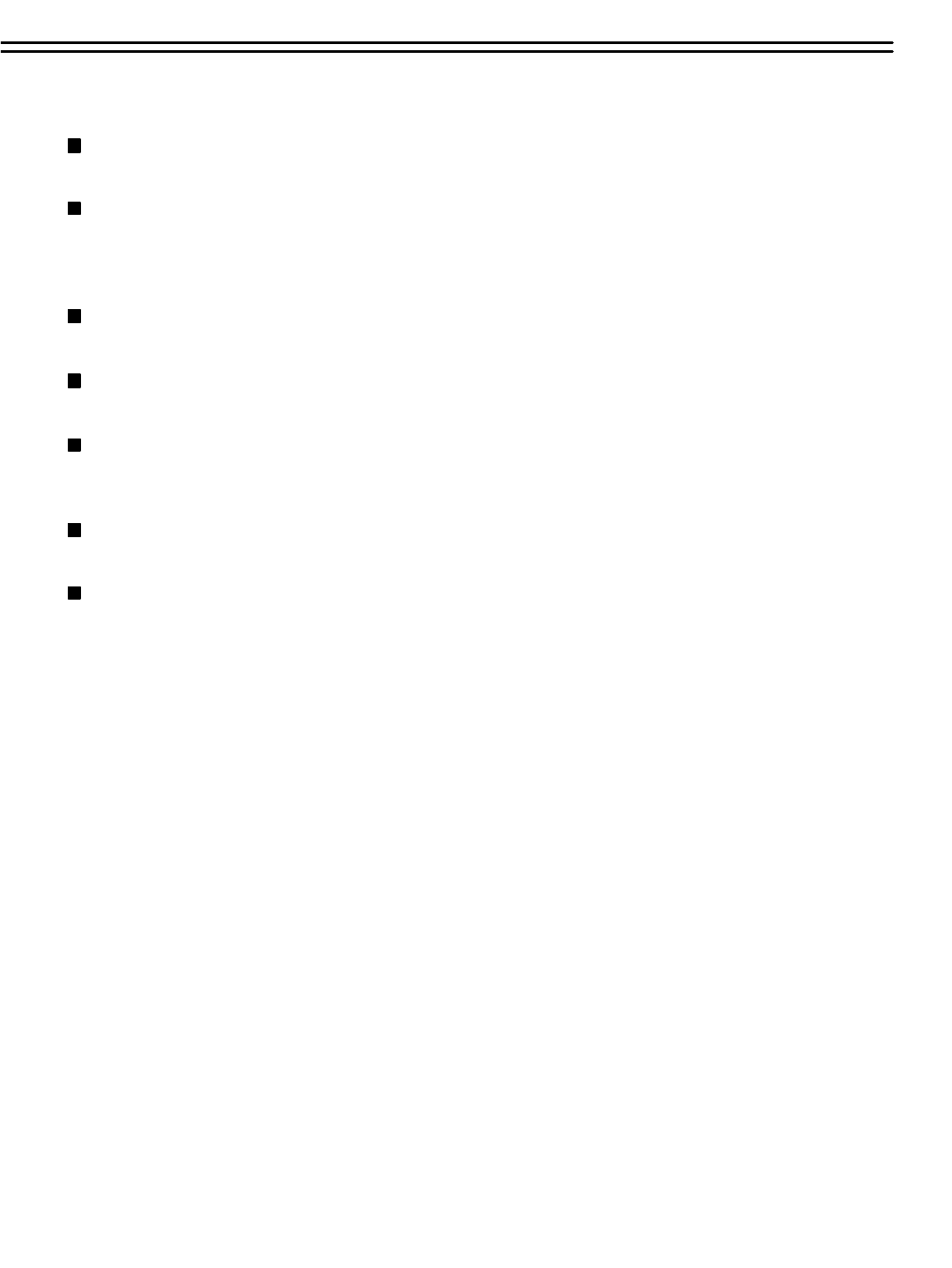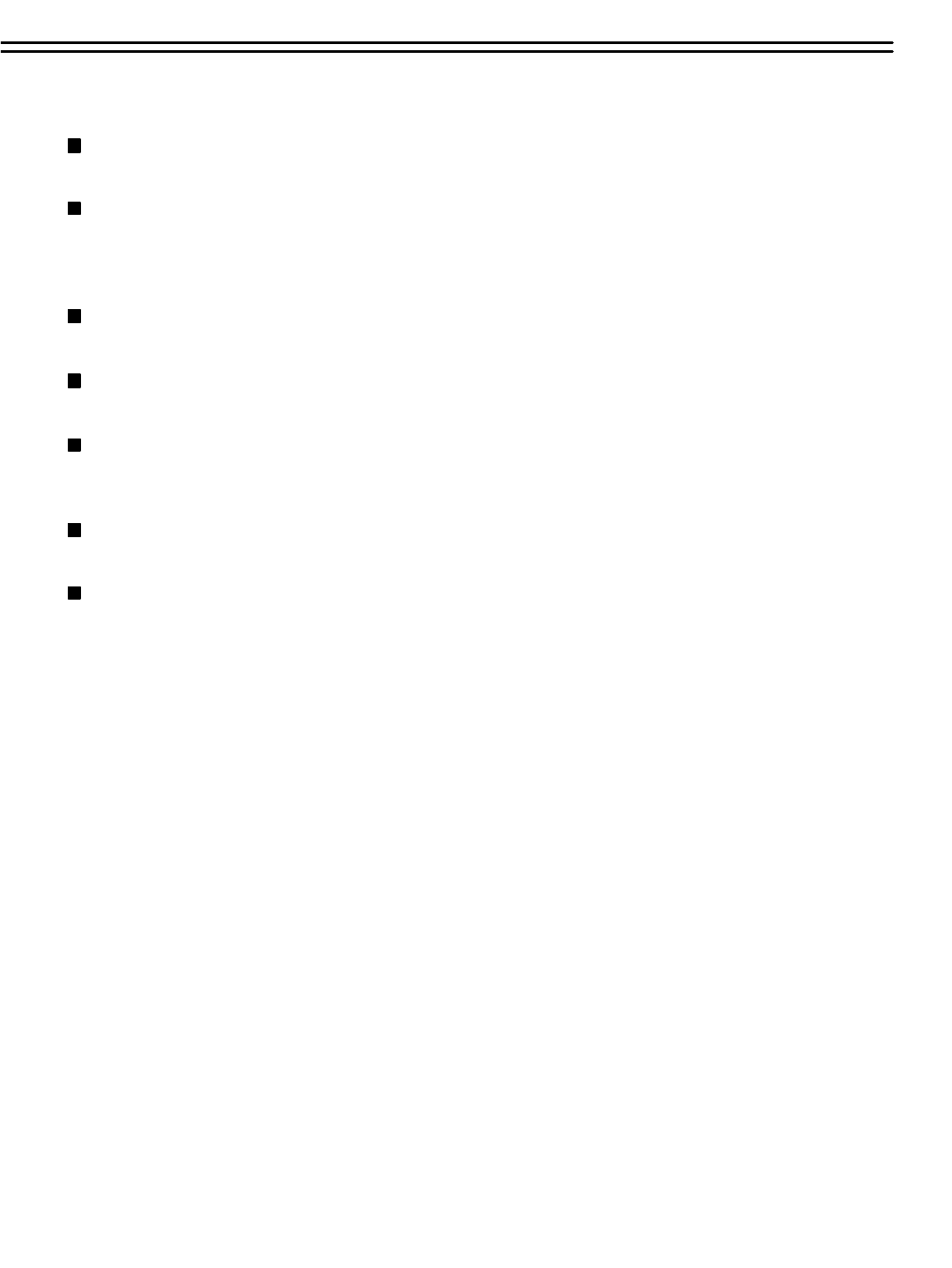
(1) Insert a HDD (IDE) for Video Storage
Insert a HDD(IDE) for Video Storage. The HDD should be set as MASTER. After hard disk case is
inserted into the hard disk tray, be sure to turn the tray key in lock position. Otherwise, HDD will not
be detected.
Note: A HDD has to be installed before EDR810/410 is booted, or the EDR810/410 will not detect a
HDD until you reboot it with a HDD. Please make sure the HDD indicator light is ON.
(2) Connect cable for video/audio input and video/audio out.
(3) Turn on system
The system will be turned on after connecting to power.
Speaker
Connect the speaker or other audio devices.
10/100M Ethernet
Digital Video Recorder is enabled control from the PC via Ethernet. Connect the LAN connector to a standard
RJ45 connector Ethernet cable or wireless network (IEEE 802.11b/g).
RS232/RS485
Digital Video Recorder is enabled control from the PC or EverFocus keyboard via RS232/RS485.
Main/Call Monitor
Connect the Main/Call monitor output connector to a Main/Call monitor. The Main/Call monitor displays
selected live or recorded cameras in any available format.
Power
Connect the power source or adapter into the power socket.
Cameras
Connect each camera video input connector to the video output from a camera or other composite video source.
At least one camera must be connected before the system is running for the auto detection of video standard to
take effect.
Audio In/Out
The camera audio In/Output is connected to the audio input terminal at the rear panel.
2.3 BASIC CONNECTIONS
2.4 BOOT UP EDR810/410
21