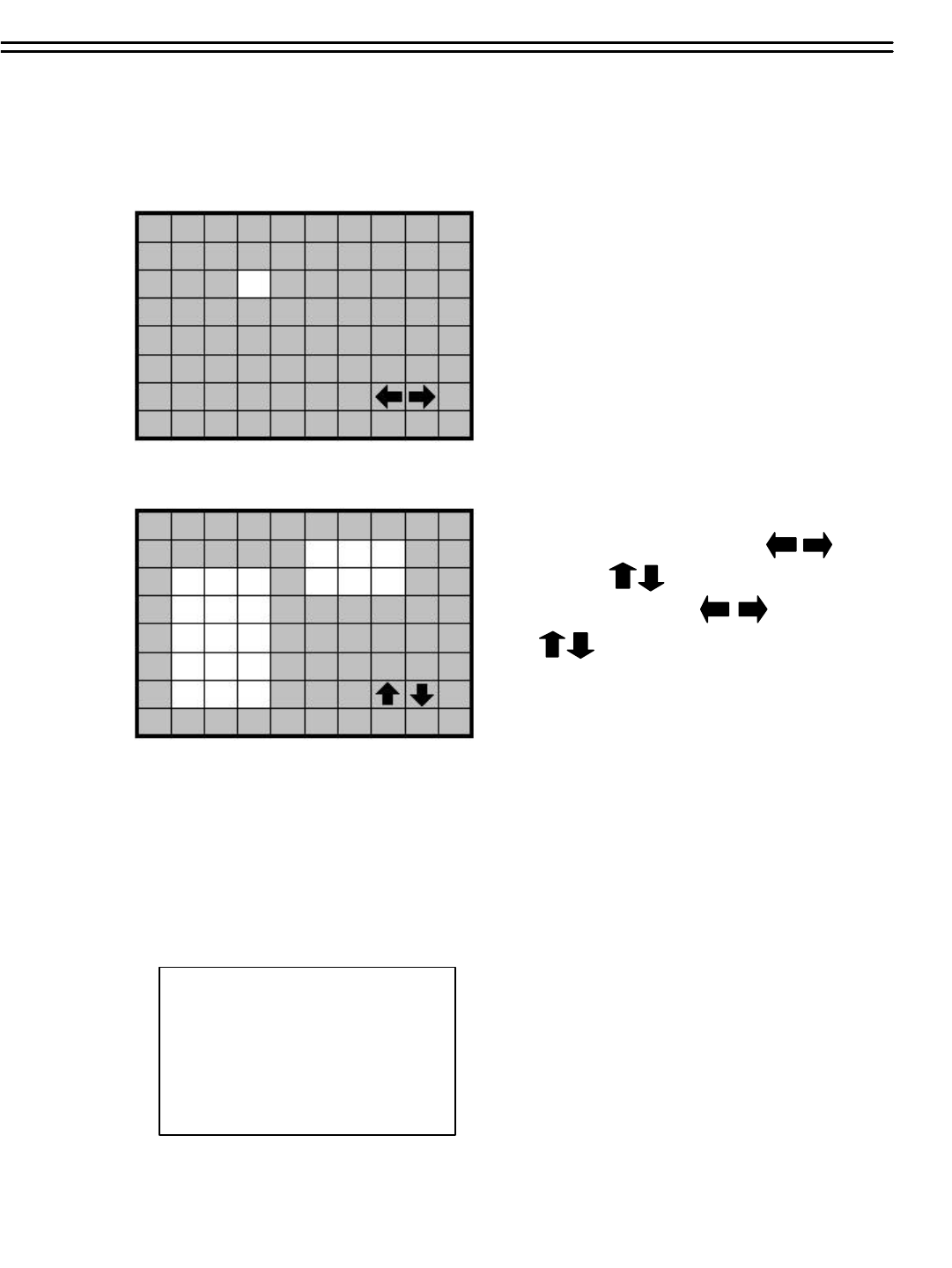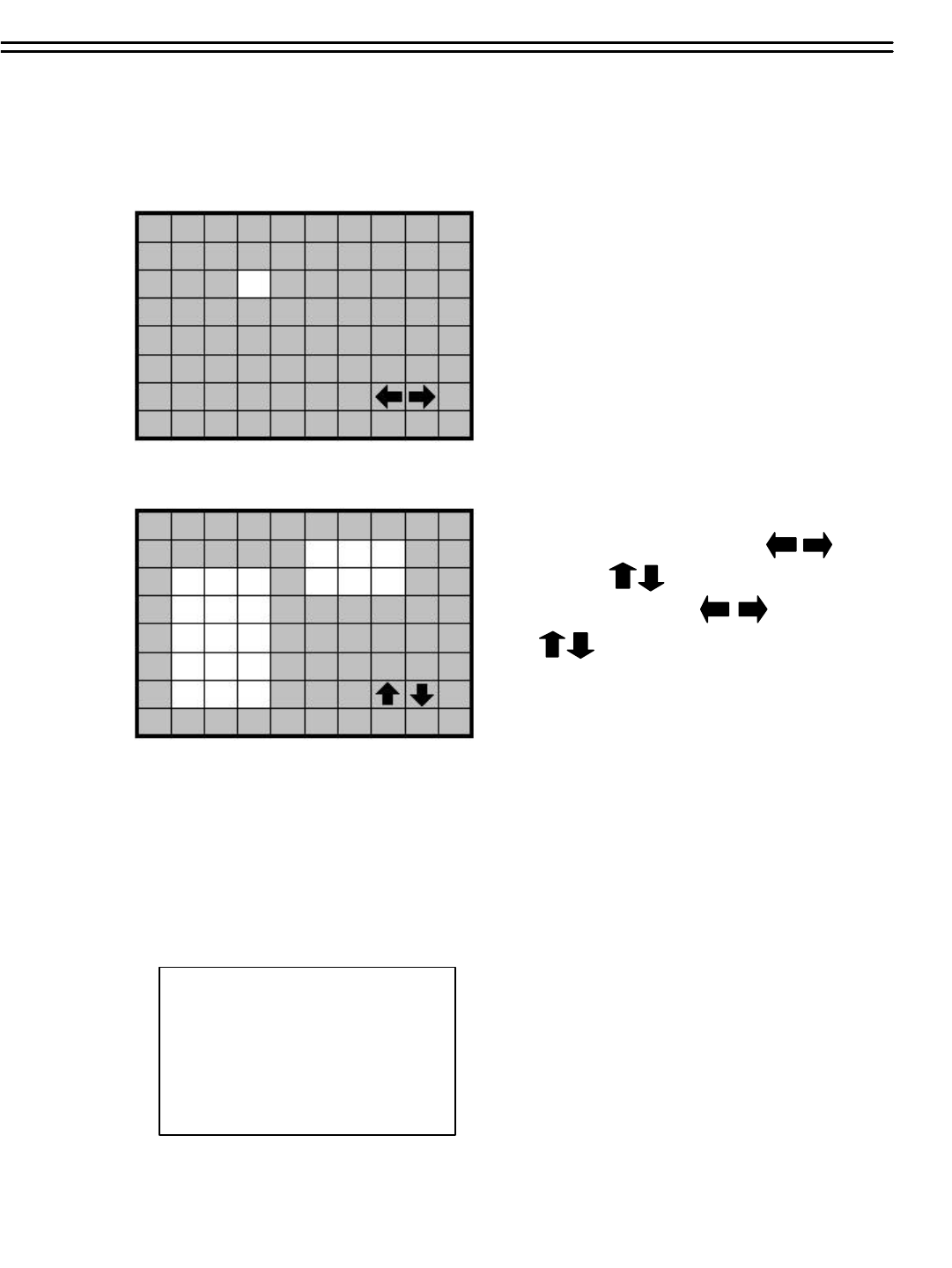
(10) EDIT MULTIPLE MOTION AREA
Enter a desired channel, and press SELECTto edit a motion area. Please make sure that
MOTION is set as “Enable”before entering the motion detection area.
In the motion edit mode:
The default motion area of each camera is
entire screen which displays in light green.
Press COPYto start to set an area.
Then press SEARCHto end and enable the
area, or press PAUSEto end and disable
the area.
Dial JOGto select a horizontal or
a vertical area, and press ENTER
to switch a horizontal or vertical
area.
Press MENUto quit the motion area edit.
?To test a motion area: Grids will turn into light red from light green when a motion is detected.
?To clean up the entire area: Press PLAYto clean up the entire motion area.
?To get a motion area setting hint: Press DISPLAYto get a hint window (shows below) in motion
edit mode.
MENU
COPY
ENTER
SEARCH
PAUSE
- EXIT
- SELECT AREA
- CHANGE DIR
- ON AREA
- OFF AREA
41