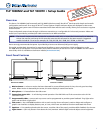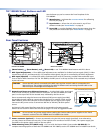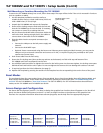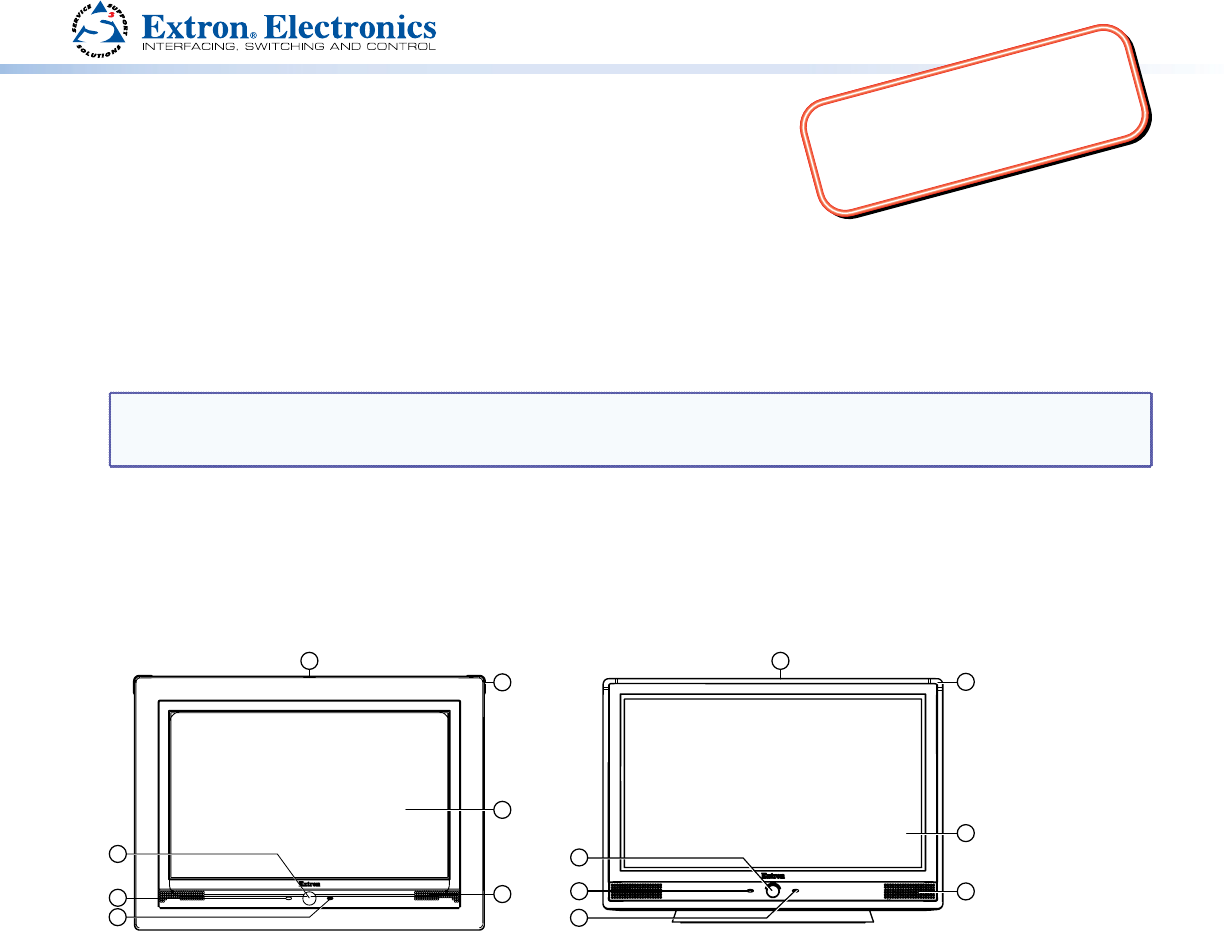
1
Product Category
IMPORTANT:
Refer to www.extron.com for
the complete TLP 1000 Series
user guide before connecting
the product to the power source.
TLP 1000MV and TLP 1000TV • Setup Guide
Overview
The Extron TLP 1000MV (wall-mounted) and TLP 1000TV (desk-mounted) TouchLink
™
Panels provide simple and versatile
configuration and control for a range of IP Link
®
control systems. Graphic and text objects are displayed on the screen.
These objects have system control functions associated with them and the touch overlay allows you to activate or regulate
those functions.
These touchpanels communicate through an Ethernet connection to a configurable IP Link control processor. Video and
audio input is provided by a twisted pair cable connected to an MTP transmitter.
NOTE: The network output must be connected to a network switch, hub, or router that is connected to an Ethernet
LAN or the Internet. An Extron IP Link controller must also be connected to the same network. Suggested
models include IPL T S series (for example, IPL T S4), IPL 250, IPL T CR48, IPL T SFI244, or IPCP 505.
Extron strongly recommends that power is provided by a Power over Ethernet (PoE) power supply.
This guide provides basic instructions for experienced installers to mount and perform initial configuration on the
TLP 1000 series of touchpanels. Full instructions and reference material can be found in the TLP 1000MV and TLP 1000TV
User Guide, which is available on the Extron website (www.extron.com).
Front Panel Features
5
6
1
2
3
4
1
2
3
5
6
4
77
Extron TLP 1000MV Extron TLP 1000TV
a
Motion Sensor — when no motion has been detected for a user-defined period of time, the unit goes into sleep
mode. When motion is detected by the sensor, the screen display is restored and active.
b
Microphone — is located below the LCD screen.
c
Connection status LED — is unlit during normal operation. The LED blinks red if the connection to the IP Link
controller is lost.
d
Programmable LEDs — one on each top corner can be programmed to provide system feedback. They light red or
green and can blink or light solid.
e
LCD screen — has a 1024x600 resolution with a touch overlay. Extron software is used to design and configure a
graphic user interface to display buttons, text, or icons, which have user-defined functions associated with them.
f
Speakers — Two speakers placed under the screen, on either side of the panel, provide audible feedback for the user.
g
Light Sensor — (can only be seen from above the unit) monitors ambient light level and adjusts screen brightness.