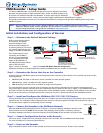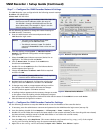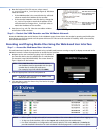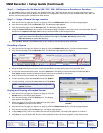2
VNM Recorder • Setup Guide (Continued)
Step 7 — Congure the VNM Recorder Network Settings
The VNM Recorder is pre-configured with the following network settings:
IP address: 192.168.254.254
Subnet mask: 255.255.255.0
NOTE: Using these settings, the VN-Matrix 200 / 225 / 300 / 325
devices must use IP addresses within the range of
192.168.254.1 through 192.168.254.253 and use the
same subnet mask. The example in figure 1 uses the
default settings of the VNM Recorder.
Use the following procedure to change the network settings of
the VNM Recorder, if necessary.
a. Enter the administrator username and password at the
VNM Recorder login screen.
NOTES: • The login screen appears shortly after
powering on the VNM Recorder.
• The default username is root. The default
password is Extron2010. These entries are case
sensitive.
b. From the desktop, select System > Administration >
Network. The Network Configuration window appears
(see figure 2).
c. Select the eth0 (upper Ethernet connector) device line to
highlight it. The status should read Active.
d. Click on Deactivate. The status of the eth0 device
should now read Inactive.
e. Double-click on the eth0 device line. The Ethernet Device
window appears (see figure 3).
f. Change the Address and Subnet mask fields as required
and then click OK.
NOTE: The Default gateway address field is only required
if devices are on different subnets.
g. Navigate back to the Network Configuration window (see
step 7b). Select the eth0 device and then click Activate.
h. If changes were made, a prompt appears asking to confirm
the changes. Click Yes to confirm and save the changes.
i. Another window appears. Click OK to continue.
j. A loading window appears and the necessary changes are made
to the system. After the loading window disappears, navigate
back to the Network Configuration window and check that the status of the eth0 device now reads Active.
k. Close the Network Configuration window.
Step 8 — Congure the VNM Recorder Controller Settings
Use the following procedure to setup the VNM Recorder to use the IP address of the controller device.
a. If necessary, enter the administrator username and password at the VNM Recorder login screen (see step 7a).
b. From the desktop, double-click on Computer > Filesystem > home > matrix_rec.
c. Double-click on the folder that contains the latest release of the recorder software (at the time this guide was released,
the latest software would be stored in the V3.10.9 folder or in a folder with a similar name).
d. Click on the config.xml file to select it.
e. From the Edit menu, select Duplicate. This creates a backup copy [ named config (copy).xml ] of the original
config.xml file. Keep the backup copy for system restoration purposes.
f. Right-click on the config.xml file and select the Open with “Emacs Text Editor” option.
Figure 2. Network Configuration Window
255.255.255.0
192.168.254.254
Figure 3. Ethernet Device Window