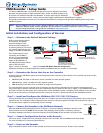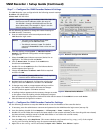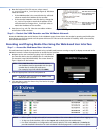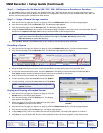4
VNM Recorder • Setup Guide (Continued)
Extron Headquarters
+1.800.633.9876 (Inside USA/Canada Only)
Extron USA - West Extron USA - East
+1.714.491.1500 +1.919.863.1794
+1.714.491.1517 FAX +1.919.863.1797 FAX
Extron Europe
+800.3987.6673
(Inside Europe Only)
+31.33.453.4040
+31.33.453.4050 FAX
Extron Asia
+800.7339.8766
(Inside Asia Only)
+65.6383.4400
+65.6383.4664 FAX
Extron Japan
+81.3.3511.7655
+81.3.3511.7656 FAX
Extron China
+4000.398766
Inside China Only
+86.21.3760.1568
+86.21.3760.1566 FAX
Extron Middle East
+971.4.2991800
+971.4.2991880 FAX
Extron Korea
+82.2.3444.1571
+82.2.3444.1575 FAX
Extron India
1800.3070.3777
Inside India Only
+91-80-3055.3777
+91 80 3055 3737 FAX
© 2012 Extron Electronics — All rights reserved. All trademarks mentioned are the property of their respective owners. www.extron.com
68-1998-50
Rev. B 02 12
Step 2 — Congure the VN-Matrix 200 / 225 / 300 / 325 Devices as Encoders or Decoders
For the VNM Recorder to work properly, the VN-Matrix 200 / 225 / 300 / 325 devices must be configured so that at least
one device is an encoder and one device is a decoder. For configuration instructions for the VN-Matrix 200 / 225 / 300 / 325
devices, see the setup guides included with these devices.
Step 3 — Setup a Stream Storage Location
a. From the Device List page (see figure 6 on page 3), click the VNM Recorder device. The Device page appears.
b. From the Device page, click the Recorder icon. The Recorder page appears.
c. From the Recorder page, click the Navigate tab. The Navigate page appears.
d. Using the Content Directory at the bottom of the Navigate page, navigate to the folder where recorded media files will
be stored. Click Update Storage Path to set the selected folder as the storage location.
NOTE: To create a new directory, navigate to the location where the recorded media streams will be stored and
type in the name of the directory in the box to the right of the Make Directory button. Click
Make Directory to create the directory.
e. Click the Save All tab. The VNM Recorder is now ready to record and play back media files.
Recording a Stream
1. From the Device List page (see figure 6 on page 3), click the VNM Recorder device. The Device page appears.
2. From the Device page, click the Recorder icon. The Recorder page appears (see figure 7).
3. Using the source drop-down menus, choose the VN-Matrix encoder device that will be recorded from.
4. To record an associated audio stream, check the audio box. The ability to record associated whiteboard (wb) or
data (data) streams can also be checked if these functions are available on the source.
5. Enter a filename for the stream and an optional description.
6. To start recording, check the record box and click Update.
7. To stop recording, uncheck the record box and click Update.
NOTE: Recording does not actually start or stop until
Update is clicked.
Playing and Viewing a Recorded Stream
1. From the Device List page (see figure 6 on page 3), click the
decoder device. The Device page appears.
2. From the Device page, click the display icon. The Display
page appears (see figure 8).
3. Select a recorder channel from the Source drop-down menu
and click Update to set the source device.
4. From the Device List page (see figure 6 on page 3), click the VNM Recorder device. The Device page appears.
5. From the Device page, click the Player icon. The Player page appears.
6. In the Listing section, click on the media file that will be played back. The media file appears on channel 1.
7. Click Play to view the media file. Use the various playback buttons to control playback of the media stream.
Figure 8. Selecting and Updating the Source of the
Decoder
Figure 7. Recorder Page Configuration