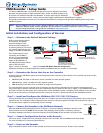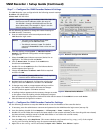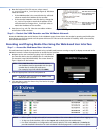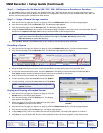3
3
g. Near the bottom of this file are two values named
st_controlIp and st_localIp0 (see figure 4). Edit these
values as follows:
z If the VNM Recorder is the controller device, edit both
values to match the IP address of the recorder.
z If the recorder is not the controller device, change the
st_controlIp value to match the IP address of the
controller device. Change the st_localIp0 value to
match the IP address of the recorder.
h. Save the config.xml file. Close the text editor window
and all other folder windows.
Step 9 — Restart the VNM Recorder and the VN-Matrix Network
Restart the VNM Recorder and all devices of the VN-Matrix system. Power down the recorder by pressing and holding the
power button on the front panel until the power LED turns off. This turns the recorder off instantly. After a few seconds,
turn the recorder back on.
Recording and Playing Media Files Using the Web-based User Interface
Step 1 — Access the Web-based User Interface
The web-based user interface can be accessed using a suitable web browser running on any PC or laptop connected to the
VN-Matrix network. Follow the steps below to access the user interface.
a. Navigate to the user interface by typing in the IP address of
the controller device into the address bar of a web browser
(for example, http://192.168.254.254). The screen shown in
figure 5 appears in the browser.
NOTE: If the VNM Recorder is the controller device,
the IP address must be appended with the port
number that is used as the web server
(for example, http://192.168.254.254:8090).
b. Enter the appropriate username and password.
NOTE: By default, these are both set to admin. These
entries are case sensitive.
c. Click Log In or press the <Enter> key. The Device List page
appears (see figure 6).
NOTES: • When system changes are made, it is recommended to click on the Save All tab before logging out.
• To log out of the interface, click on the Logout tab or simply close the web browser.
• For more information on configuration and control options, click on the Help tab. The Help tab
provides detailed information for each web-based interface page and is a useful reference guide.
Edit this value to match
the IP address of the
controller device.
Edit this value to match
the IP address of the
VNM Recorder.
Figure 4. Config.xml Text Window
Figure 5. Controller Device Login Page
Figure 6. Device List Page