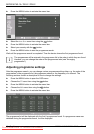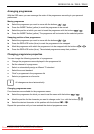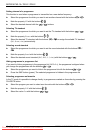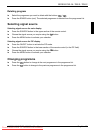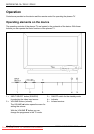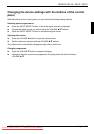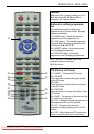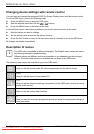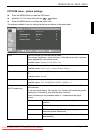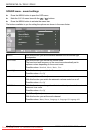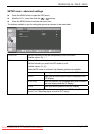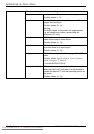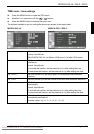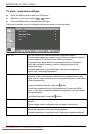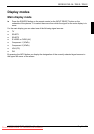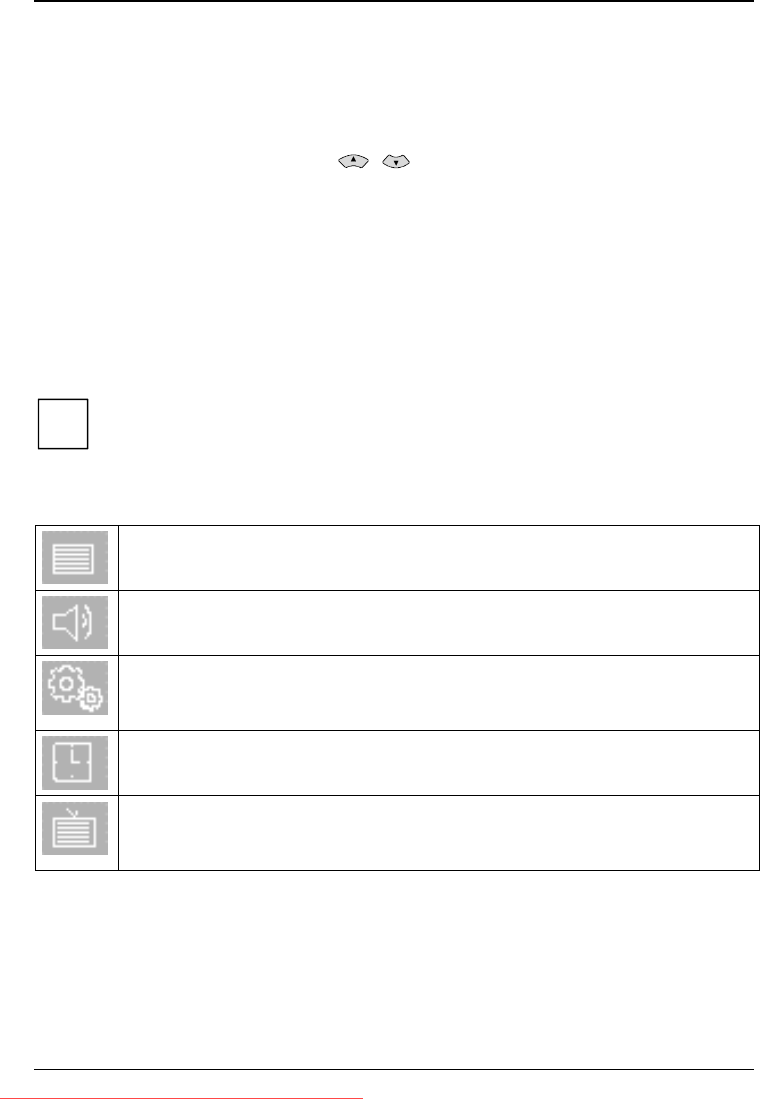
MYRICA P42-1A / P42-2 / P50-2
24 - English A26361-K1040-Z120-1-M119, edition 3
Changing device settings with remote control
You can open and operate the integrated OSD (On Screen Display) menu with the remote control.
To set the OSD menu, perform the following steps:
► Press the MENU button to open the OSD menu.
► Mark the desired menu item with the
/ buttons.
► Press the MENU button to activate a menu item.
In the individual menus, the buttons available to you in each case are shown in the footer.
► Mark the option you want to change.
► Set the desired value or activate the desired function.
► Press the EXIT button to return to the main menu from a submenu or to exit the OSD menu.
All changes are stored automatically.
Description of menus
i
The OSD menu is available in different languages. The English menu names are used in
the following description (default setting).
Different menus and different options are available to you depending on the set signal
source. The menus and options not available are not shown in the OSD menu.
The following main menus are available to you in the OSD menu:
Image
Here you set the picture mode, the colour temperature and the picture format.
Sound
Here you set the sound of your plasma TV.
Tools
Here you set the advanced settings (transparency of the OSD menu, picture in picture
mode, child lock etc.).
Time
Here you set the various time functions.
TV
Here you start the automatic programme search and adjust the programme settings to
meet your needs.
Downloaded From TV-Manual.com Manuals