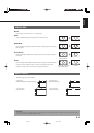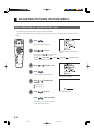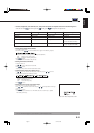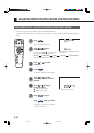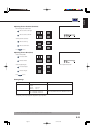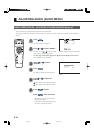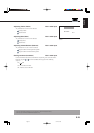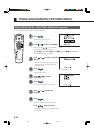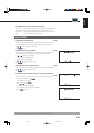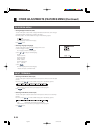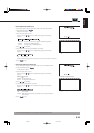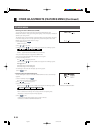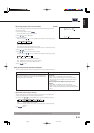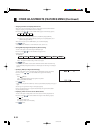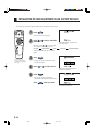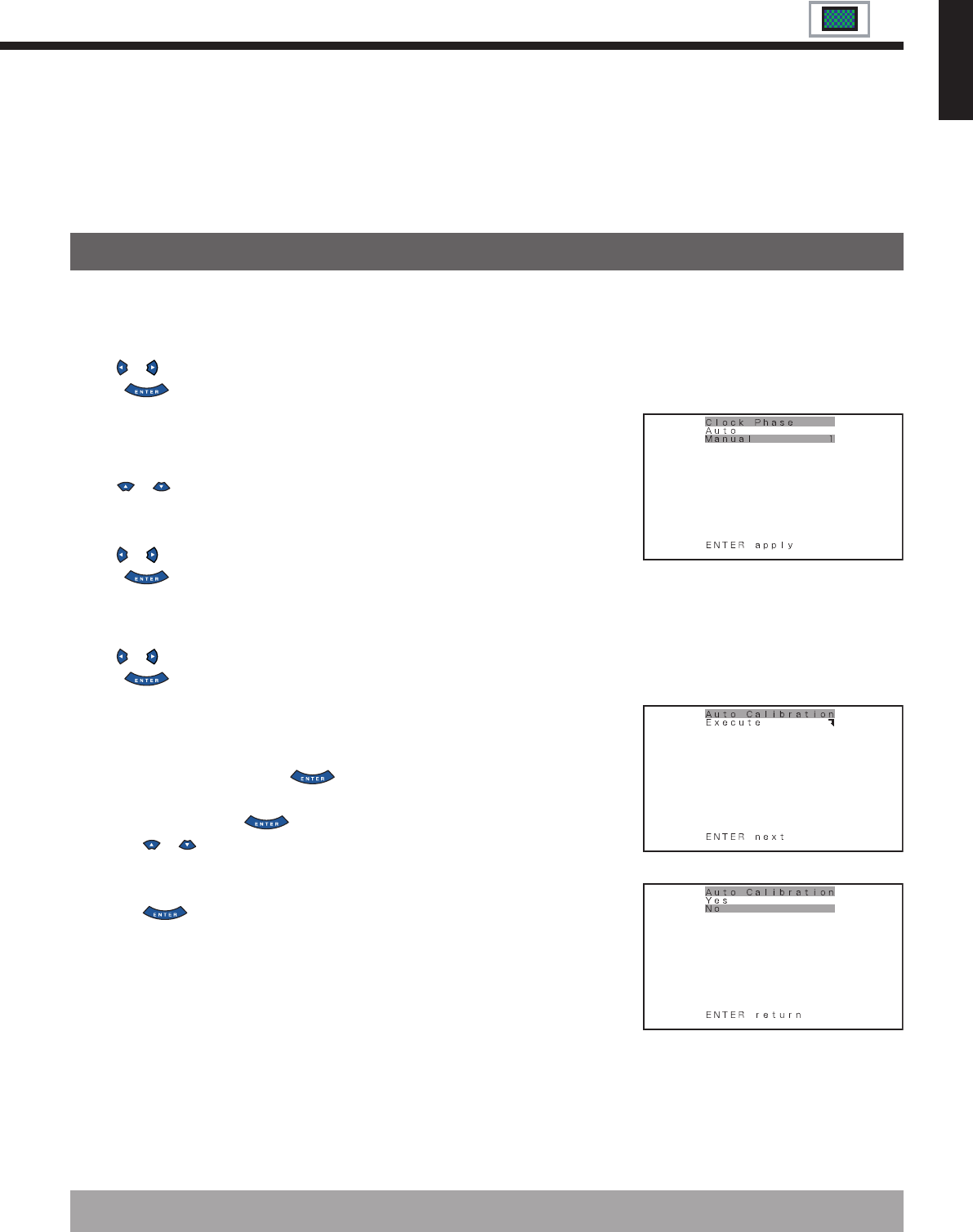
E-27
• FEATURES setup screen has the following 4 options.
Adjustment : Can make a fine adjustment of pictures such as Dot Clock, Clamp Position.
On Screen Menu : Can make a display setting such as OSD, Language. (See P. E-28.)
Input Terminal : Can make an input terminal setting such as Video Input. (See P. E-28–E-29.)
Others : Can make other settings. (See P. E-30–E-33.)
• Adjusting Dot Clock (Dot Clock) for RGB
You may find that pictures blur, depending on the clock frequency of your PC’s processor.
If you experience blurring, you can obtain a clearer picture by adjusting the “Dot Clock”.
Use or to select a value between -60 and +60.
Press to store.
• Adjusting Clock Phase (Clock Phase) for RGB
You may find that pictures blur, depending on the clock phase of your PC’s processor. If you
experience blurring, you can obtain a clearer picture by adjusting the “Clock Phase”.
Use or to select "Auto" or "Manual".
Auto: Makes automatic adjustment.
Manual: Makes manual adjustment.
Use or to specify a value between 1 and 32.
Press to store.
• Adjusting Clamp Position (Clamp Position) for RGB
Adjusts clamp pulse in accordance with the input signal received from connected equipment.
Use or to specify a value between -8 and 8.
Press to store.
• Selecting the Optimum Dynamic Range of Images (Auto Calibration)
for RGB
Receives a white screen signal and adjusts the dynamic range of images to the optimum.
(1) Select Auto Calibration and press .
Auto Calibration screen appears.
(2) Select Execute and press .
Press or to select Yes or No.
Yes: Stores the data of Auto Calibration.
No: Disables the execution result of Auto Calibration.
(3) Press to execute.
When selecting Manual by Clock Phase
* On-screen information disappears if you do not take any action for about 60 seconds.
"Auto Calibration" setting screen
"Yes/No" screen to select
ADJUSTMENT
English
02.12.3, 10:40Page 27