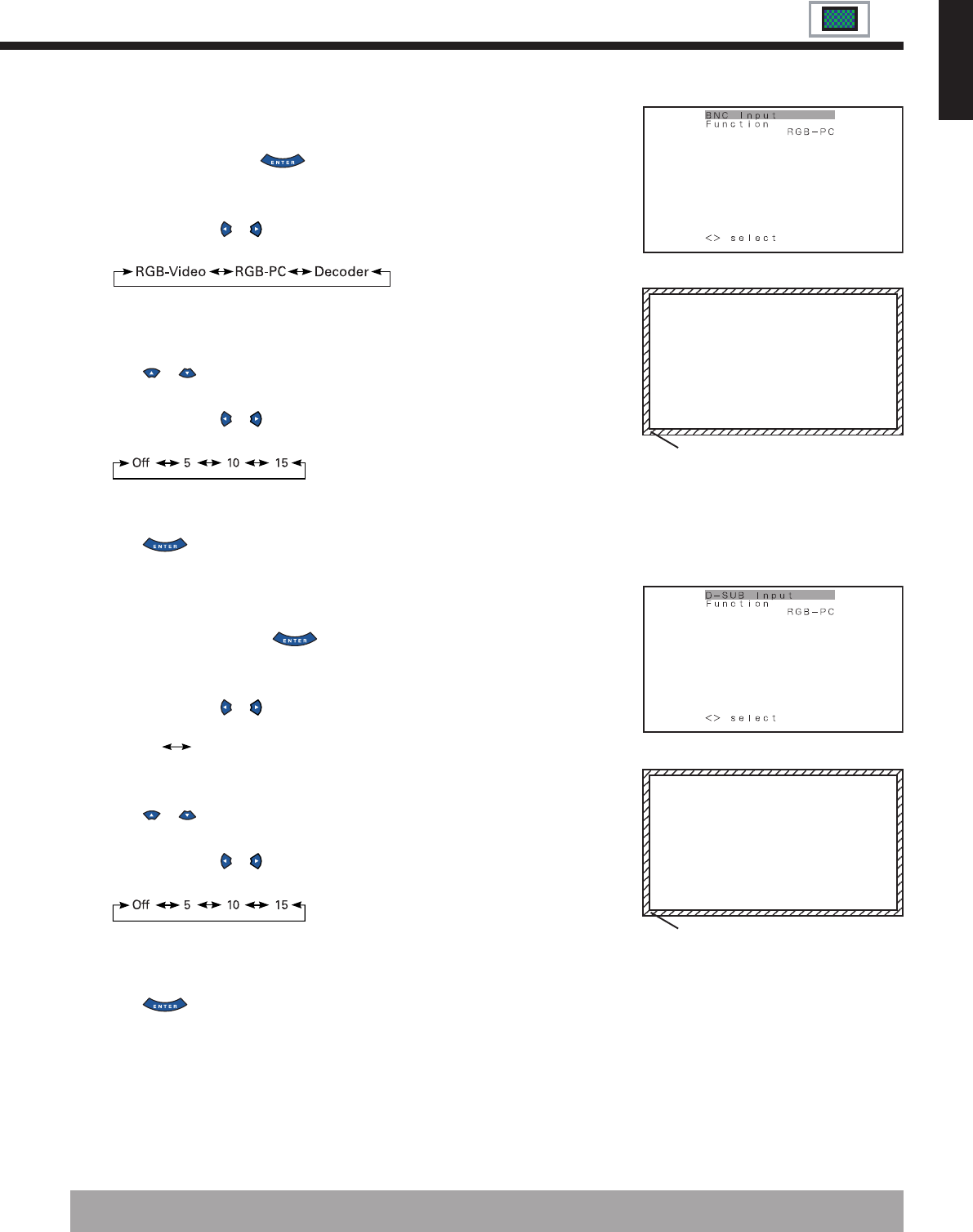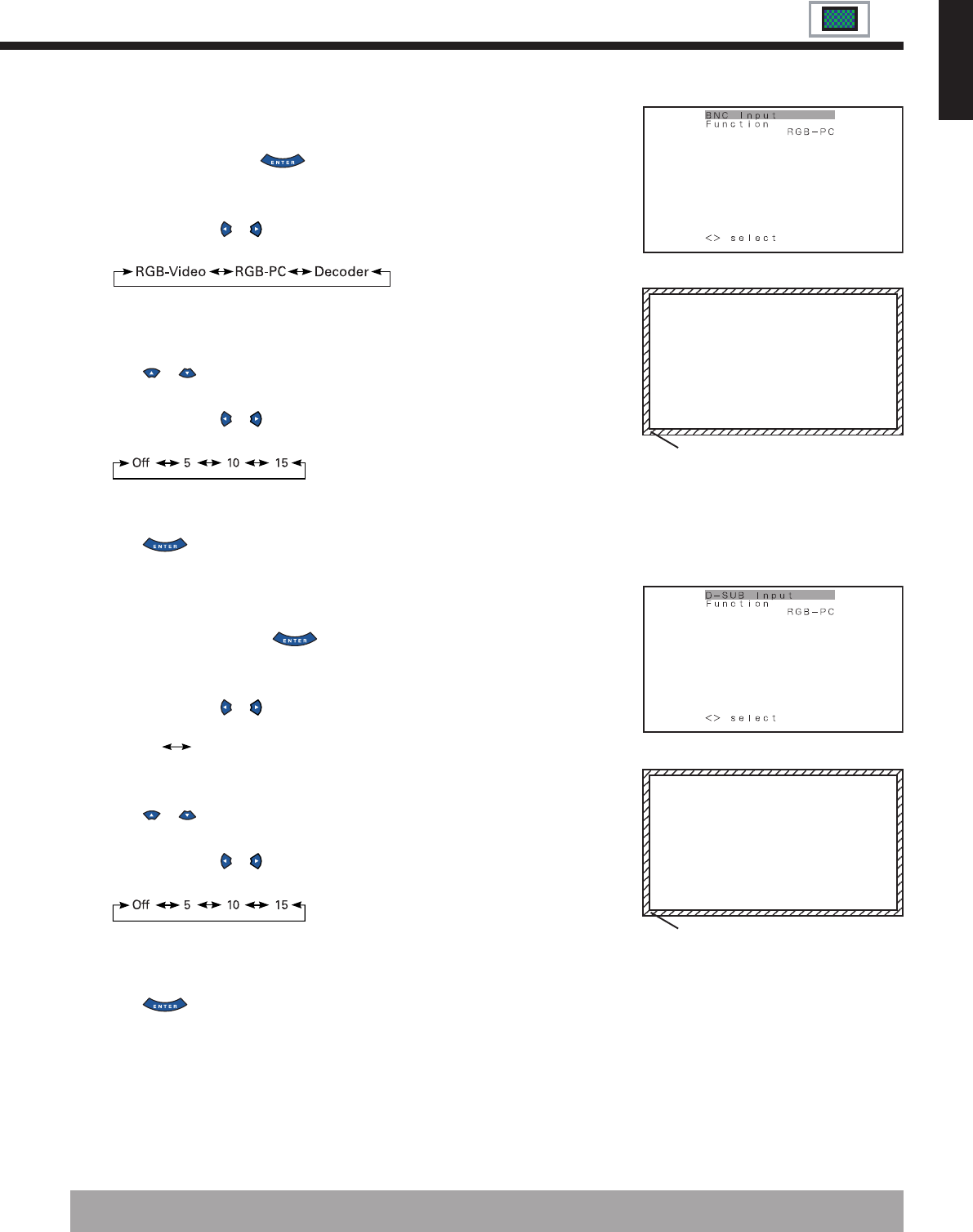
E-29
* On-screen information disappears if you do not take any action for about 60 seconds.
"BNC-Input" selection screen
This fringe part is masked.
English
• Selecting BNC Input (BNC-Input)
You can use this option to select the signal system it will receive to BNC Input terminal.
(1) Select BNC Input and press .
BNC Input screen appears.
(2) Select the signal system to receive.
Each time you press or , one of the available choices appears in the following
sequence:
RGB-Video: For using 0.3V input of sync. signal level with RGB signal input.
RGB-PC: For using PC wih RGB signal input.
Decoder: For using decoder with RGB signal input.
(3) Press or to select Mask.
(4) Select RGB-Video or Decoder by FUNCTION to set up Mask.
Each time you press or , one of the available choices appears in the following
sequence:
Off: Does not mask.
Number:
Masks the fringe (top, bottom, right and left) of the screen by the number of pixels specified.
(5) Press to store.
• Selecting D-SUB Input (D-SUB Input)
You can use this option to select the signal system it will receive to D-SUB Input terminal.
(1) Select D-SUB Input and press .
D-SUB Input screen appears.
(2) Select the signal system to receive.
Each time you press or , one of the available choices appears in the following
sequence:
RGB-PC Decoder
RGB-PC: For using RGB for PC
Decoder: For using digital broadcast tuner
(3) Press or to select Mask.
(4) Select Decoder by FUNCTION to set up Mask.
Each time you press or , one of the available choices appears in the following
sequence:
Off: Does not mask.
Number: Masks the fringe (top, bottom, right and left) of the screen by the number of
pixels specified.
(5) Press to store.
"D-SUB Input" selection screen
This fringe part is masked.
02.12.3, 10:41Page 29