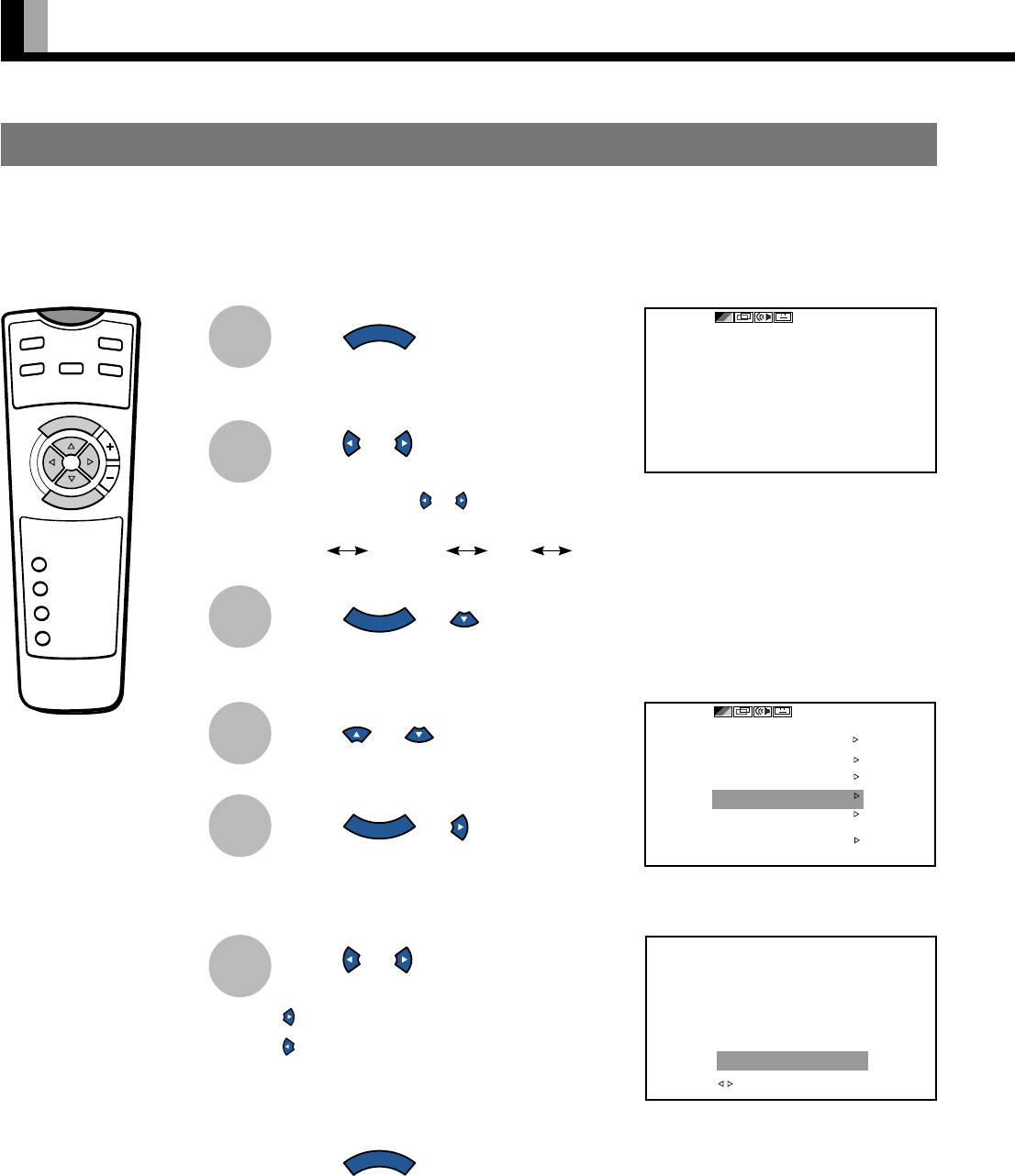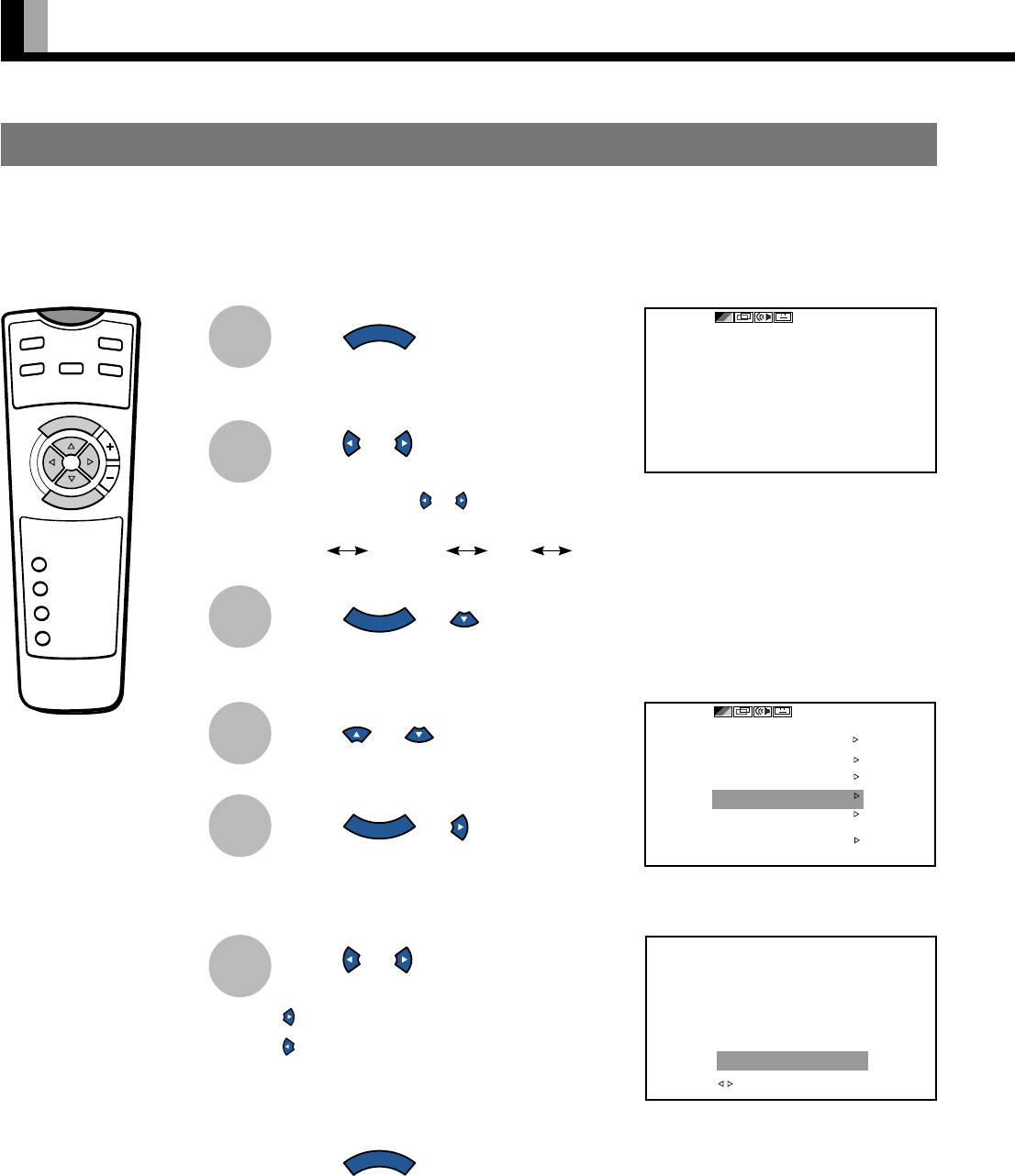
E-26
ADJUSTING IMAGES (PICTURE MENU)
Press
MENU
.
The main menu screen will appear.
Press or to select
“PICTURE”.
Each time you press or , one of the available
menus appears in the following sequence:
PICTURE POSITION/SIZE SOUND OTHERS
Press
ENTER
or .
The PICTURE Menu screen will appear.
Press or to select “Tint”.
Press
ENTER
or .
The “Tint” adjustment screen will appear.
Press or to change tint
values.
: More green-tinged colors
: More purple-tinged colors
Press
MENU
several times when
you finish.
* Repeat steps 4, 5, and 6 when you wish to make
changes to other options.
1
2
* You can also use the
switches on the display’s
control panel to accomplish
these steps.
BASIC OPERATIONS [EX.: ADJUSTING TINT (Tint)]
“PICTURE” selected in the main menu
screen
“Tint” selected in the PICTURE Menu screen
(Video Input Mode)
P
O
W
E
R
O
N
R
G
B
VIDEO
W
ID
E
P
O
W
E
R
O
F
F
VOL
1
2
3
4
SHIFT
MENU
ENTER
You can make changes to all image adjustment options in the PICTURE Menu.
The changes you make will be stored for the selected input mode. Therefore, you need to select a desired input mode before making any
changes.
3
4
5
6
“Tint” adjustment screen