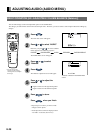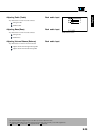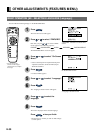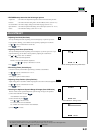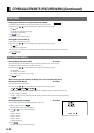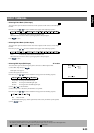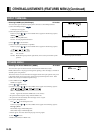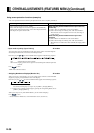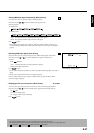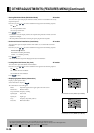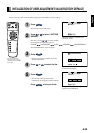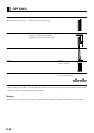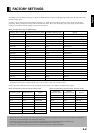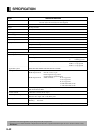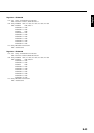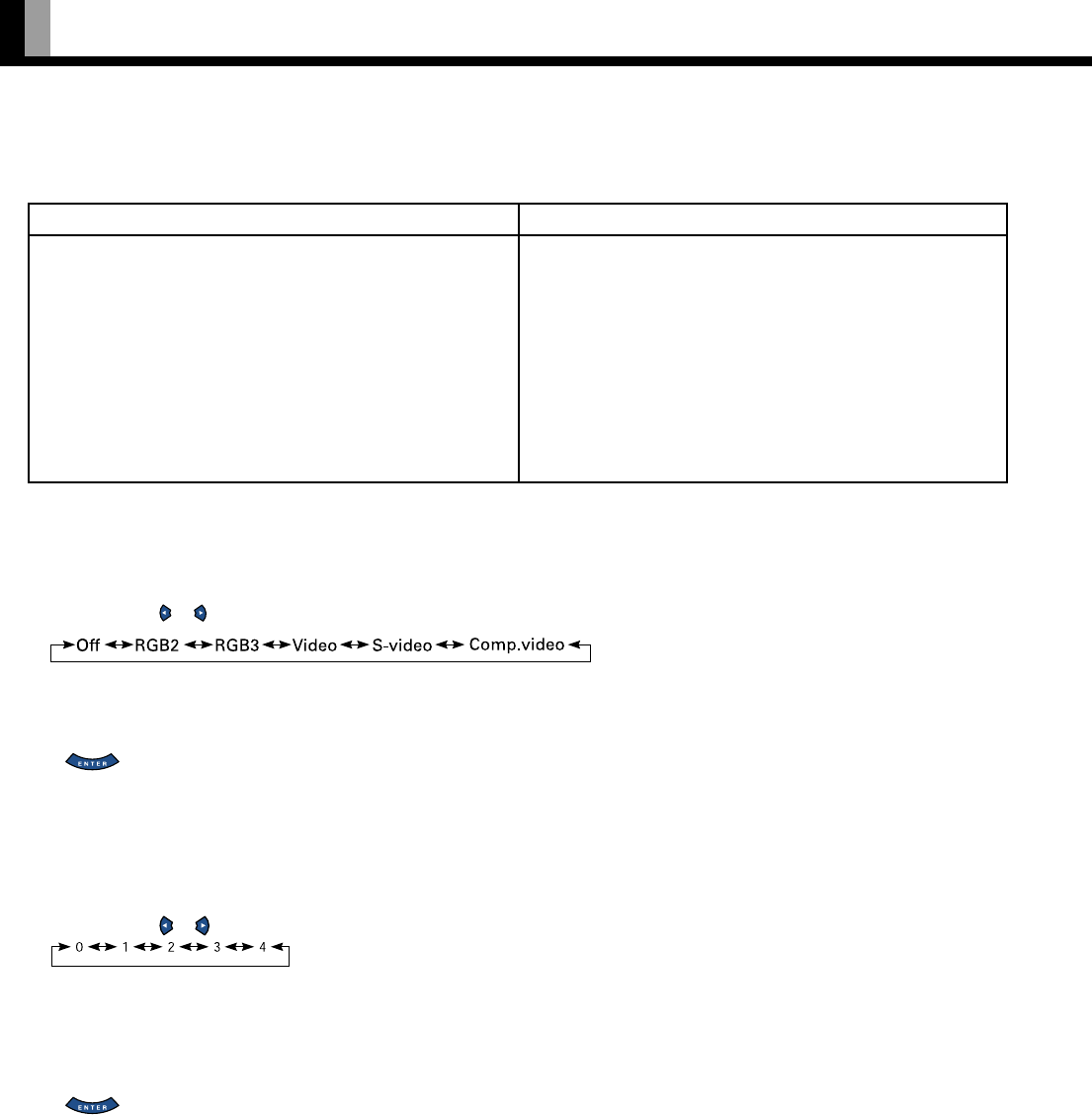
E-36
OTHER ADJUSTMENTS (FEATURES MENU)(Continued)
• Input mode of priority (Input Priority) All modes
You can use this option to switch between modes only when a signal is received through the
selected input mode terminal. You cannot switch the input mode.
Each time you press or , one of the available choices appears in the following sequence:
Off: Switches between modes normally.
Other modes: Displays pictures when a signal is received through the selected input mode
terminal.
Press to store.
*RGB1 mode cannot be selected.
• Assigning Numbers to Displays (Monitor No.) All modes
When you use two or more displays, you can use a single remote control to control individual
displays by assigning a unique number to each of the displays.
Each time you press or , one of the available numbers appears in the following sequence:
0: You can normally control displays.
You cannot control displays if you press any of [SHIFT 1] through [SHIFT 4].
1–4: Allows you to control a desired display by pressing the corresponding button (one of
[SHIFT 1] through [SHIFT 4]).
When you do not press any of the SHIFT buttons, you can control all displays.
Press to store.
* You can check the “Monitor No.” on the Information screen. (See P. E-38.)
When using the display continuously
When switching between RGB and video input modes only
occasionally
(1) Select “Time” for “Mode/Time” with “Screen Orbiter”.
(2) Select a desired range for “Moving Area” with “Screen Orbiter”.
This causes the screen saver pattern to move in the same range at
regular intervals.
When switching between RGB and video input modes
frequently
(1) Select “Mode” for “Mode/Time” with “Screen Orbiter”.
(2) Select a desired range for “Moving Area” with “Screen Orbiter”.
When the mode is switched from Video to RGB, the display position
moves.
When using the display occasionally
• Select a desired amount of time for “DPMS”.
Thus, when the display does not receive a signal, it will automatically
display white or black over the entire screen. When the predetermined
time elapses, the power will turn OFF.
Using screen protection functions (examples)
The screen protection functions minimize phosphor burn-in but cannot completely eliminate it.