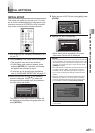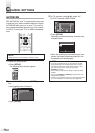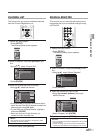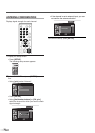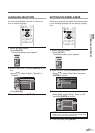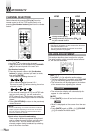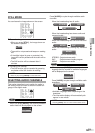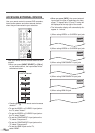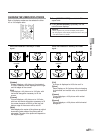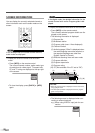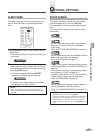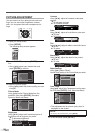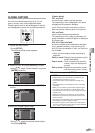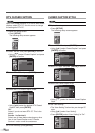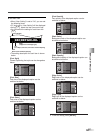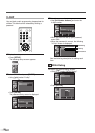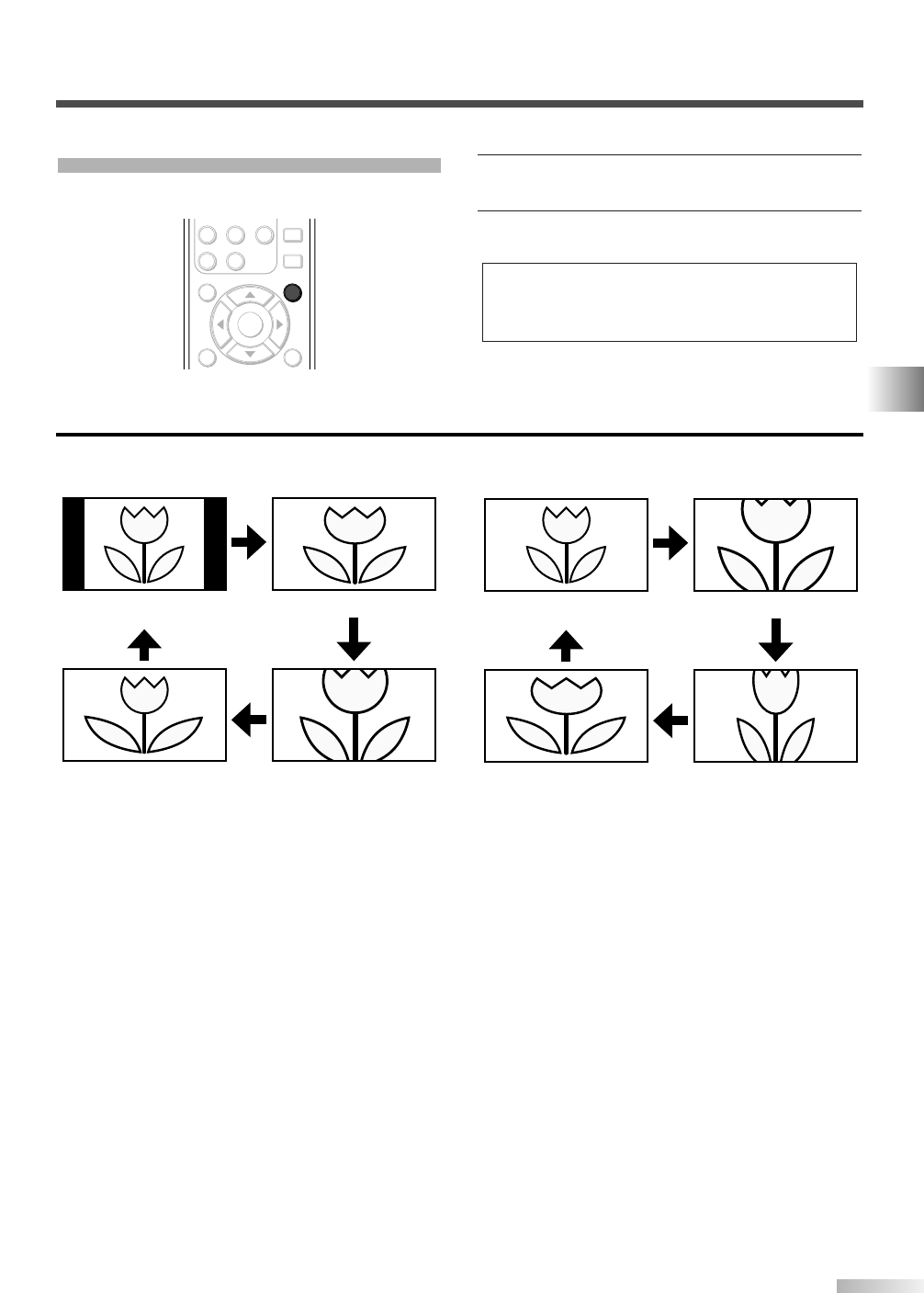
21
EN
WATCHING TV
CHANGING THE SCREEN DISPLAY MODE
Each of 4 display modes can be selected in either
4:3 or 16:9 aspect ratios.
1 Press [SCREEN MODE], to switch the TV
aspect ratio.
2 Press [SCREEN MODE] repeatedly until the
normal screen displays.
NOTES:
• Some programs may not offer all display mode options.
• By changing the screen display mode from time to time, you
can reduce burn-in on screen.
ENTER
AUDIO
STILL
SETUP
BACK
SCREEN
MODE
INFO
7 8 9
-
0
SCREEN
MODE
Sidebar
(normal)
Wide Cinema
Full
[Sidebar]
Sidebar displays a 4:3 picture at its standard
4:3 size. Sidebars will be displayed on the right
and left edges of the screen.
[Full]
Full displays a 4:3 picture at a 16:9 size, with
horizontal elongation necessary to fill the
screen.
[Cinema]
Cinema displays a 4:3 picture at a 16:9 size,
with less horizontal elongation necessary to fill
the screen because a little bit of the top and
bottom edge of the screen will be cut off.
[Wide]
Wide displays the center of the picture as original
size and the outer sides of the picture will be
elongated.The size of the picture will depend on
the original signal.
[Full]
A picture is displayed at 16:9 size as it is.
[Zoom]
Zoom displays a 16:9 picture without changing
its horizontal and vertical ratio, at its maximum
size.
[Cinema]
Cinema displays a 16:9 picture with vertical
elongation.
[Expand]
Expand displays a 16:9 picture with horizontal
elongation.
When the broadcast is sending 4:3 video
signal...
When the broadcast is sending 16:9 video
signal...
Full
(normal)
Expand
Cinema
Zoom