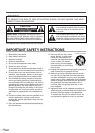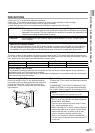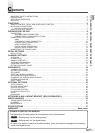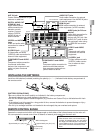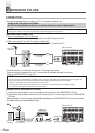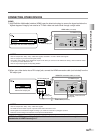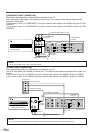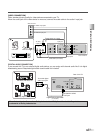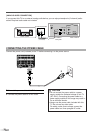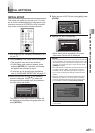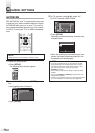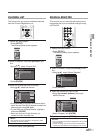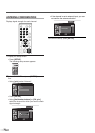EN
F
UNCTIONS
REMOTE CONTROL, CONTROL AND REAR PANEL FUNCTION
POWER button (p13)
Press to turn the TV on and off.
Number buttons (p18)
Press to select a channel.
SETUP button (p23)
Press to display on-screen menu.
s
/
B
/
K
/
L
buttons (p13)
To move left / right / up / down through
the items.
ENTER button (p13)
Press to confirm your selection.
BACK button (p22)
Press to return to previous menu operation.
VOL.
XX
/
YY
buttons (p18)
Press to adjust volume.
MUTE button (p18)
Press to turn sound on and off.
SLEEP button (p23)
Press to activate the sleep timer.
INPUT SELECT button (p20)
Press to access connected external
devices like a DVD recorder or VCR.
AUDIO button (p19)
Cycles through audio options.
• Analog mode (TV)
Selects audio mode.
• Digital mode (DTV)
Selects audio language.
STILL button (p19)
Press to pause screen image.
SCREEN MODE button (p21)
Press to select screen aspect ratio.
INFO button
• Analog mode (TV) (p22)
To display channel No., signal type
and TV setting.
• Digital mode (DTV) (p22)
To display channel information, signal
type and TV setting.
• External input mode (p20)
To display external input mode, signal
type and TV setting.
CH
KK
/
LL
buttons (p18/p20)
To select channels and external input
mode.
CH RETURN button (p18)
Press to return to previously viewed channel.
SETUP button (p23)
To display on-screen menu.
VOLUME
XX
/
YY
buttons (p18)
To adjust volume and move
right(
XX
)/left(
YY
) through the
menu items.
CHANNEL
KK
/
LL
buttons (p18)
To select channels and move
up/down through the menu items.
INPUT SELECT/ENTER
button (p20/p13)
• To access connected external
devices like a DVD recorder or
VCR.
• To decide the command of
setting when the menu is dis-
played.
POWER button (p13)
To turn TV on/off.
Infrared Sensor Window
Receives infrared rays transmit-
ted from the remote control.
NOTE:
• With buttons [VOL. X/Y] or [MUTE], you can only adjust the volume of the main unit.You cannot adjust the volume of the external
devices with these buttons.
ON indicator
Lights up when the power is ON.
STANDBY indicator
Illuminates when TV is in stand-
by mode. Disappears when the
power is ON.
About Interference to Infrared Devices
Please note in advance that using other infrared devices
(such as infrared cordless headphones) near the plasma
display may cause infrared interference to occur.
About Pixel Defects
A plasma display is created by using a collection of miniature
pixels. It is possible to display more than 99.99% of valid pix-
els, however a small fraction of pixels over the life of the
product may not illuminate or may constantly be illuminated.
This is not to be considered a defect in the plasma panel.
Preventing Image Burn on the plasma display
Fixed images displayed on the plasma display for an
extended period of several hours may cause uneven pixel
aging causing damage to the plasma display.You should
try to avoid displaying fixed images for extended periods
on the plasma display.
Images of high luminance displayed on the plasma display
for more than 60 seconds may cause lingering images to
remain on the screen.These images will automatically disap-
pear, but may take time depending on the luminance of the
images and how long they were displayed on the screen.
ENTER
POWER SLEEP
INPUT
SELECT
AUDIO
STILL
SETUP
BACK
SCREEN
MODE
INFO
CH RETURN
MUTE
VOL. CH
1 2 3
4 5 6
7 8 9
-
0
VOLUME CHANNEL
INPUT SELECT /
ENTER
STANDBYSETUP
ON
POWER
VOLUME CHANNEL
INPUT SELECT /
ENTER
STANDBYSETUP
ON
POWER
6