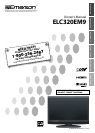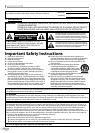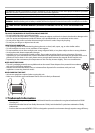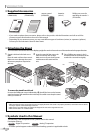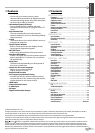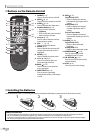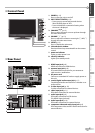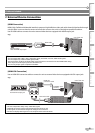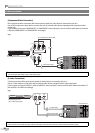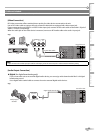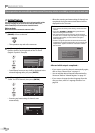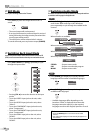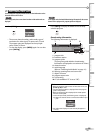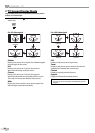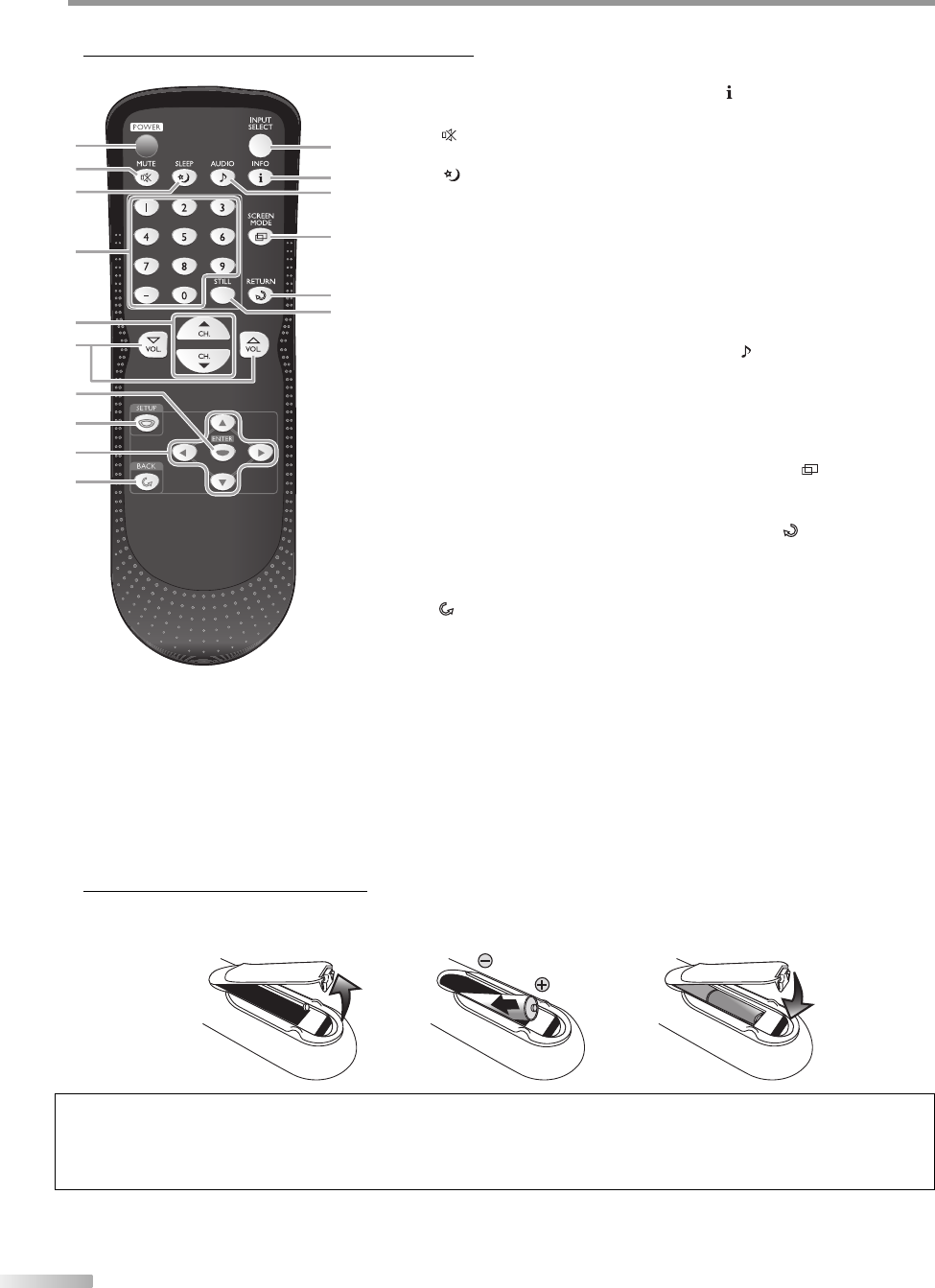
6
EN
I
NTRODUCTION
Buttons on the Remote Control5
Installing the Batteries
Install the batteries (AA x 2) matching the polarity indicated inside battery compartment of the remote control.
21 3
Battery Precautions:
• Be sure to follow the correct polarity as indicated in the battery compartment. Reversed batteries may cause damage to the device.
• Do not mix different types of batteries together (e.g., Alkaline and Carbon-Zinc) or old batteries with fresh ones.
• If the device is not to be used for a long period of time, remove the batteries to prevent damage or injury from possible battery leakage.
• Do not try to recharge batteries; they can overheat and rupture.
5
1. POWER (p. 12)
Press to turn the unit on and off.
2. MUTE
(p. 15)
Press to turn the sound on and off.
3. SLEEP (p. 15)
Press to activate the sleep timer.
4. Number buttons (p. 15)
Press to select channels.
-
(hyphen)
Press to shift the minor channel
from the major channel.
5. CH. K
/
L (p. 13)
Press to select channels and the
external input modes.
6. VOL.
X
/
Y
(p. 13)
Press to adjust the volume.
7. ENTER (p. 12)
Press to decide the command of
setting when the main menu is
displayed.
8. SETUP (p. 12)
Press to display the main menu.
9.
s
/
B
/
K
/
L
(p. 12)
Press to move left/ right/ up/
down through the items.
10. BACK (p. 15)
Press to return to the previous
menu operation.
11. INPUT SELECT (p. 14)
Press to access connected
external devices like a DVD player
or VCR.
•
•
12. INFO
(p. 15)
Digital Mode (DTV)
Press to display the channel
information, signal type and TV
setting.
Analog Mode (TV)
Press to display the channel
number, signal type and TV
setting.
External Input Mode
Press to display the external
input modes, signal type and TV
setting.
13. AUDIO
(p. 14)
Digital Mode (DTV)
Press to select the audio
language.
Analog Mode (TV)
Press to select the audio mode.
14. SCREEN MODE (p. 16)
Press to select aspect ratio
available for the TV screen.
15. CH. RETURN (p. 13)
Press to return to the previously
viewed channel.
16. STILL (p. 14)
Press to pause screen image.
•
•
•
•
•
1
12
11
14
15
13
16
3
7
5
2
6
8
10
9
4
CH.