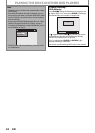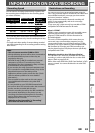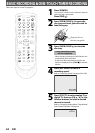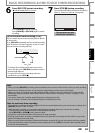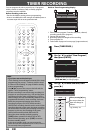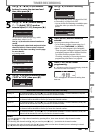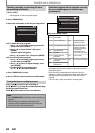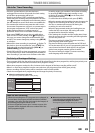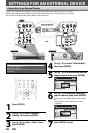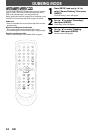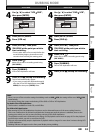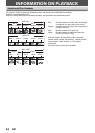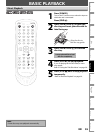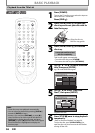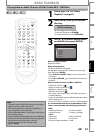50 EN
SETTINGS FOR AN EXTERNAL DEVICE
Connect the external device properly to the unit by using input jacks either L2 (Front) or L1 (Rear).
When connecting an external device of monaural output to this unit, use AUDIO L jack of L2 (Front).
Use S-video or the RCA audio/video cables for this connection.
Connection to an External Device
1
Press [SETUP].
2
Use [K / L] to select “General
Setting”, then press [ENTER].
3
Use [K / L] to select “Video”, then
press [ENTER].
Supplied cables used in this connection are as follows:
• RCA audio cable (L/R) x 1
• RCA video cable x 1
Please purchase the rest of the necessary cables at your
local store.
4
Use [K / L] to select “Select Video”,
then press [ENTER].
5
Use [K / L] to select desired external
input position, then press [ENTER].
General Setting
Playback
Display
Video
Recording
Clock
Channel
Reset All
Progressive
TV Aspect
Select Video
Select Video
L1 (Rear)
L2 (Front)
6
Use [K / L] to select the input jack
type to connect, then press [ENTER].
If you want to use VIDEO IN jack, select “Video
In”.
If you want to use S-VIDEO IN jack, select
“S-Video In”.
General Setting
Playback
Display
Video
Recording
Clock
Channel
Reset All
Progressive
TV Aspect
Select Video
Select Video
L1 (Rear)
L2 (Front)
L2 (Front)
Video In
S-Video In
7
Press [SETUP] to exit.
DVD
DIGITAL
AUDIO OUT
AUDIO
OUT
S-VIDEO
IN
COAXIAL
R
L
Y
R
L
R
OUT
IN
S-VIDEO IN --- AUDIO --- OUT
IN --- VID EO --- OUT
COMPONENT
VIDEO OUT
DVD/VC R
ANTENNA
front of this unit
rear of this unit
IN
L
R
L
R
S-VID EO IN --- AU DI O --- OU T
IN --- VID EO --- OUT
DVD/VCR
AUDIO OUT
LR
VIDEO
OUT
S-VIDEO
OUT
AUDIO OUT
LR
VIDEO
OUT
S-VIDEO
OUT
to L1 IN
external device
(camcorder, VCR etc.)
S-video
cable
RCA
video
cable
S-video
cable
RCA
video
cable
RCA
audio cable
RCA
audio
cable
to L 2 IN
or
or
or
L 2
L1
or
789
0
DISPLAY
VCR DVD
MENU/LIST
TOP MENU
SETUP
ENTERRETURN
CLEARSPACE
WXYZTUV
PQRS
SETUP
ENTER