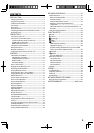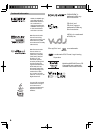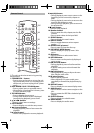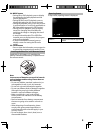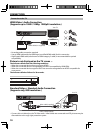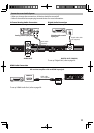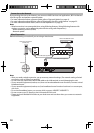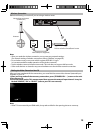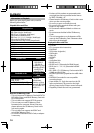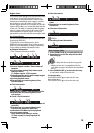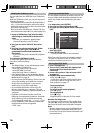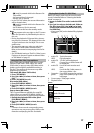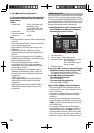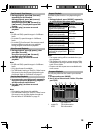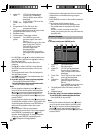13
Finding the Video Channel on Your TV
After you have completed all the connections, you must find the correct video channel (external input
channel) on your TV.
1 After you have made all the necessary connections, press [STANDBY/ON y ] to turn on the unit.
2 Turn on your TV.
3 Press the button on the TV’s remote control that accesses the external input channel. It may be
labeled “SOURCE”, “AV” or “SELECT” (refer to your TV’s user manual).
Watch HD movies
press the red button to continue
Note
• If the TV is connected by an HDMI cable, it may take a while for the opening picture to come up.
Wireless Connection
Make the following connection if you are using a wireless router.
Note
• After you made the wireless connection, set up necessary network settings.
(For network setting of wireless connection, refer to “Wireless” on page 38.)
• For a wireless router, use a router which supports IEEE 802.11 b/g/n.
(n is recommended for stable operation of the wireless network.)
• Set the wireless router to Infrastructure mode. This unit does not support Ad-hoc mode.
• Other radio devices or obstacles may cause interference to the wireless network connection.
L
R
AUDIO
OUT
HDMIOUT
LAN
Wireless LAN
COAXIAL
VIDEO
OUT
LAN cable(not supplied)
Hub or wireless broadband router
Internet
Networking equipment
(modem,etc.)
LAN WAN