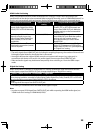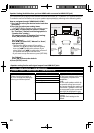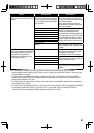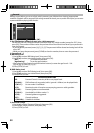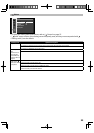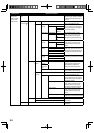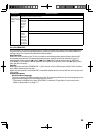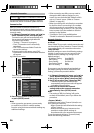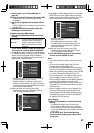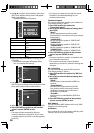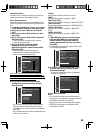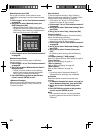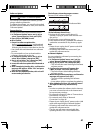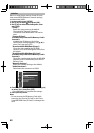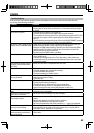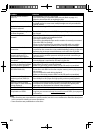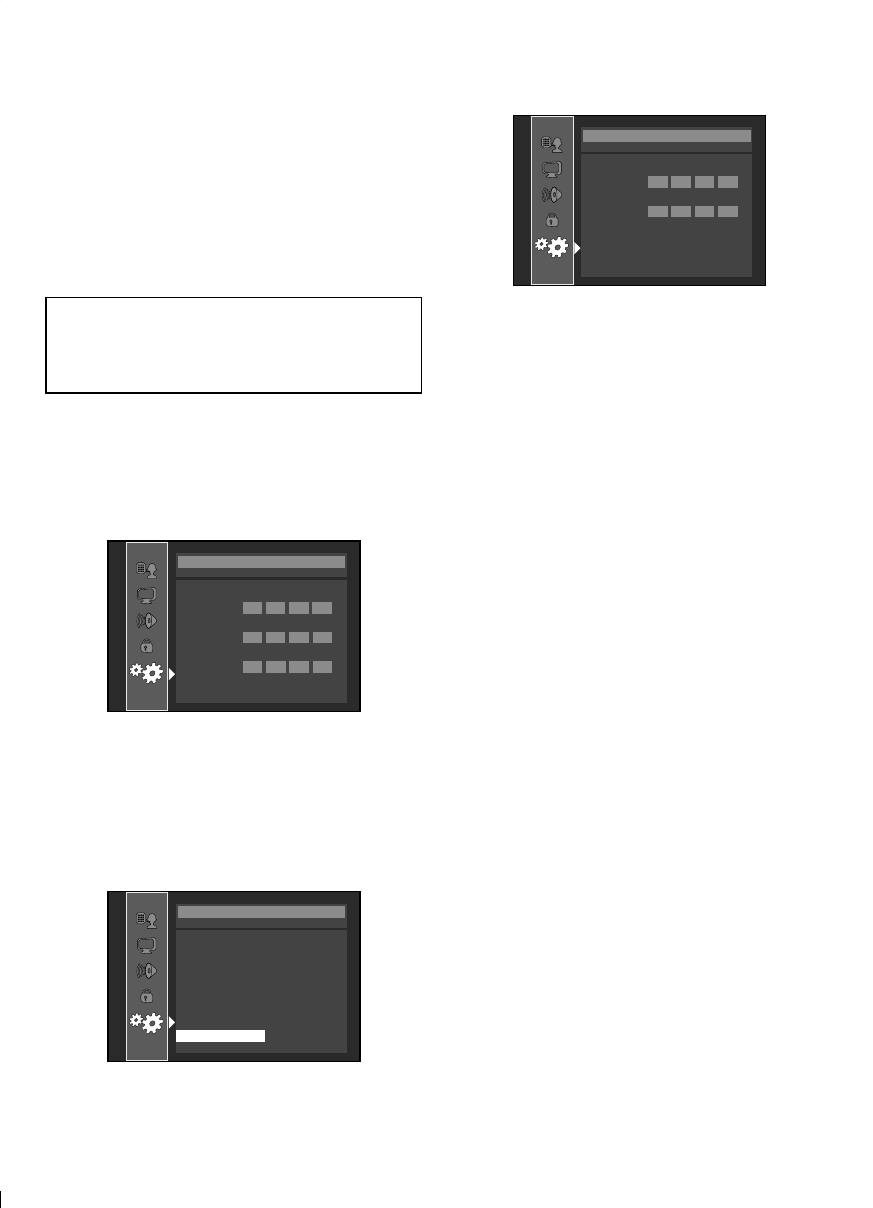
37
1. Follow steps 1 to 2 in “Easy (Wired)” on
page 36.
2. Use [K/L] to select “Custom”, then press [OK].
- Setting menu of “Custom”(wired) will be
displayed.
3. Use [K/L] to highlight the item you want to
set.
• ”MAC Address” is for viewing only and cannot
be selected.
4. Find the instruction for the item from the
following, and set the item.
IP Address Setting / DNS Setting
1. Press [OK] repeatedly to select the desired
setting.
“Auto(DHCP)” : If your router has DHCP server
function, select “Auto(DHCP)”.
“Manual” : If your router does not have
DHCP server function, select
“Manual”.
If you select “Manual”, follow the following
instruction to set the IP address and DNS.
a) Use [K/L] to select “IP Address”, “Subnet Mask”
or “Default Gateway”, then press [OK]. IP address
setting screen will appear. Enter IP address,
subnet mask and default gateway with cursor
buttons and number buttons.
Others
IP Address Setting
IP Address
Subnet Mask
Default Gateway
then press ‘OK’
xxx . xxx . xxx . xxx
xxx . xxx . xxx . xxx
xxx . xxx . xxx . xxx
• Enter the IP address number after checking
the specifications of your router.
• If the IP address is unknown, check the IP
address of other devices. (e.g. PC connected
via LAN cable) and assign a different number
from those of other devices.
b) After you enter all correctly, press [OK].
• Confirmation message will appear. Select
“Yes” to complete the settings.
Others
Is Setting OK?
IP Address
Subnet Mask
Default Gateway
xxx.xxx.xxx.xxx
xxx.xxx.xxx.xxx
xxx.xxx.xxx.xxx
IP Address Setting
No
Yes
c) Use [K/L] to select “Primary DNS” or “Secondary
DNS”, then press [OK]. DNS setting screen will
appear. Enter primary DNS and secondary DNS
with cursor buttons and number buttons.
Others
DNS Setting
Primary DNS
Secondary DNS
then press ‘OK’
xxx . xxx . xxx . xxx
xxx . xxx . xxx . xxx
• Enter the DNS addresses provided by your
Internet provider.
• If the DNS address is unknown, check
the DNS address of other devices (e.g. PC
connected via LAN cable) and assign the
same DNS address.
d) After you enter all correctly, press [OK].
• Confirmation message will appear. Select
“Yes” to complete the settings.
2. Press [RETURN] to go back to the previous
screen, or press [SETUP] to exit.
Note
• The range of input numbers is between 0 and
255.
• If you enter a number larger than 255, the
number will automatically be 255.
• The manually entered addresses will be saved
even if you change the setting to “Auto(DHCP)”.
• When you enter a wrong number, press [CLEAR]
to cancel. (The number will be back to “0”.)
• If you want to enter 1 or 2 digit number in one
cell, press [B] to move on to the next cell.
• If the entered IP address or the default gateway
or primary DNS addresses is same as the
default setting, IP address setting will be set to
“Auto(DHCP)”. (The manually entered number
will be saved.)
• When IP address setting is set to “Manual”, the
setting of DNS setting will automatically be
“Manual” and when IP address setting is set to
“Auto(DHCP)”, you can set either “Auto(DHCP)”
or “Manual” for DNS setting.
Proxy Setting
1. Press [OK] repeatedly to select the desired
setting.
• For default settings, select “Do Not Use”.
• If you need to change the proxy setting as
instructed by your Internet service provider
to set the designated proxy address and port,
select “Use”.
If you select “Use”, follow the following
instructions to set the proxy address and
proxy port.