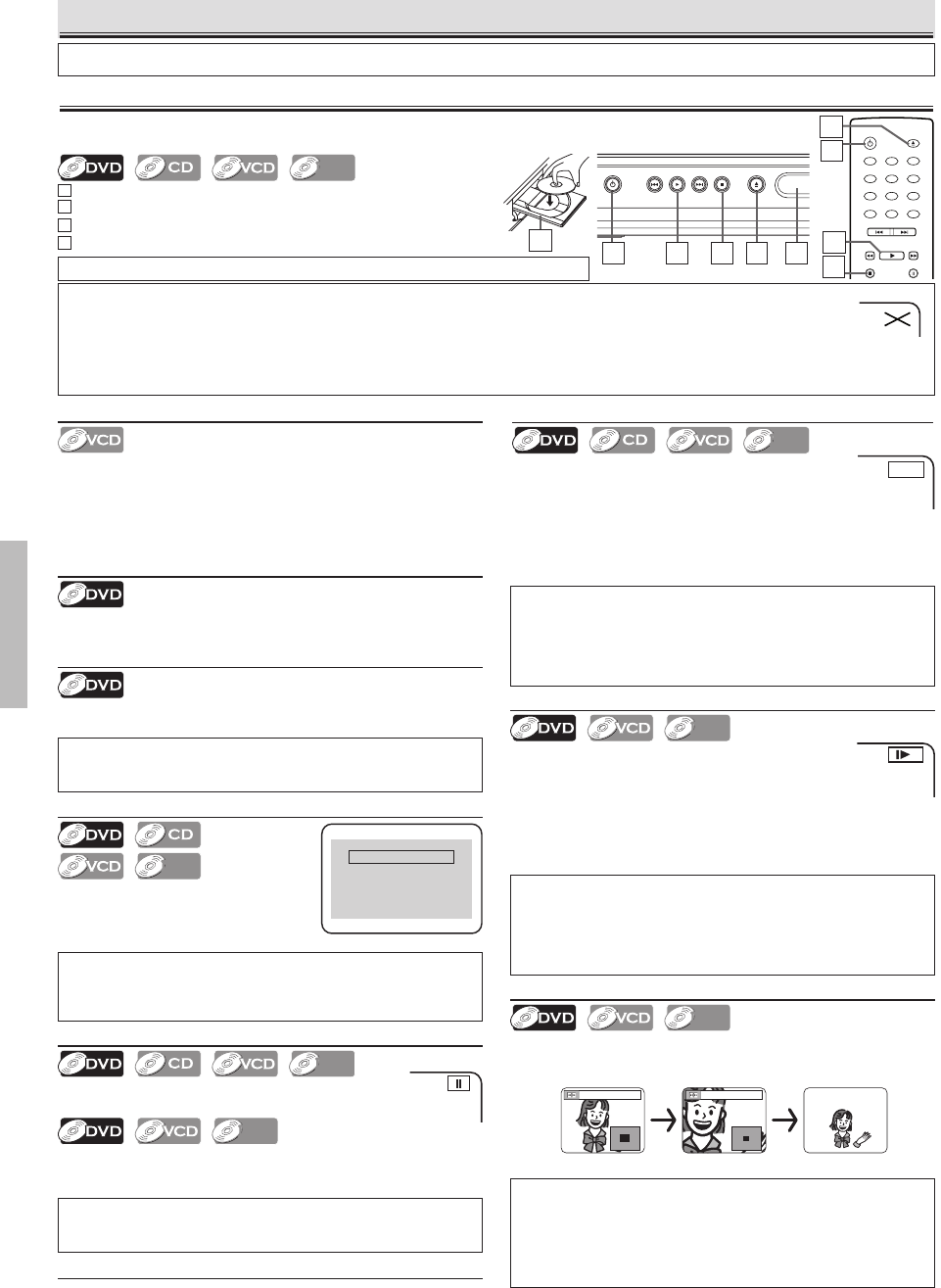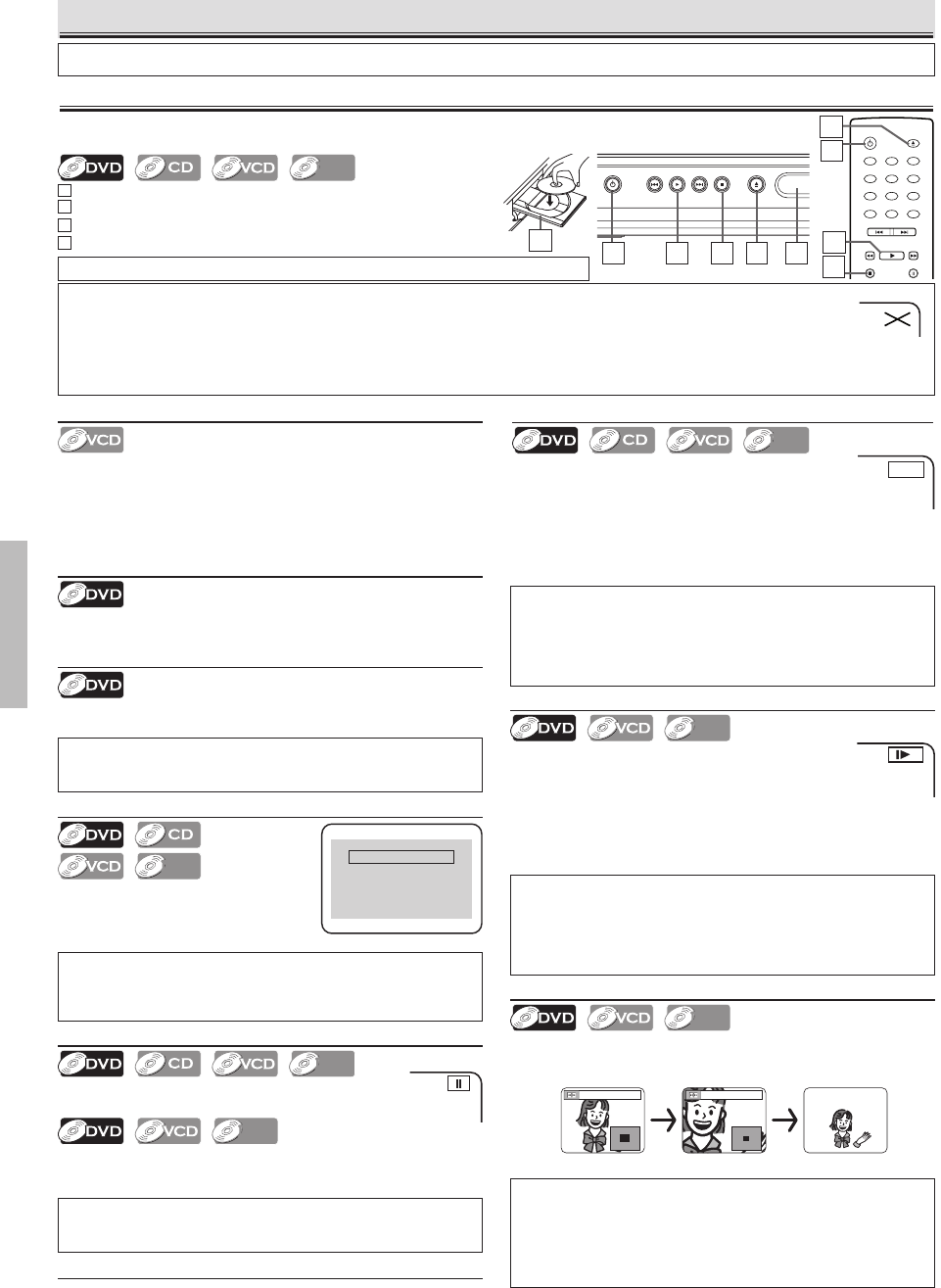
Functions
-10- EN
Resume
Press [STOP C] during playback. Resume
message will appear on the TV screen.
Press
[PLAY B], playback will resume from
the point at which playback was stopped.
Slow Forward / Reverse
Press [g] or [h] repeatedly in the pause mode
to select the required forward or reverse speed.
To continue playback, press [PLAY B].
To use [PREV H], [NEXT G] on this unit
Pressing and holding [PREV H], [NEXT G] on this unit in the
pause mode will also change forward or reverse playback speed.
To continue playback, press
[PLAY B].
Paused and Step-by-Step Playback
Press [PAUSE F] during playback.
To continue playback, press
[PLAY B].
The disc goes forward by one frame each time [PAUSE F]
is pressed in the pause mode.
To continue playback, press
[PLAY B].
Hint
• Slow forward or reverse speed is different depending on the disc.
Approximate speed is 1(1/16), 2(1/8) and 3(1/2).
• Set “STILL MODE” to “FIELD” in the DISPLAY menu if pictures in the slow
playback mode are blurred. (Refer to pages 16-18.)
•
Only slow forward is available when playing Video CD and discs with DivX
®
files.
Fast Forward / Reverse Search
Press [g] or [h] repeatedly during playback
to select the required forward or reverse speed.
To continue playback, press [PLAY B].
To use [PREV H], [NEXT G] on this unit
Pressing and holding [PREV H], [NEXT G] on this unit
will also change forward or reverse playback speed.
To continue playback, press
[PLAY B].
Before: Turn on the TV, amplifier and any other equipments which are connected to this unit.
Make sure the TV and audio receiver (commercially available) are set to the correct channel.
Functions
Hint
• A “prohibited icon” may appear at the top-right on the TV screen when the operation is prohibited by the disc or this unit.
• Some DVDs may start playback from title 2 or 3 due to specific programs.
• The operation may vary when you playback DVDs with disc menu or Video CDs with PBC. Refer to the manual accompanying the disc for details.
•
During the playback of a two-layered disc, pictures may stop for a moment. This happens while the 1st layer is being switched to the 2nd layer. This is not a malfunction.
• “TVG” appears on the title that works on TVGuardian
®
when “TVGuardian” has been set to “ON”. (Refer to page 20.)
• “NO TVG” appears on the title that does not work on TVGuardian
®
when “TVGuardian” has been set to “ON”. (Refer to page 20.)
Operations described in this section are mainly based on the remote control use. Some operations can be carried out on main unit.
Playback
Hint
• On DVDs, set “STILL MODE” to “FIELD” in the DISPLAY menu if pictures in
the pause mode are blurred. (Refer to pages 16-18.)
TIP: You can change the On-Screen language in “PLAYER MENU” setting. (Refer to pages 16-17.)
Hint
• Menu operations may vary depending on the disc. Refer to the manual
accompanying the disc for more details.
Press 'PLAY' to play from here.
To play the beginning,
press 'STOP' first and then 'PLAY'.
Resume ON
Hint
• To cancel resume, press [STOP C] one more time in the stop mode.
• The resume information will be kept even when unit is in standby mode.
•
Some Video CDs with the PBC function resume playback from the beginning of the track.
Hint
• For DVDs, fast forward or reverse search speed is different depending on the
disc. Approximate speed is 1(x2), 2(x8), 3(x20), 4(x50) and 5(x100).
•
For Audio CDs, Video CDs and DivX
®
files, approximate speed is 1(x2), 2(x8) and 3(x30).
• Picture quality of DivX
®
files in fast reverse is lower than that in fast forward.
• For some DivX
®
files, Fast Forward/Reverse Search may not work.
Hint
• Zooming function does not work while the disc menu is showing up.
• x4 zoom is not available on some discs.
• The picture may be distorted when you press [PAUSE k] or [h] repeatedly
in the zoom mode.
• It may take several seconds to slide the zoomed picture.
• Only x2 zoom is available on Video CDs and discs with DivX
®
files.
Zoom
1) Press [ZOOM] repeatedly during playback to select the
required zoom factor: x2, x4 or OFF.
2)
Use [K / L / s / B] to slide the zoomed picture across the screen.
3)
To exit zoom function, press [ZOOM] repeatedly to select OFF.
(
⇒
Page 11
)
1
Press [STANDBY-ON] to turn on the DVD/CD Player.
2
Press [OPEN / CLOSE] and insert a disc with label facing up.
3
Press [PLAY B ] to start playback.
4
Press [STOP C ] to stop playback.
Cancelling and Calling Back PBC Function
1) Insert a Video CD and press [STOP C].
2)
Press the Number buttons to enter the desired Track number.
•
PBC function is now cancelled and the playback of the Video CD will start.
3) To call back PBC function, press [STOP C] twice, and
then press
[PLAY B].
• The title menu will appear on the display.
DVD menu
Some discs contain menus which allow you to customize DVD playback.
Use
[K / L / s / B] to select an item, then press [OK] (or [PLAY B]).
Calling Up a Menu Screen during Playback
• Press [DISC MENU] to call up the DVD menu.
• Press
[TITLE] to call up the title menu.
To use [PREV H], [NEXT G] on this unit
Press once to skip a chapter or track to a desired point.
STANDBY-ON
OPEN/CLOSE
1
4
7
2
5
8
0
+10
3
6
9
CLEAR
PREV
NEXT
PLAY
STOP
PAUSE
TITLE
RETURN
DISC
MENU
SETUP
ZOOM REPEAT REPEAT
A-B
AUDIO SUBTITLE ANGLE
OK
MODE DISPLAY SEARCH
4
3
STANDBY-ON PREV PLAY NEXT STOP OPEN/CLOSE
POWER
IR
PLAY P-SCAN
23 4 2
2
1
1
2
MWD7006_E6A70UD.indd 10 2006/01/06 15:34:05