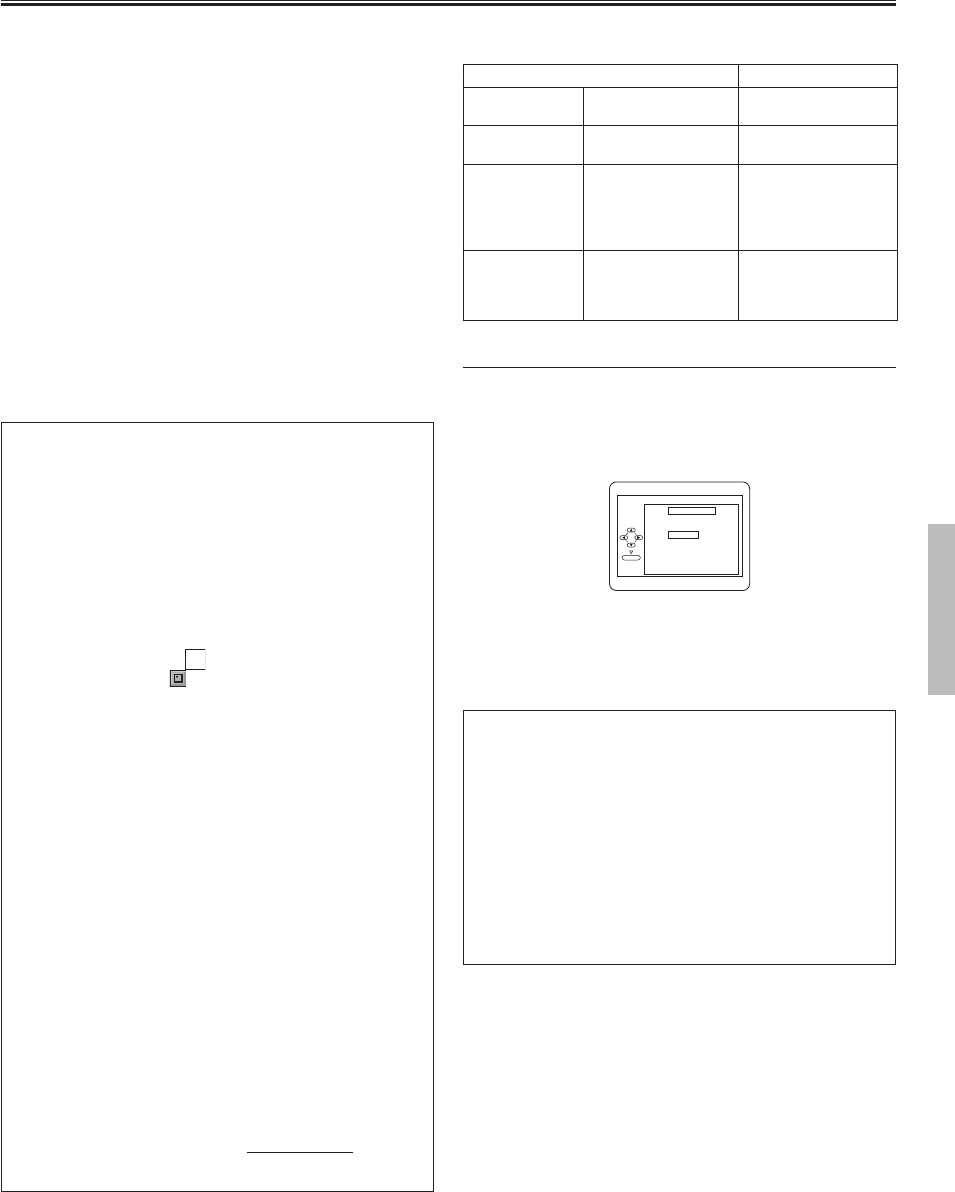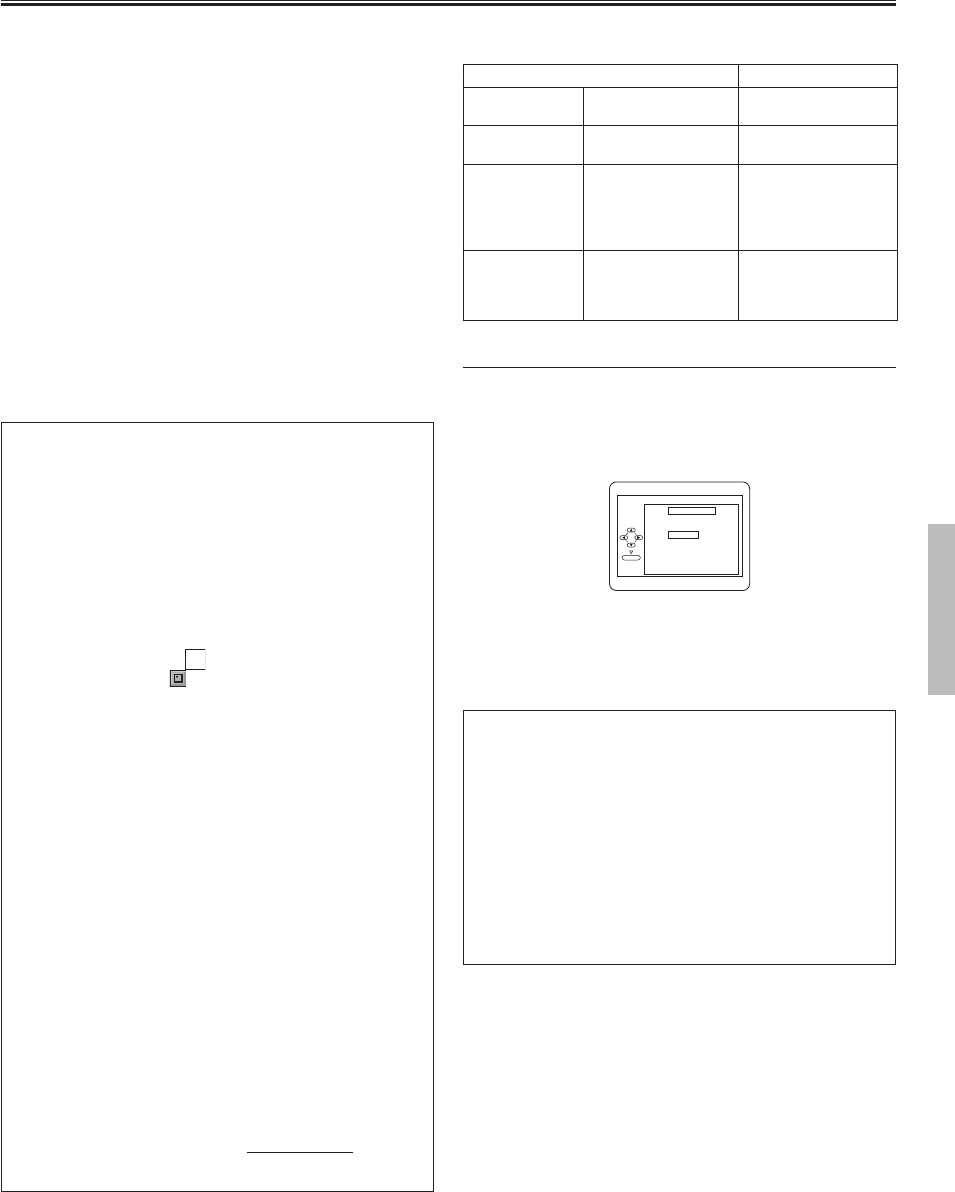
Functions
-11- EN
DivX
®
Playback
Hint
• DivX
®
is a codec (compression/decompression) that can compress images
to a very small amount of data. The software can compress video data
from almost any sources to the size that can be sent on the Internet without
compromising visual quality of the images.
• A file with an extension of “.avi” and “.divx” is called a DivX
®
file. All files with
the “.avi” extension are recognized as MPEG 4.
• Files whose extension other than “.avi” and “.divx” will not be listed on the
DivX
®
menu. However, unplayable groups or tracks may be displayed,
depending on the recording conditions.
• Even if the file has an extension of either “.avi” and “.divx”, this player cannot
play it back if it is recorded in the format other than DivX
®
.
• Folders are known as Groups; files are known as tracks.
• DivX
®
files are accompanied by
icon.
• Folders are accompanied by
icon.
• Maximum of 255 folders can be recognized.
• Maximum of 999 files can be recognized.
• If the track extends beyond the scope of screen, a down arrow “
L” appears,
indicating that the user can view another part on the previous page. The
current page number and the number of total pages are shown on the left of
the down arrow “
L”.
• The name of group and track can be displayed up to 25 characters.
Unrecognizable characters will be replaced with asterisks.
• Up to 8 hierarchies can be recognized.
• You can play back the disc recorded in multi-session.
• Playback will be paused if the file list is displayed during the playback.
• It may take a while for audio and images to be output after you inserted a
disc and pressed
[PLAY B].
• When playing back the files recorded in high bit rates, the images can be
interrupted in some occasions.
• Although DivX
®
logo has been obtained for this player, it may not be able
to play back some data, depending on the disc characteristics, bit rates, or
audio format settings, etc.
• Use the software recognized by DivX
®
, Inc. when you make DivX
®
files.
• When using tools or utilities to make up DivX
®
files, read their instruction
manual beforehand.
• A DivX
®
file whose file size exceeds 2GB cannot be played back.
• If a large-sized DivX
®
file is selected, it may take a while to start the playback
(over 20 seconds sometimes).
• If DivX
®
files wrote on CD discs cannot be played back, rewrite them on a
DVD disc and try to play back.
• For more information for DivX
®
, please visit http://www.divx.com
• Constant bitrate of image between 500kbps and 1500kbps is recommended if
you make DivX
®
files on a CD-RW/-R.
This player recommends the use of files recorded at the
following specifications:
Applicable DivX
®
file Remarks
Playable Codec
of AVI files
DivX
®
3.1.1, DivX
®
4.x,
DivX
®
5.2.1,DivX
®
6.0
• They are recognized
as MPEG 4.
Maximum size
of image
720 x 480 @30fps
720 x 576 @25fps
Sampling
frequency of
audio
8kHz - 48kHz
• It is prohibited to
record MP3 sound on
a digital device when
the connection is
made digitally.
Audio type
MPEG1 audio layer 3
(MP3)
MPEG1 audio layer 2
Dolby Digital
• MP3 files recorded
at fixed bit rate of 32
kbps or higher are
recommended.
DivX
®
Subtitle
The subtitle created by the user can be displayed during
DivX
®
playback.
1) After select the DivX
®
file, the SUBTITLE LIST will appear
when “DivX SUBTITLE” is set to “ON” in LANGUAGE
menu. (Refer to pages 16-17.)
SUBTITLE LIST
[OFF]
[SMI]
[SRT]
[SUB]
FILE:
file_name1
FILE LIST : MENU
OK
2) Press [K / L] to select the desired extension you want
to display, then press [OK]. DivX
®
with the subtitle starts
playback.
• If there is more than two extension, the extension
selection appears in the SUBTITLE LIST.
Hint
• DivX
®
subtitle can only be displayed according to the same name with an
extension of the DivX
®
file name.
• Files whose extension is other than “.SMI”, “.smi”, “.SRT”, “.srt”, “.SUB” and
“.sub” will not be listed in the SUBTITLE LIST.
• This unit cannot be recognised if the DivX
®
file and its subtitle file are not in
the one folder.
• The subtitle may not be displayed if the file size is too large.
• To change the subtitle, refer to “Subtitle Language” on page 15 if multiple
subtitles are available.
• The subtitle cannot display if the on-screen information is displayed.
• If “DivX SUBTITLE” is set to “OFF” in LANGUAGE menu, the subtitle will not
be displayed even if you select a subtitle file. (Refer to pages 16-17.)
• Unrecognisable characters will be replaced with asterisks.
This DVD player can play back DVD-R/RW and CD-R/RW
discs recorded in DivX
®
format. When a DVD-R/RW or
CD-R/RW with DivX
®
files is inserted in the DVD player, the
file list will appear automatically on the TV screen. Press
[DISC MENU] when you call up the file list again while the
disc is inserted. The number of tracks will be also displayed
on the front panel.
1) Using
[K / L], select the desired group (folder) or track.
• To return to the previous screen, press [s].
• If a group (folder) is selected, press [B] or [OK] to go
on to the track selection screen. Using [K / L], choose a
track, then press [PLAY B] or [OK].
• If a track is selected, press [PLAY B] or [OK] to start
playing back tracks. The selected track and the
subsequent tracks will be played back.
• When selecting the folders:
– Press [B] when you want to go to the next hierarchy.
– Press [s] when you want to go back to the previous
hierarchy (except for the top hierarchy).
• Press [TITLE] to return to the first item.
2) Press
[STOP C] to stop playback.
MWD7006_E6A70UD.indd 11 2006/01/06 15:34:06