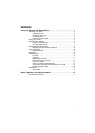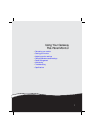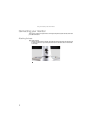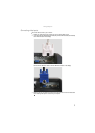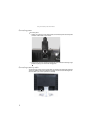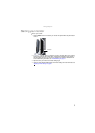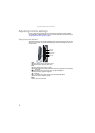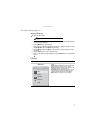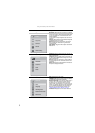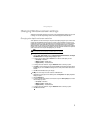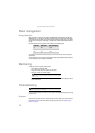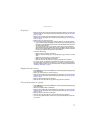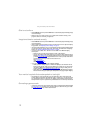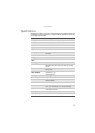Using Your Gateway Flat-Panel Monitor
6
Adjusting monitor settings
Use your monitor controls (located on your monitor itself) and computer controls (accessible
through Windows) to adjust the display image. For more information about computer controls, see
“Changing Windows screen settings” on page 9.
Using the monitor buttons
This monitor features an on-screen display (OSD) that lets you adjust contrast, brightness, and other
settings for your monitor. Your monitor saves changes you make to the settings, even if you turn
off your monitor.
• Input
OSD active: Press to move to the previous menu.
OSD inactive: Press to select the video source.
• Auto
OSD active: Press to open a menu or setting.
OSD inactive: Press to automatically optimize the monitor’s image position, clock, and phase.
• / (brightness)
OSD active: Press to move up through menus and adjust OSD options.
OSD inactive: Press to adjust the brightness.
• / (contrast)
OSD active: Press to move down through menus and adjust OSD options.
OSD inactive: Press to adjust the contrast.
• Menu
Press to open or close the OSD.
Menu button
Auto button
Contrast button
Brightness button
Input button