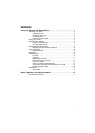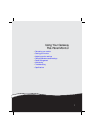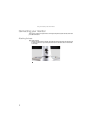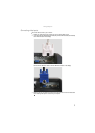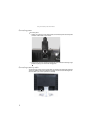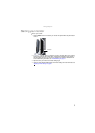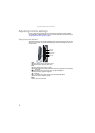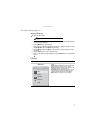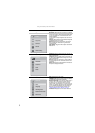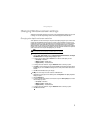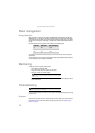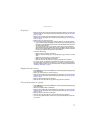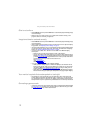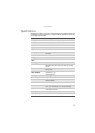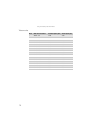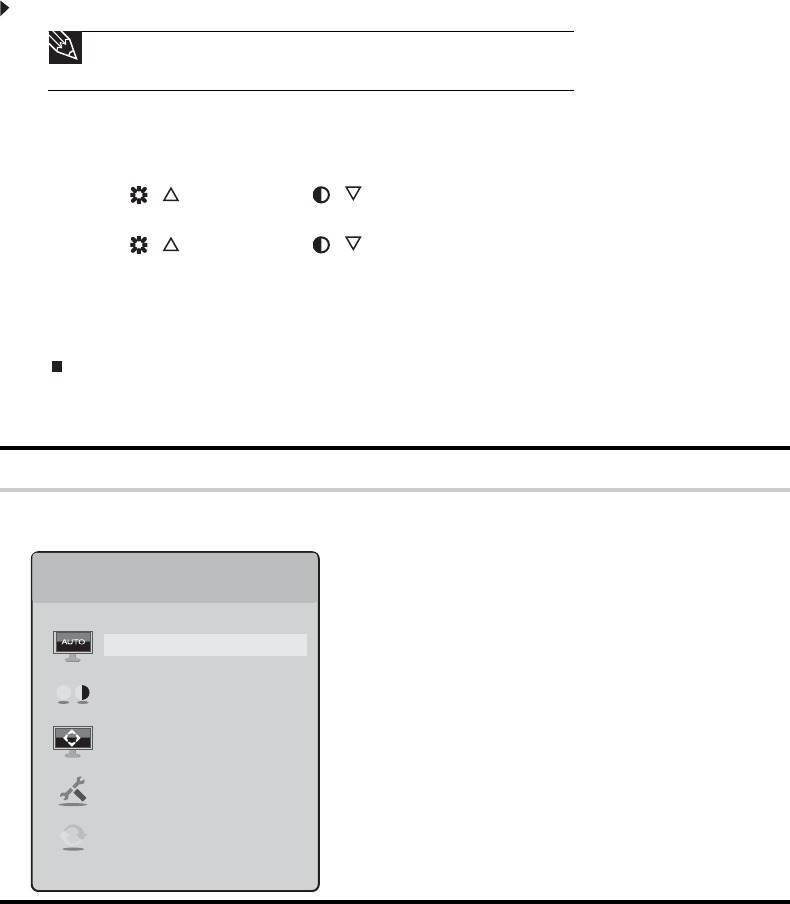
www.gateway.com
7
On-screen display options
Adjusting OSD settings
To adjust the OSD settings:
1 Press the Auto button. The display image is automatically adjusted to the ideal settings for
your current screen resolution.
2 Press the Menu button. The OSD opens.
3 Press the / (brightness) or / (contrast) button to highlight a setting, then press
the Auto button to open the selected menu or setting.
4 Press the / (brightness) or / (contrast) button to adjust the setting or change
the option.
5 Press the Input button to return to a previous menu.
6 When you have finished making all adjustments, press the Menu button at the Main Menu
to exit.
OSD menus
Tip
While the OSD is active, on-screen labels appear next to the buttons to help
you identify them.
OSD Menu Description
Main menu
Auto—Automatically adjusts your monitor to its optimum
settings.
Picture—Opens the Picture menu, where you can adjust
brightness, contrast, gamma, and video scaling.
Geometry—Opens the Geometry menu, where you can
adjust image size and minimize distortions.
Advanced—Opens the Advanced menu, where you can
adjust color balance, change the OSD language, and
display information about current monitor settings.
Reset—Resets the monitor to its factory settings.
Main Menu
Auto
Picture
Geometry
Advanced
Reset