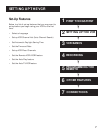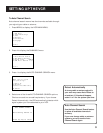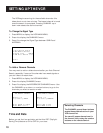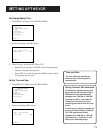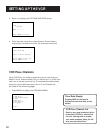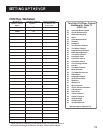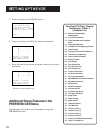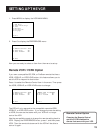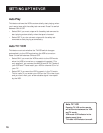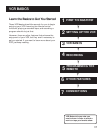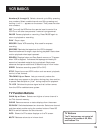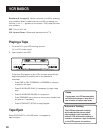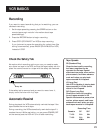15
SETTING UP THE VCR
Remote Control Option
Changing the Remote Control
option to VCR2 disables the
remote that came with your VCR.
1. Press MENU to display the VCR MAIN MENU.
VCR MAIN MENU
1 VCR Plus+
2 Timer Recordings
3 Time
4 Channels
5 Preferences
6 Language
0 Exit
2. Press 5 to display the PREFERENCES menu.
PREFERENCES
1 Remote Control: VCR1
2 Auto Play: ON
3 Auto TV/VCR: ON
0 Exit
Now you are ready to select an item from the menu to set up.
Remote VCR1/VCR2 Option
If you own a compatible GE, RCA, or ProScan remote that has a
VCR2, VCR2•LD, or VCR2 •DVD button, this feature allows you to
set this VCR to respond to that button.
Press 1 to select the Remote Control item in the menu. Then press
the VCR2, VCR2•LD, or VCR2 •DVD button to change.
PREFERENCES
1 Remote Control: VCR1
2 Auto Play: ON
3 Auto TV/VCR: ON
0 Exit
PREFERENCES
(PRESS VCR2 TO CHANGE)
2 Auto Play: ON
3 Auto TV/VCR: ON
0 Exit
The VCR will only respond to the compatible remote’s VCR2,
VCR2•LD, or VCR2 •DVD button. If you change the remote setting
to VCR2, the remote that came with your VCR will no longer
control the VCR.
Use the compatible remote to change the remote setting back to
VCR1. Display the PREFERENCES menu, press 1, and then press
VCR1. Then the remote that came with the VCR will be able to
control it again.