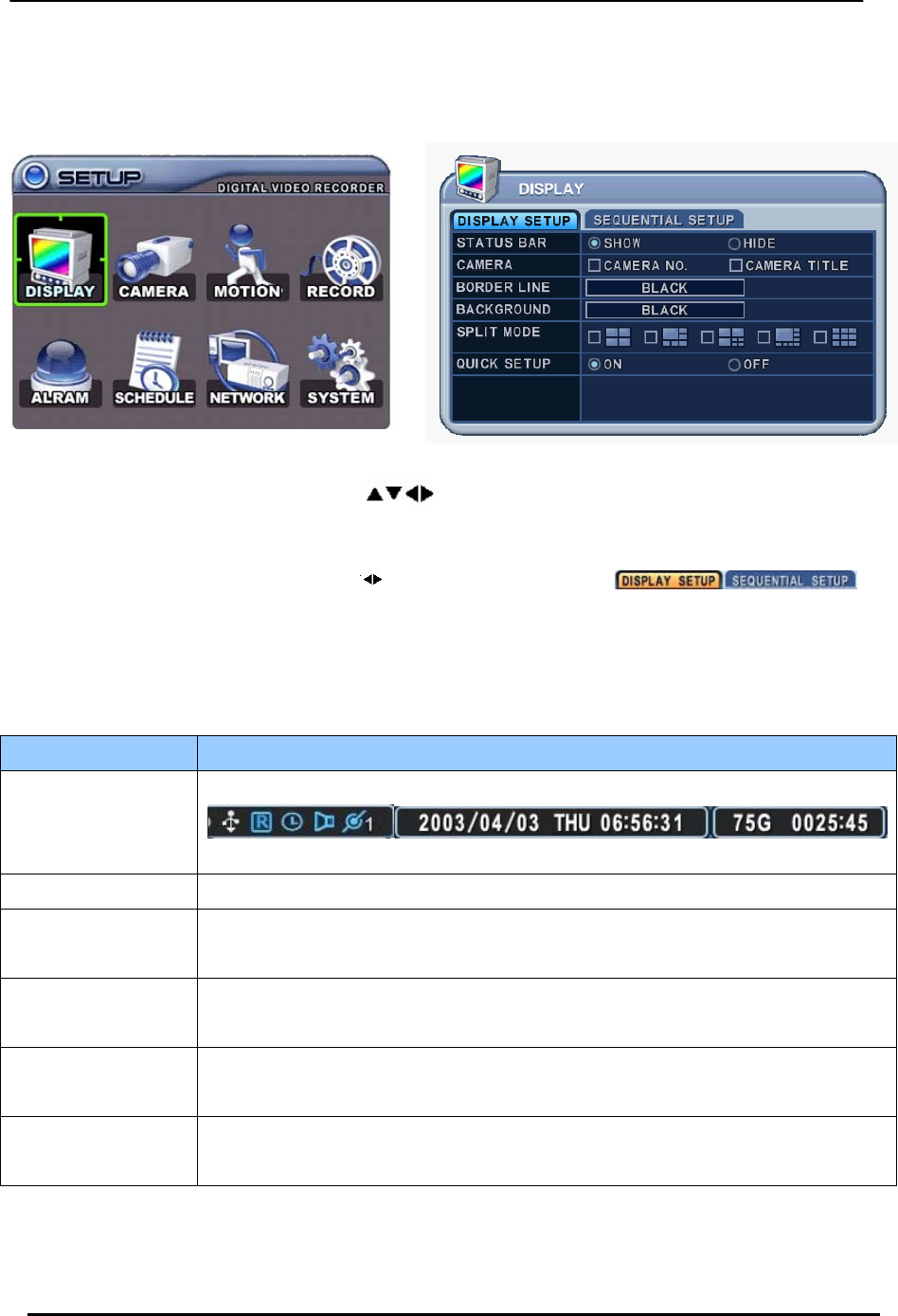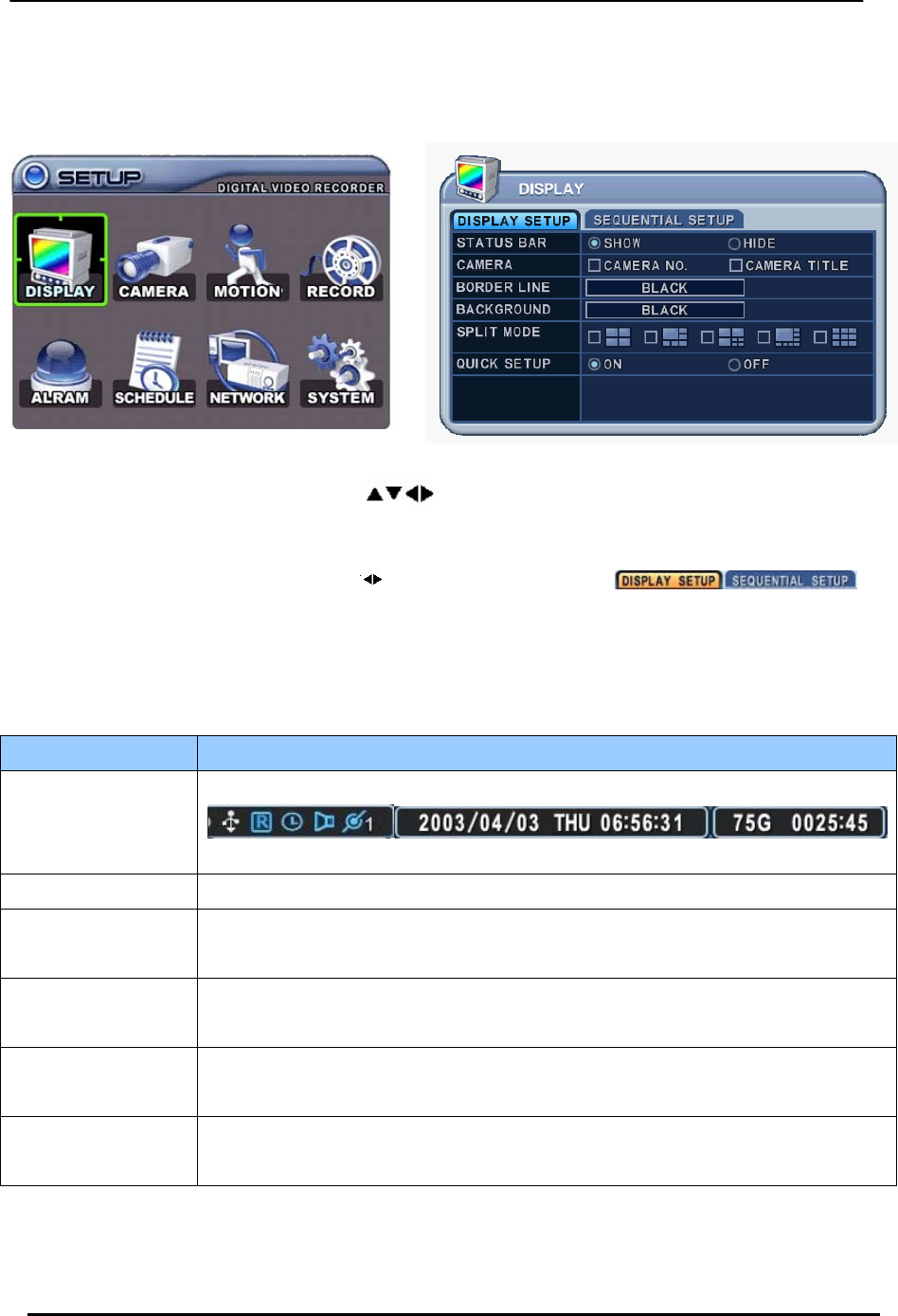
BDVR Manual 28 Version 1.2
2. Display Option
2.1. Display Setup
1. Use the directional buttons [
] to select “DISPLAY” menu. Then, press the
[ENTER] button to display “DISPLAY SETUP”.
2. Use the Left/Right buttons [
] to select a menu tab ( ).
Selected items change to an [ORANGE] colour.
3. Use the Down [T] button to specify an option.
4. Use the [-, +] buttons to change values
ITEM ADJUSTMENT
STATUS BAR
y Select “Show” or “Hide” below the status bar on the Main Monitor.
CAMERA y Select On-Screen-Display information for Camera Number and Title.
BORDER LINE
y Select Border Line between cameras.
[WHITE Æ GREY Æ DARK GREY Æ BLACK]
BACKGROUND
y Select Background colour when there is NO VIDEO input.
[GREY Æ DARK GREY Æ BLACK Æ BLUE Æ WHITE]
SPLIT MODE
y
Display is changed according to the order, as shown, from the choices of
SPLIT MODE.
QUICK SETUP
ySelect “ON” to resume “Quick SETUP” menu and “OFF” to stay in main
menu setup.
5. Save changes and exit the menu, press the [ENTER] button.
Exit the menu without making changes, press the [CANCEL] button.