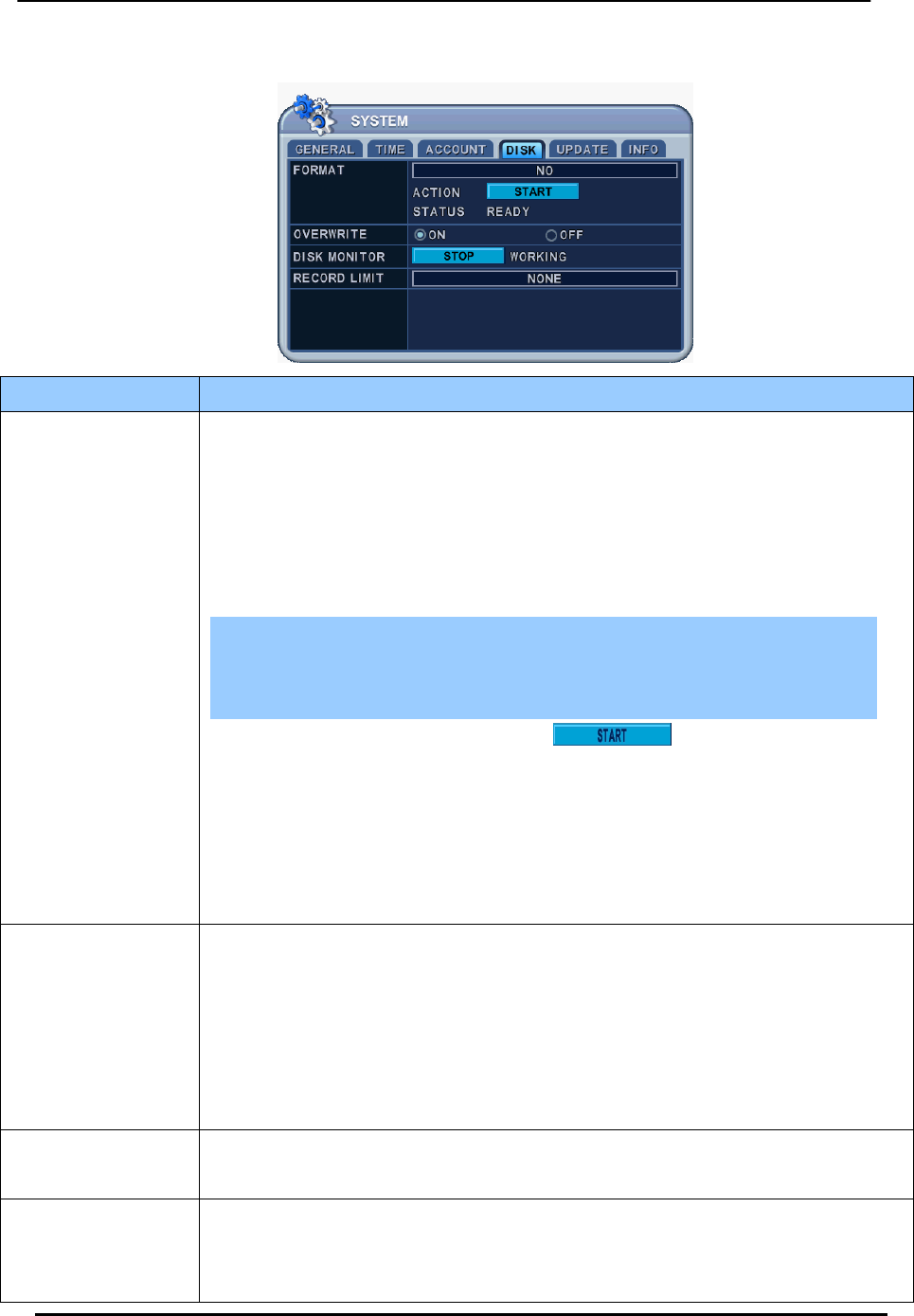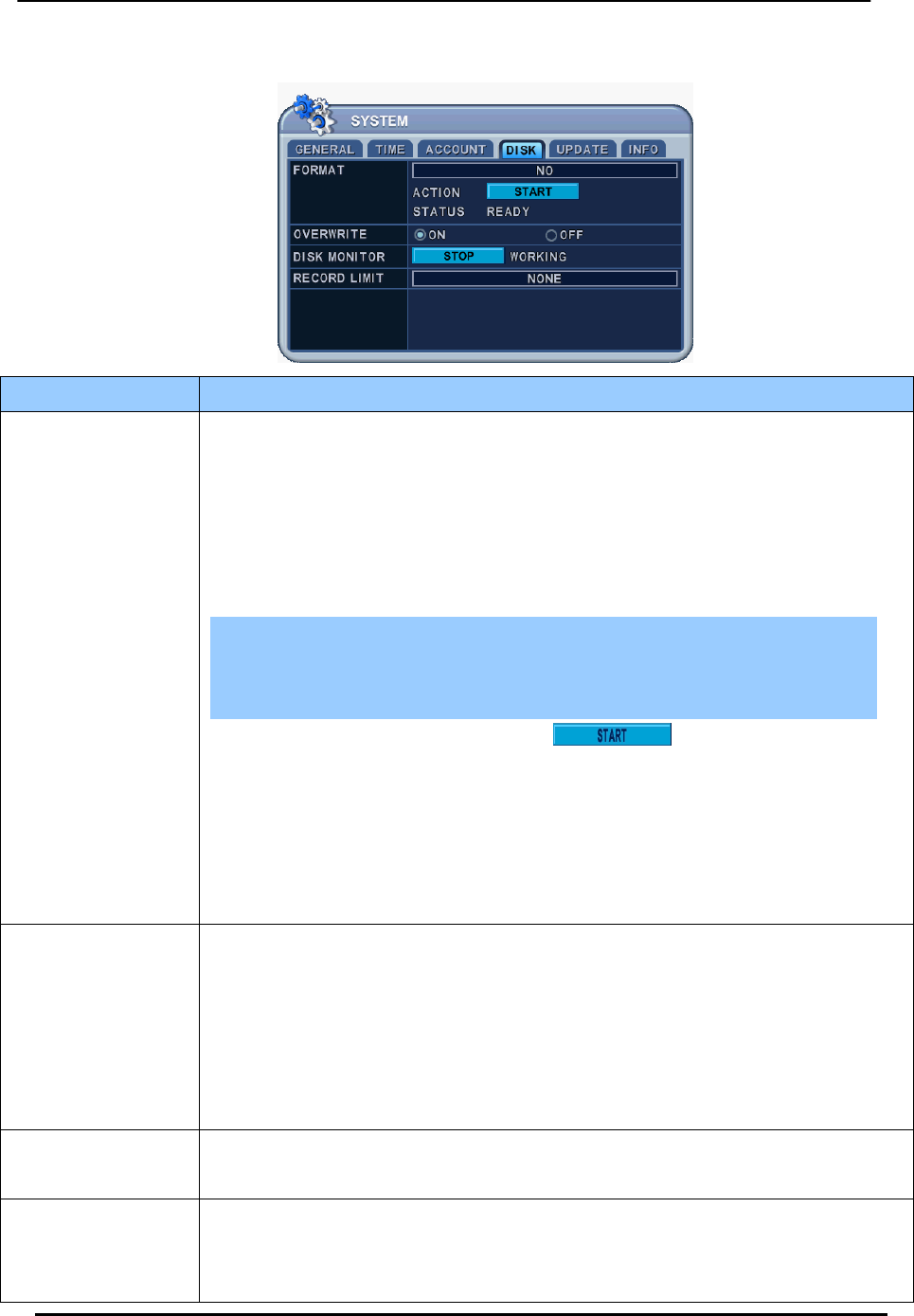
BDVR Manual 51 Version 1.2
9.4. DISK
ITEM ACTION
FORMAT
1. Stop the DVR completely before a disk format.
2. Use the [-, +] button to change select device.
* Internal HDD
* USB – Memory Stick
* USB – CD/DVD-RW
* USB – HDD
Note:
When you format USB-HDD, it is formatted to a FAT 32 format type.
3. Use the Down button [T] to move
, then press [“+” or “ –“]
button to start formatting.
4. Formatting will begin, and the progress is displayed at the bottom of the
window. Please note that it takes 10~30 seconds to format a HDD.
5. When formatting is finished, it will display COMPLETE, and also SUCCESS at
the bottom of the window.
OVERWRITE
Users can select the recording policy of the system’s internal hard disk drive. By
default, the system’s hard disk drive is set to overwrite from the beginning when it
becomes full.
yON: By default, the hard disk drive will overwrite from the beginning when it
becomes full.
yOFF: It stops recording when the HDD is full.
DISK MONITOR
y It stops automatically if a HDD failure happens. It starts “Monitoring” again after
DVR reboot (use the [-, +] buttons to stop or start).
RECORD LIMIT
Allows you to configure when the DVR automatically deletes all data from the HDD. It
leaves the data for a set duration from the current time.
[NONE Æ 12HOURS Æ 1DAY~ 6DAYS Æ 1WEEK ~ 4WEEKS]