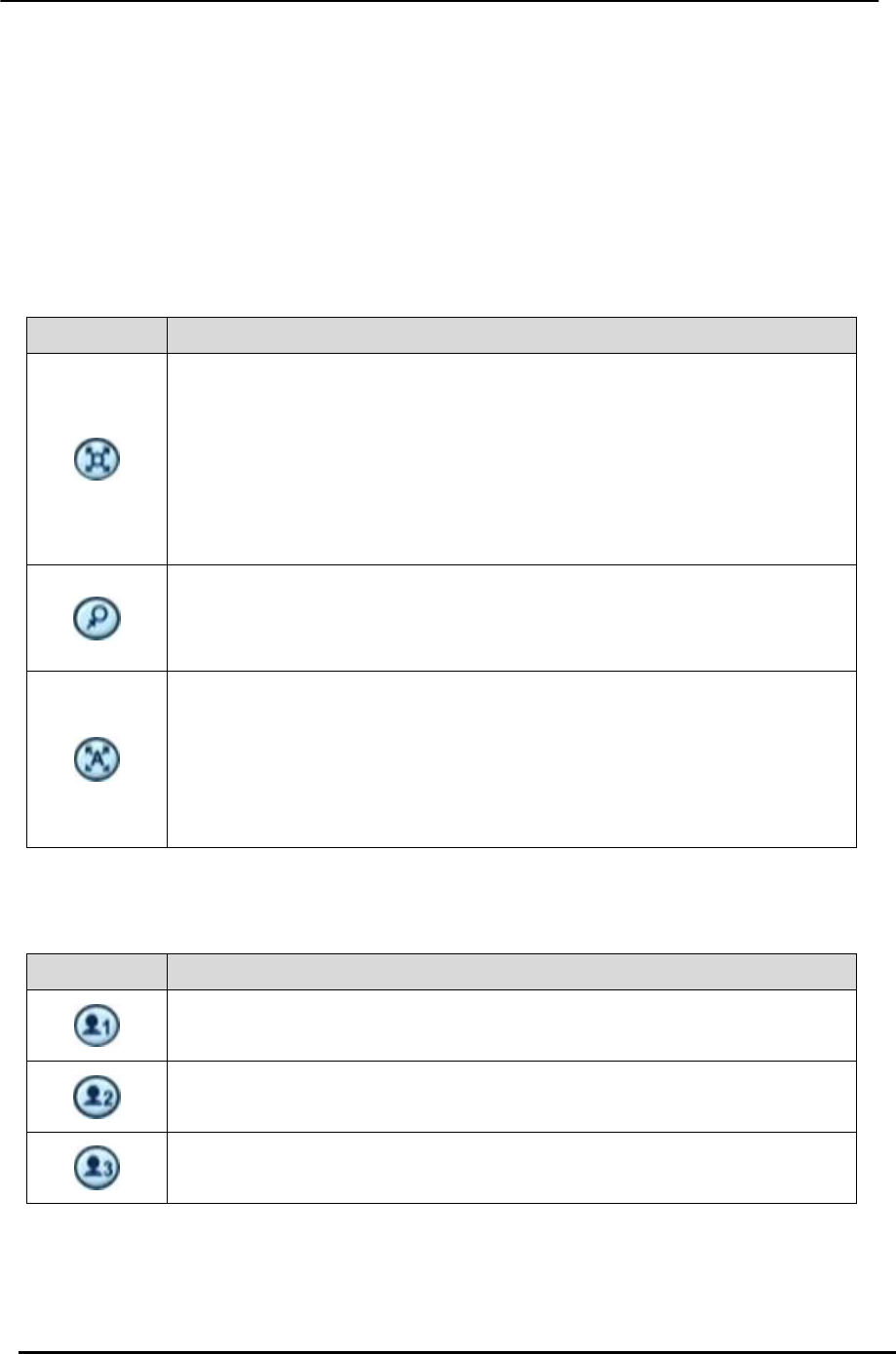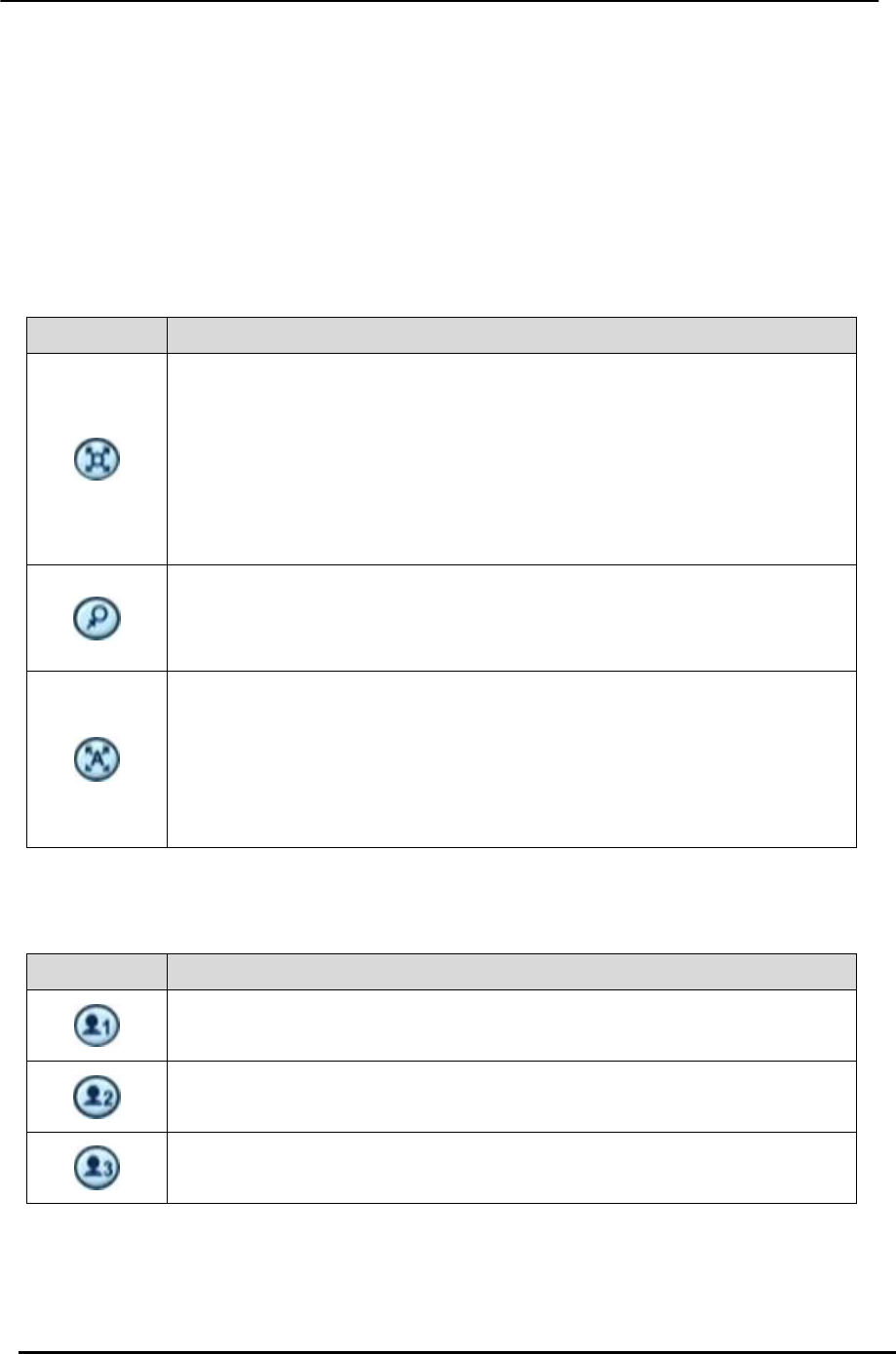
BDVR Manual 55 Version 1.2
The layout of the PTZ interface conforms to the layout on the front of the DVR and the
remote controller. The Menu button is the guide anchor position for all other buttons.
When in PTZ interface mode, all buttons are used for PTZ related operations.
** Please check the following before using a PTZ camera
1. RS 422/485 Connection, Camera Jumper Setting etc.
2. Set the correct PTZ Camera ID & Model No. in the Display Menu
2. Preset & Tour
Button Function
Set preset position; SPOT OUT on remote controller
Move the PTZ to the desired location.
Press the Preset button.
Custom 1 illuminates.
Set the # for the Preset location.
Press Enter to save and exit.
Go to preset position; INFO on remote controller
Press Go button.
Enter the desired Preset # and press Enter.
Start Auto Tour; BACKUP on remote controller
Press Auto Tour Button.
Press the + button and enter the range of Presets and press Enter.
For Example, Auto Tour Button, +5 starts a tour of presets 1 ~ 5 on the
PTZ Camera
3. Custom Functions
Button Function
PTZ custom function 1; DISPLAY on remote controller
PTZ custom function 2; ZOOM on remote controller
PTZ custom function 3; P/T/Z on remote controller
Please refer to the PTZ manufacturer’s instruction manual for the correct jumper settings to
match the protocols in the DVR.