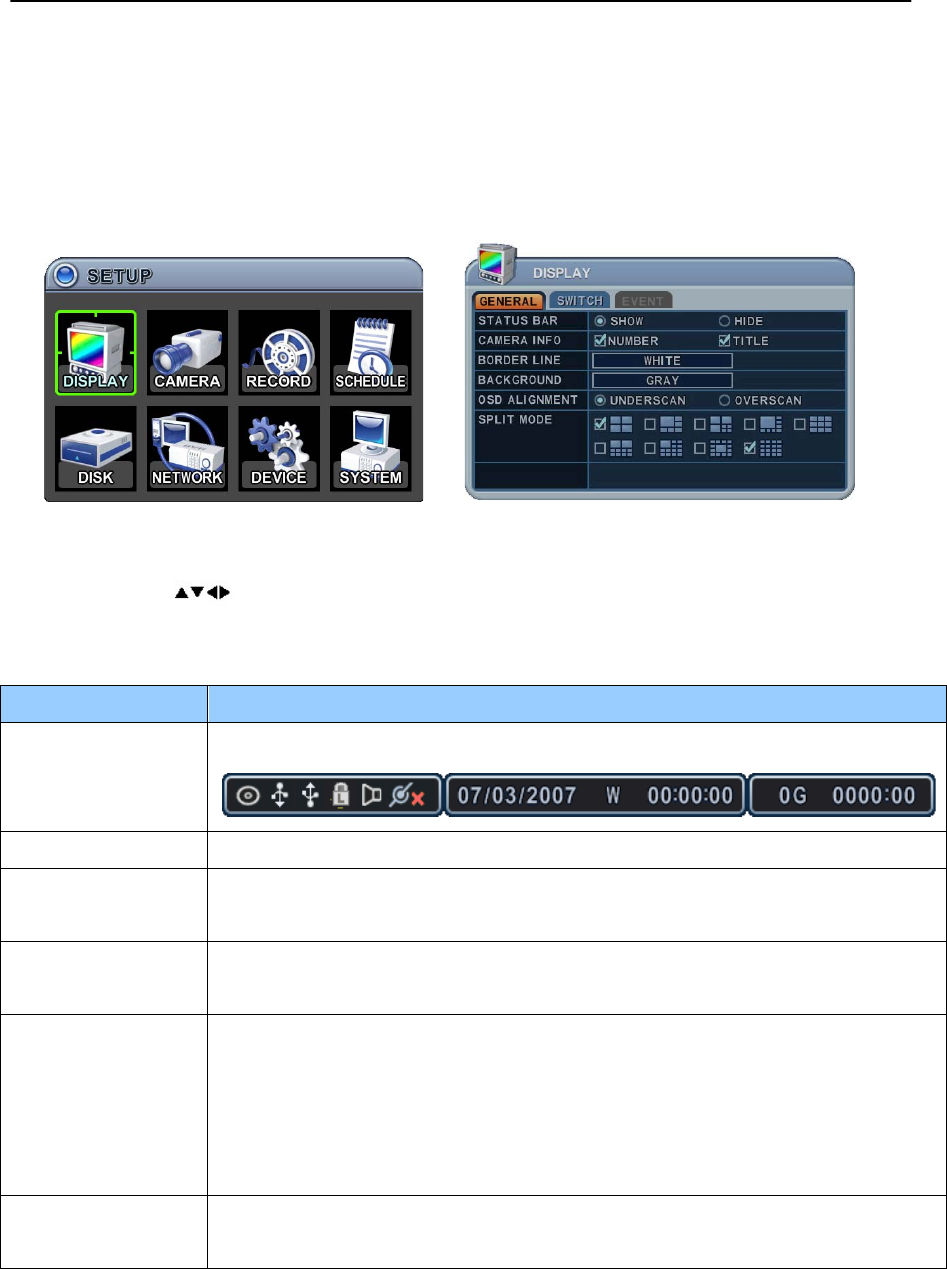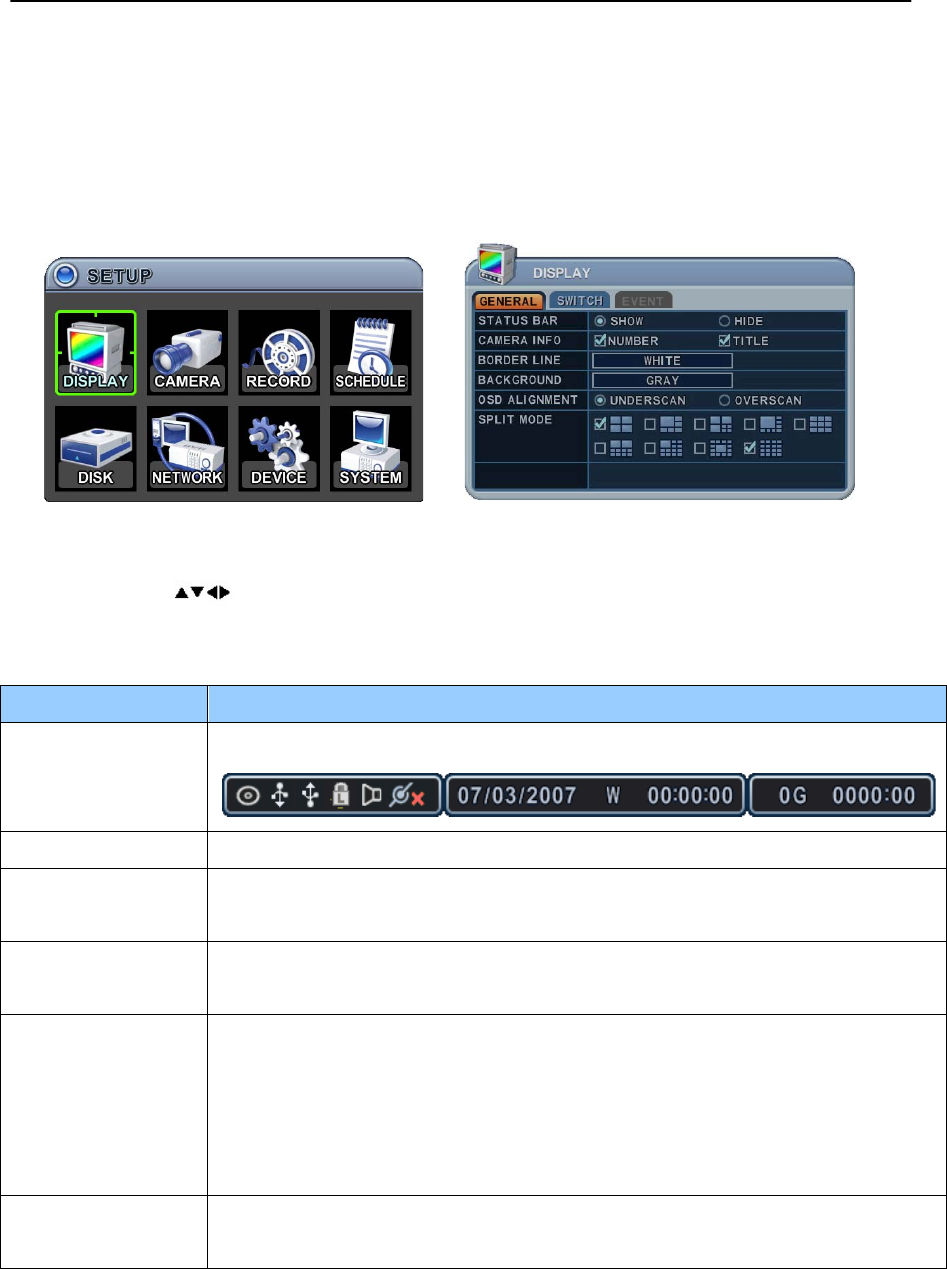
31
VI. SETUP
1. DISPLAY
1.1. GENERAL
1. The menus are displayed with options on the left-hand column and settings in the
right hand column. A cursor (highlighted menu) can be moved using the Direction
buttons [ ] .
2. Change below options using [DEC/INC] buttons.
ITEM ADJUSTMENT
STATUS BAR
Select “Show” or “Hide” below status bar on Main Monitor.
CAMERA INFO
Select On-Screen-Display information for Camera Number and Title.
BORDER LINE
Select Board Line between cameras.
[GRAY
WHITE
BLUE
BLACK
DARK GRAY]
BACKGROUND
Select Background color on NO VIDEO status.
[GRAY
WHITE
BLUE
BLACK
DARK GRAY]
OSD ALIGNMNET
The main video output can be displayed on a VGA and analog monitor.
Video can be displayed on both monitor simultaneously. Select On-
Screen-Display coordinates on Monitor.
- Under scan: Displays properly at CCTV Monitors
- Over scan: Displays properly at VGA Monitors.
SPLIT MODE
Display is changed the order as shown below among your choice of
SPLIT MODE.
3. Save changes and exit the menu, press [MENU] button.
Exit the menu without making changes, press [CANCEL] button.