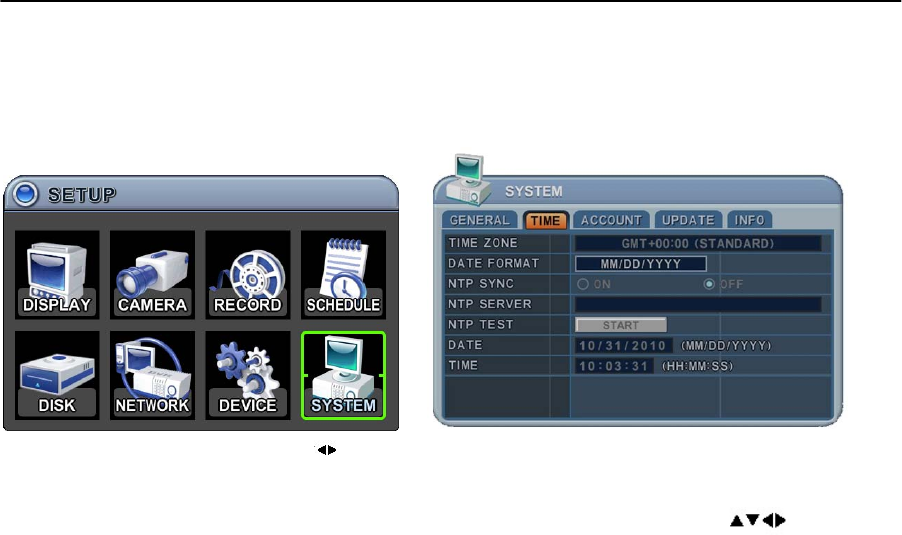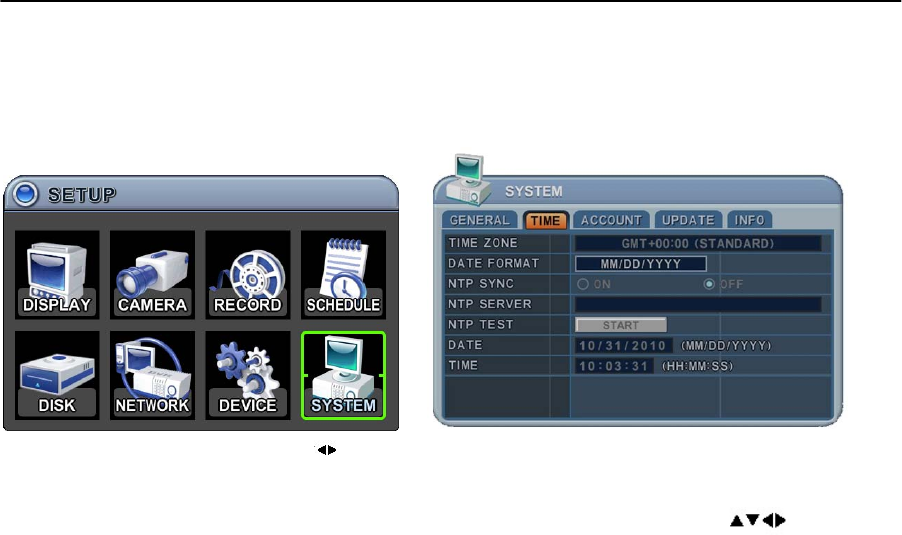
69
8.2. TIME
Make sure to set up your Date and Time before starting to Record.
1. Use Left/Right buttons [ ] to select on “Time” menu tab. The menus are displayed
with options in the left-hand column and settings in the right hand column. A cursor
(highlighted menu) can be moved using the directional buttons [ ]. Press the
[-, +] buttons to change the values.
1) Time Zone: Refer to <Appendix 1: Time Zone Chart>
Selects the time zone where the DVR is located. Time Zone contains DST (Daylight
Saving Time) ON. If you choose Time Zone with DST, there is no change in the
system time stamp for recorded data. When the Daylight Saving End date and time
occurs the DVR’s time goes back one hour.
2) Date Format: Select Date display format.
[ MM/DD/YYYY DD/MM/YYYY YYYY/MM/DD ]
3) NTP SYNC: The internal time of DVR can be synchronised with an external time
source using NTP (Network Time Server) Configuration. If the NTP option is ON, the
DATE and Time option is inactivate.
4) NTP Server: Allows you to use a public or private NTP server. Enter the IP address
of the server or domain. The default setting is public “pool.ntp.org”.
<Note> Time Sync. Interval: Min 64 sec. Max 1024 sec.
5) NTP TEST: Test whether NTP Server works or fails.
6) Date & Time: Set current time and date.
2. Save changes and exit the menu, press the [MENU] button.
Exit the menu without making changes, press the [CANCEL] button.