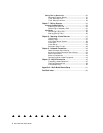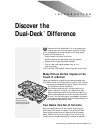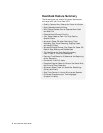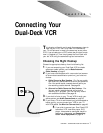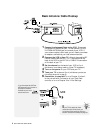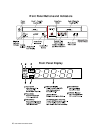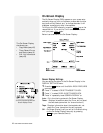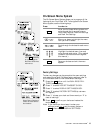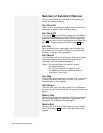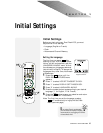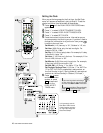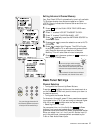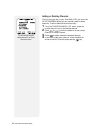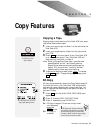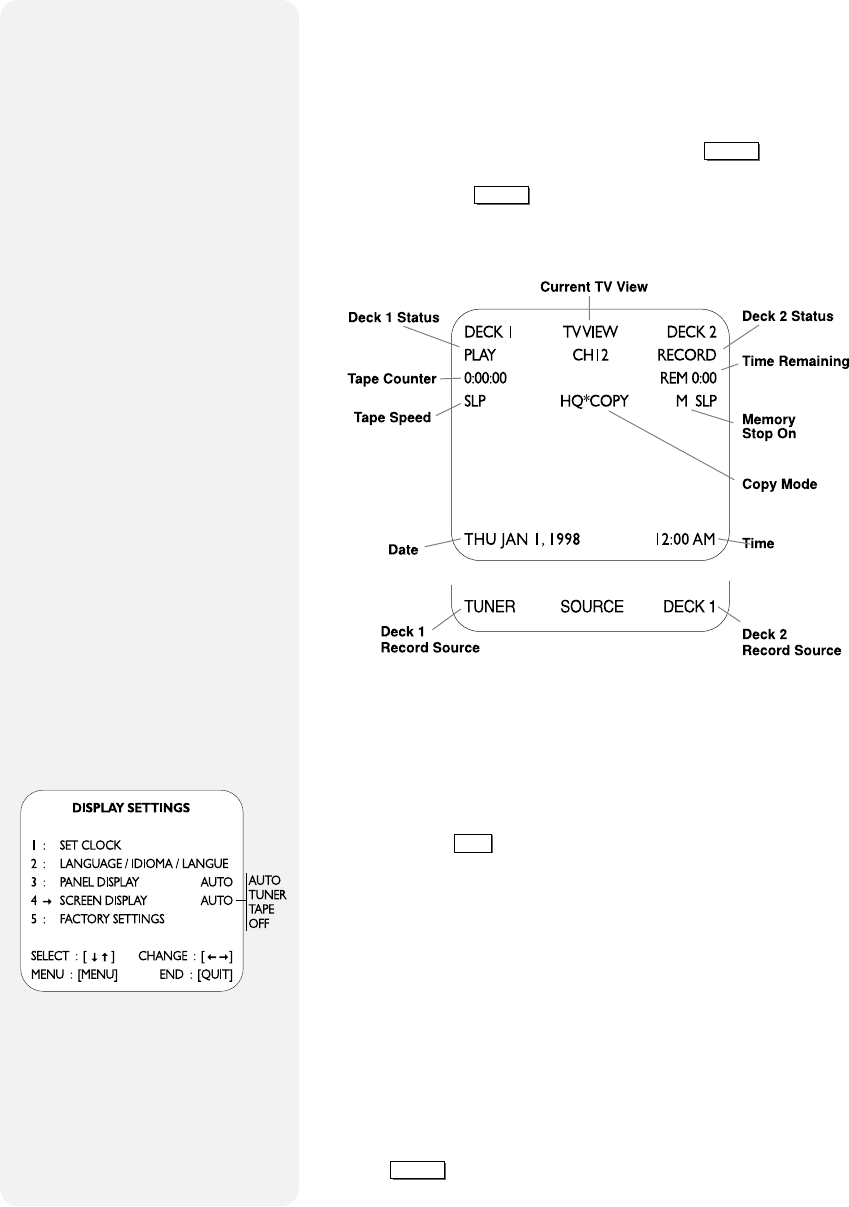
12 DUAL-DECK VCR USER'S GUIDE
On-Screen Display
The On-Screen Display (OSD) appears on your screen auto-
matically when you turn on the power, press a deck function
key (such as Play, Rewind, etc.), or change channels. It will
disappear automatically after a few seconds.
To bring up the OSD manually, press the
DISPLAY
key on the
remote control. If you do this, it will remain on the screen
until you press
DISPLAY
again.
Below is an overview of the On-Screen Display:
Screen Display Settings
You can adjust the status of the On-Screen Display in the
DISPLAY SETTINGS menu.
1 Press the
MENU
button until the DUAL-DECK FEATURES
menu appears.
2 Press “1” to select VCR SETTINGS/SET CLOCK.
3 Press “1” to select DISPLAY SETTINGS/CLOCK.
4 Press “4” repeatedly to set SCREEN DISPLAY to:
Auto - Fully functioning automatic On-Screen Display.
Tuner - Displays information about the Tuner, but not about
the two decks (convenient for “channel surfers”).
Tape - Displays information about the two decks but not
about the Tuner (convenient for editing tapes).
Off - On-Screen Display is off (you will still be able to bring
up the On-Screen Display manually by pressing
DISPLAY
on your Remote Control).
For a fully functioning OSD, set
Screen Display to Auto.
The On-Screen Display
also shows you:
• Copy Mode (see p.20)
• Timer Record Errors
and Status (see p.31)
• Edit List Information
(see p.33)