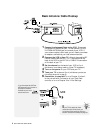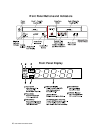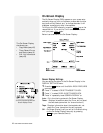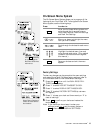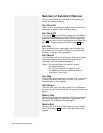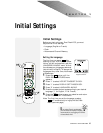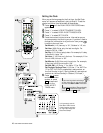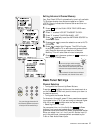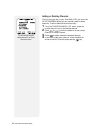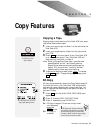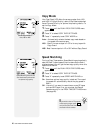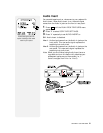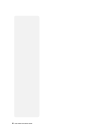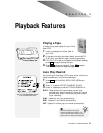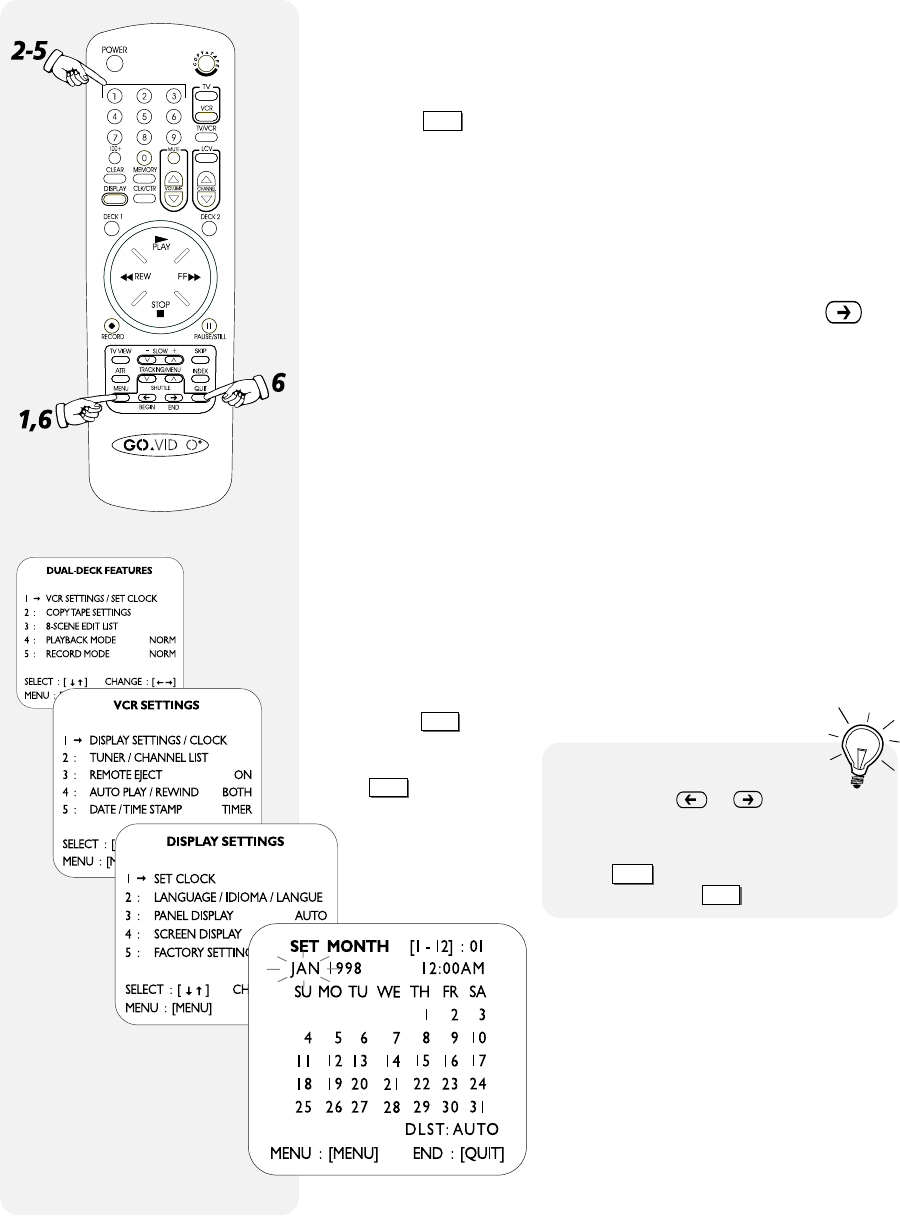
16 DUAL-DECK VCR USER'S GUIDE
I
f you change the Date & Time accidentally,
press
CLEAR
to restore the original clock
settings, then press
QUIT
to exit.
I
f you need to go back and change
an item, press
or until you see
the item, then enter the new information.
Setting the Clock
After you set the language for the first time, the Set Clock
menu will appear automatically (skip to Step 5). To set the
clock at any other time follow each of these steps:
1 Press
MENU
until the DUAL-DECK FEATURES menu
appears.
2 Press “1” to select VCR SETTINGS/SET CLOCK.
3 Press “1” to select DISPLAY SETTINGS/CLOCK.
4 Press “1” to select SET CLOCK.
5 Press the number buttons to enter information as you
are prompted by the blinking cursor. If you don’t need to
change the information for a particular item, press
to move to the next item.
Set Month (1-12) January is “01”, October is “10”, etc.
Set Year (0-99) Enter only the last two digits. For
example “98” for “1998”.
Set Day (1-31) Enter today’s date. For example, if today
is the fourth, enter “04”.
Set Hour (1-12) Enter only the hour. For example, if the
time is 4:28, the hour is “04”.
Set Minute (0-60) Enter only the minute. For example,
if the time is 4:28, the minute is “28”.
Set AM/PM (1-2) Enter “1” for AM or “2” for PM.
Set Daylight Savings Time (1-2) Enter “1” for AUTO or
“2” for OFF. AUTO will automatically add one hour on
the first Sunday in April (“Spring forward”) and subtract
one hour on the last Sunday in October (“Fall back”).
6 Press
QUIT
to save
and exit the menu
system, or press
MENU
to save and
return to the
DISPLAY SET-
TINGS menu.
1
2
4
It is important to set the
Dual-Deck VCR’s internal
clock to ensure accuracy
on Timer Recordings and
Date/Time Stamps.
3