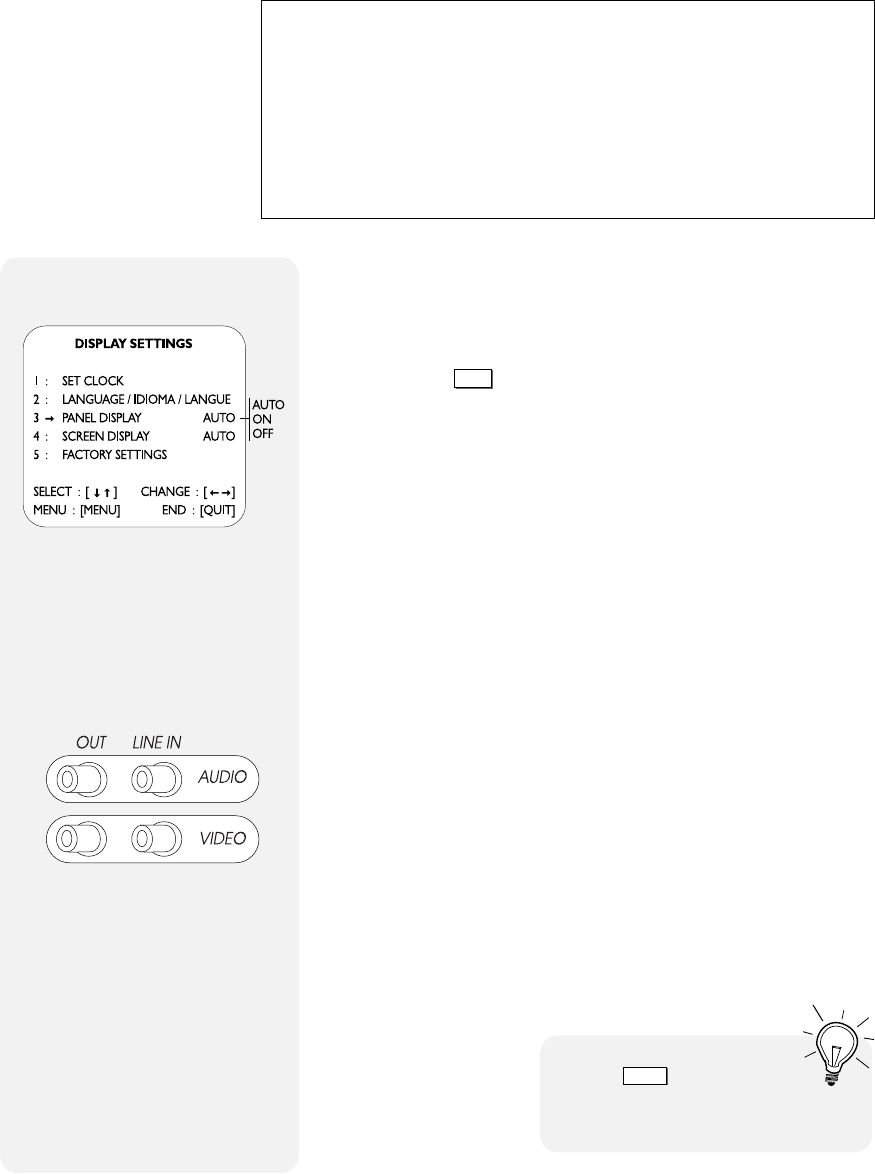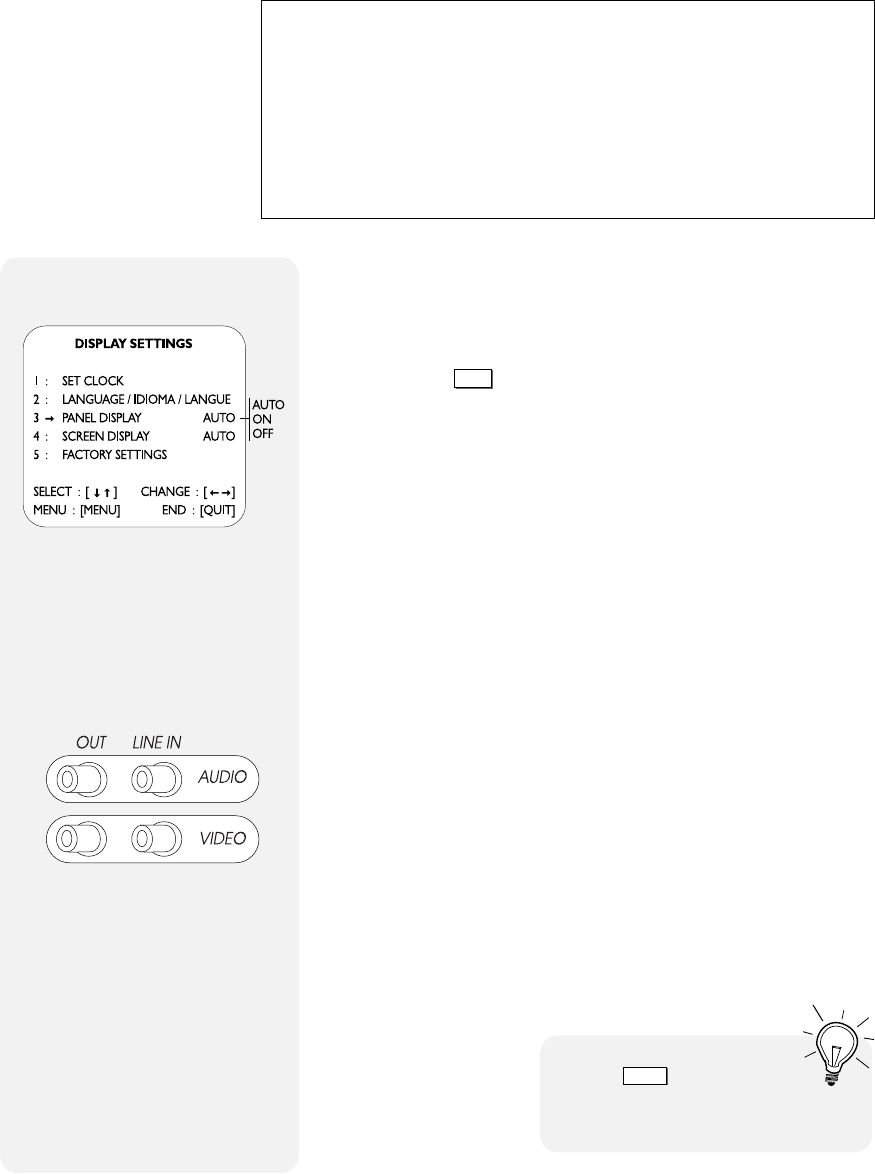
CHAPTER 2 - THE DUAL-DECK SYSTEM
™
11
Audio/Video Inputs
Your Dual-Deck VCR has rear Audio/Video Inputs which
allow you to play and record from a variety of accessories.
The input includes 2 jacks for use with RCA cables:
1 Video Jack (yellow)
2 Audio Jack (white)
The A/V inputs are ideal for connecting accessories, includ-
ing camcorders, video games, satellite receivers, laser disc
players or DVD players (see page 44 for instructions on
connecting additional equipment). The A/V Inputs are
labeled LINE throughout the On-Screen Menu System.
Rear Audio/Video Inputs
PLAY2
Deck is Playing Double
Speed
CUE
Deck is in Forward Picture
Search (blinking=Jet Search)
REVEW
Deck is in Reverse Picture
Search (blinking=Jet Search)
STILL
Deck is in Play Still
SLOW
Deck is in Slow Motion
EJECT
Tape is Ejecting
STOP
Deck is Stopped
FFWD
Deck is Fast Forwarding
REW
Deck is Rewinding
REC
Deck is Recording
PAUSE
Deck is in Record Pause
PLAY
Deck is Playing
Front Panel Display Settings
You can set the Front Panel Display to dim in the DISPLAY
SETTINGS menu.
1 Press the
MENU
button until the DUAL-DECK FEATURES
menu appears.
2 Press “1” to select VCR SETTINGS/SET CLOCK.
3 Press “1” to select DISPLAY SETTINGS/CLOCK.
4 Press “3” repeatedly to set PANEL DISPLAY to:
Auto - Turns the Front Panel Display on, but dims automati-
cally between the hours of 10:00 P.M. and 6:00 A.M.
On - Turns Front Panel Display on (bright at all times).
Off - Turns Front Panel Display off.
Adjust the Front Panel Display to
Dim at night by selecting Auto.
Deck Status Indicators
P
ress
TV VIEW
on your Remote
Control for fast, easy switching
between the Line input, Deck 1, Deck 2
and the TV Tuner.