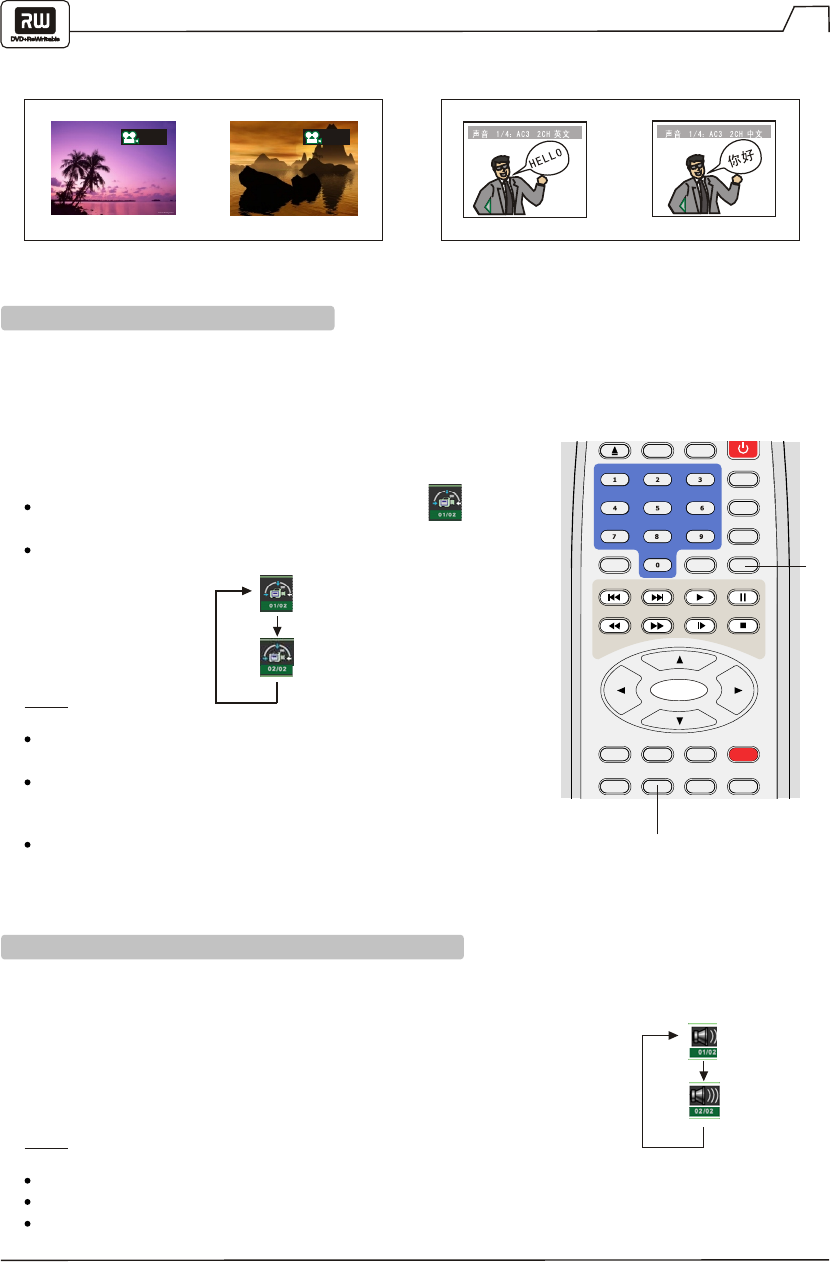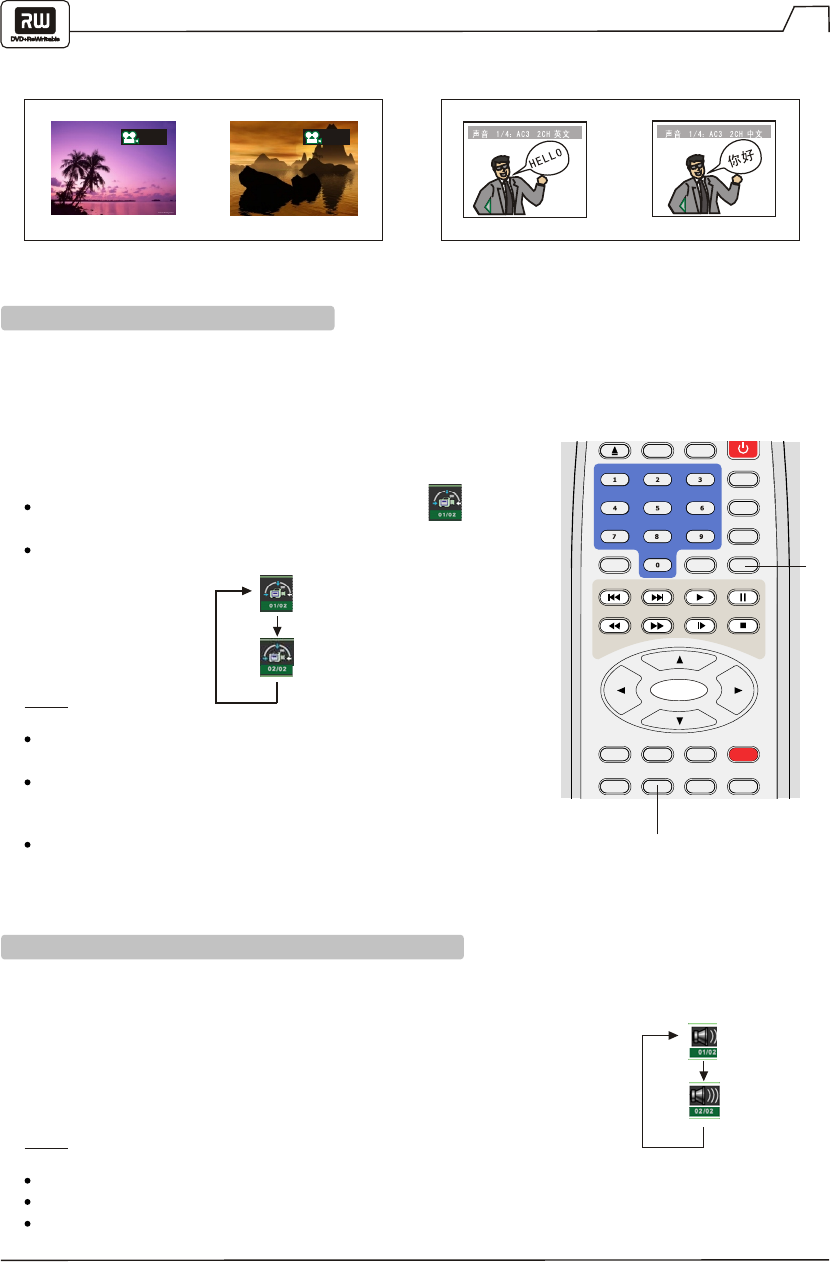
GO TO
MENU
TITLE
AUDIO
PREV.
NEXT
F F
PAUSE
PLAY
SLOW
STOP/RETURN
SUBTITLE
ADD/CLEAR
INPUTDISC OP.
RECORD
EDITTIMER
ANGLE
ZOOM
RANDOM
REW
ENTER
22
Selecting Camera Angles, Languages & Audio Settings
YOU CAN SELECT FROM MULTIPLE ANGLES AND LANGUAGES (IF AVAILABLE ON THE DISC).
1/
4
2/
4
Selecting a camera angle
Selecting a language
CHANGING THE CAMERA ANGLE
If the video on the DVD was recorded with multiple angles,
you have the option to change the camera angle of the
scene you are watching.
Press the ANGLE button while playing a scene
recorded with multiple angles.
The ANGLE button is only valid when the angle icon
is shown on the DVD display.
Each time you press the ANGLE button, the angle will change.
NOTE:
The angle function will not work on DVD video discs that
do not contain multiple angles.
You can change the camera angle while playback is paused.
When you resume normal playback, the camera angle
changes to the new setting.
The angle icon indicator will glow while playing titles that
contain at least one scene recorded from multiple angles.
SELECTING LANGUAGE AND AUDIO SETTINGS
Many DVDs include multiple language/audio setup options. You can use the AUDIO button to
quickly view and select the options available on a disc.
1. Press the AUDIO button during playback.
2. Press the AUDIO button repeatedly to cycle through the available options.
NOTE:
The player returns to the initial default settings when you turn on the player or replace a disc.
The player plays a default sound when an unsupported format is selected.
On MP3/CD discs the AUDIO button is used to select LEFT, RIGHT and STEREO.
ANGLE
AUDIO