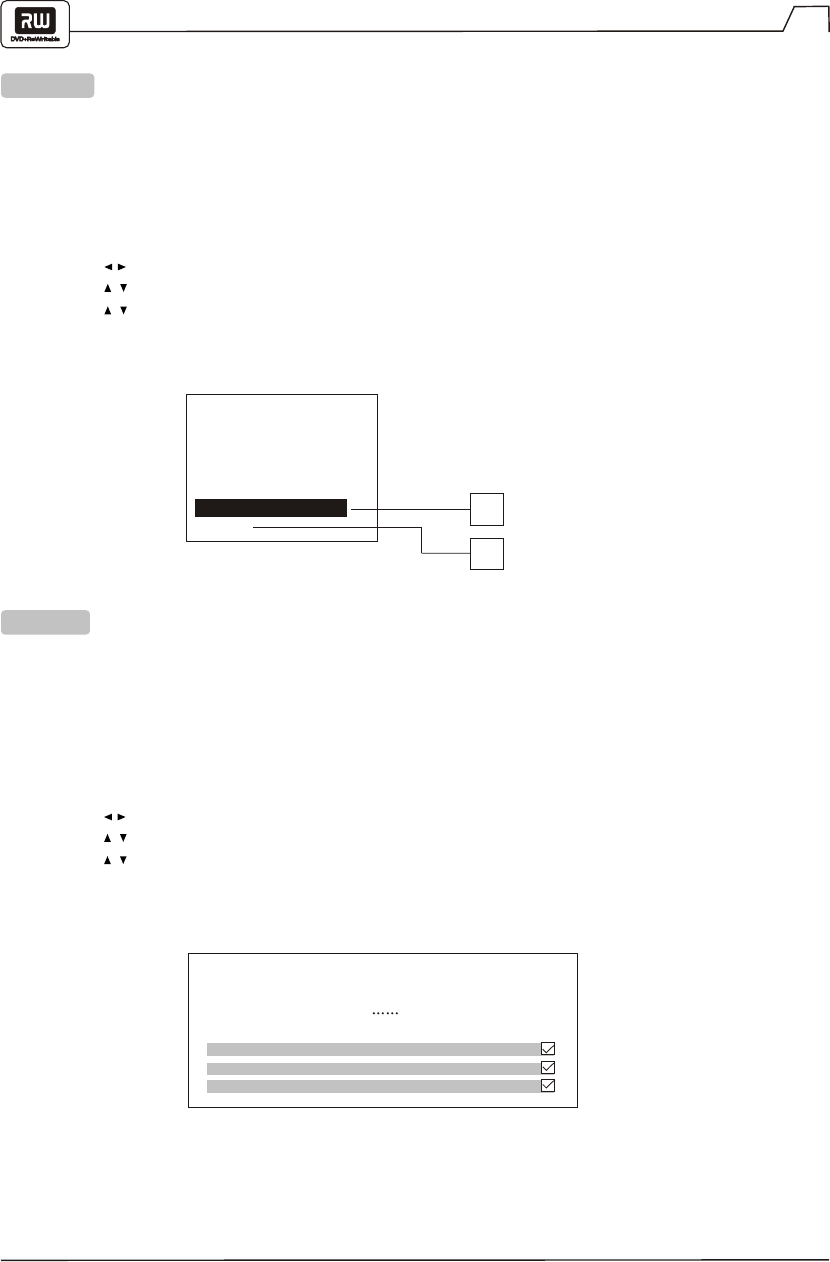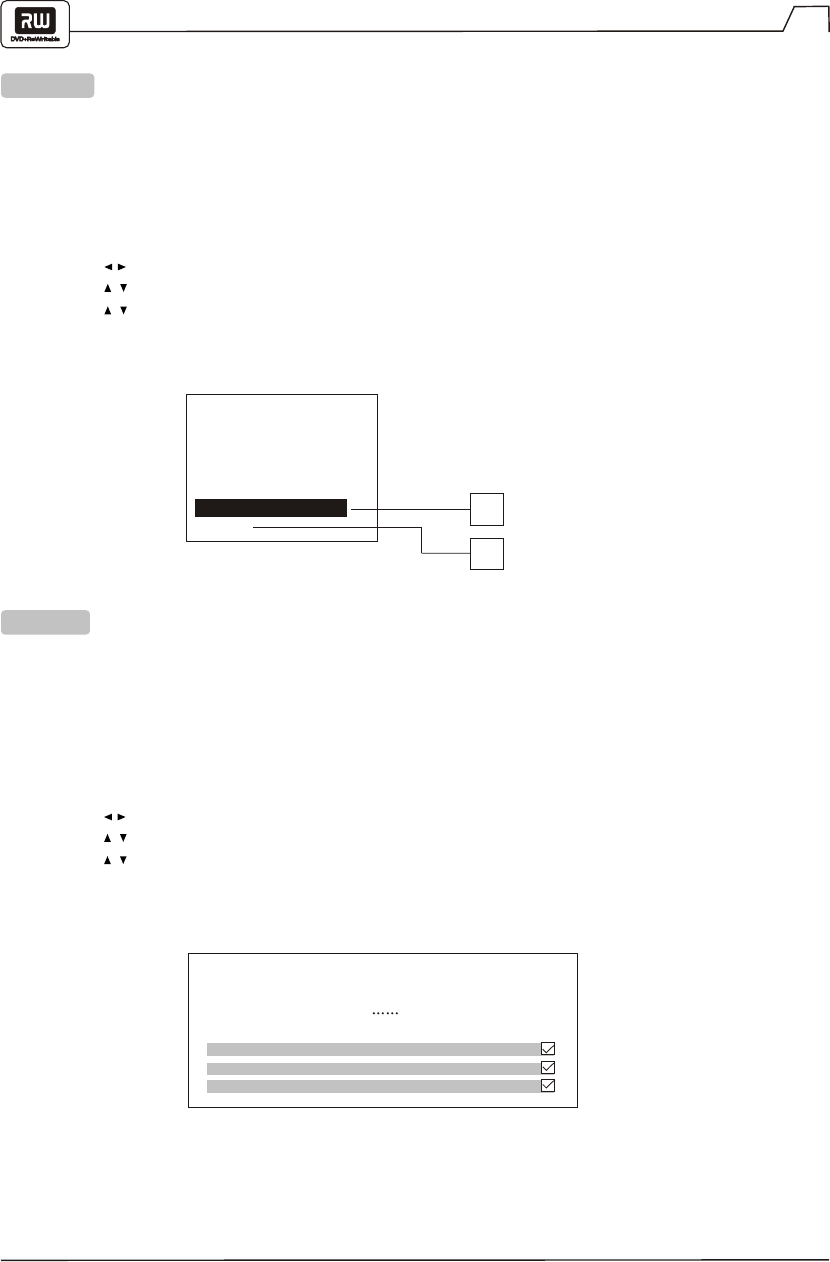
Special Go Video Features
4
Tired of wading through confusing and inconsistent menus upon loading rented DVD discs? When the
AutoPlay feature is active, the DVD+VCR will find the beginning of the movie on most discs and begin
playing the movie automatically. To enable this feature, turn AutoPlay "On" in the recorder Setup menu.
The YourDVD feature automatically searches for your preferences every time you load a DVD disc. It then
finds and selects your preferred Audio, Subtitle and Surround Sound settings (if available) so you don't
have to access the disc menu. A special YourDVD screen appears on your TV when a disc is loaded
informing you if your playback preferences were found on the disc. To enable this feature, set your Audio,
Subtitle and Surround preferences in the Setup menu and then enable "YourDVD" as follows:
On*
Off
Rating level
Digital audio output
Closed captions
TV aspect ratio
YourDVD
AutoPlay
Playback Setup
On*
Off
AutoPlay
YourDVD
To enable the AutoPlay feature:
1. While DVD playback is stopped, press the SETUP button.
2. Use the buttons to select PLAY and press ENTER.
3. Use the / buttons to select AutoPlay and press ENTER.
4. Use the / buttons to select ON or OFF and press ENTER.
5. Press SETUP repeatedly to exit.
Searching for Preferences
Subtitle Language English
Audio Language English
Surround Mode 2 Channel
YourDVD
1. While DVD playback is stopped, press the SETUP button.
2. Use the buttons to select PLAY and press ENTER.
3. Use the / buttons to select YourDVD and press ENTER.
4. Use the / buttons to select ON or OFF and press ENTER.
5. Press SETUP repeatedly to exit.