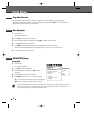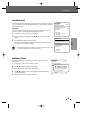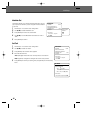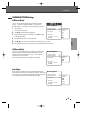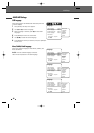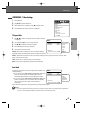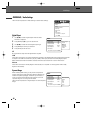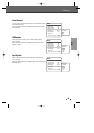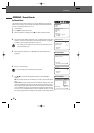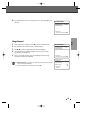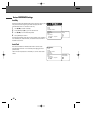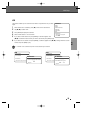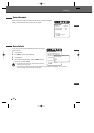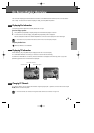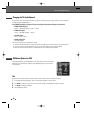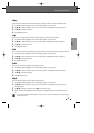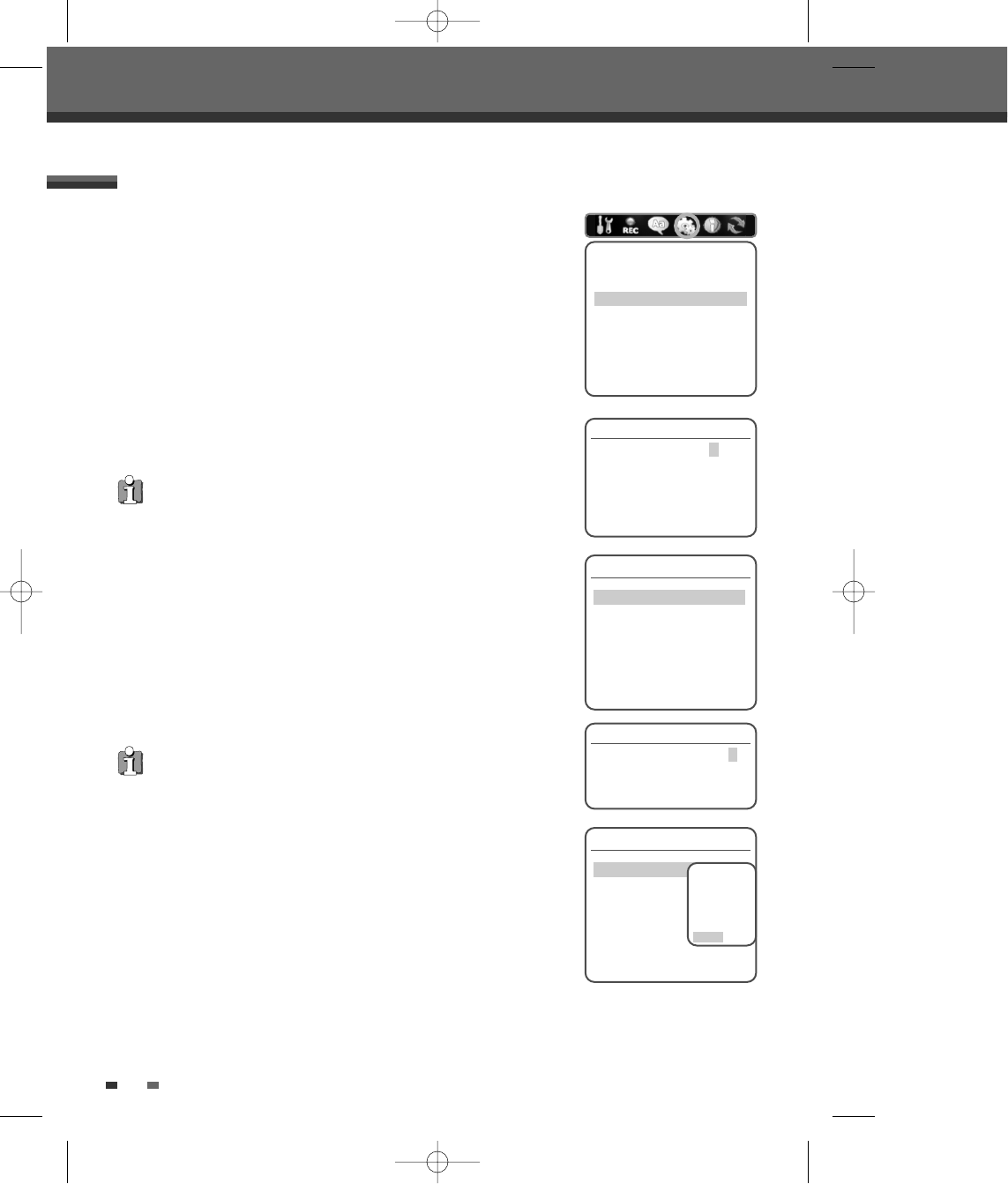
Set Parental Level
The Parental Controls feature allows you to prevent DVDs from being played
based on their ratings or to have certain discs played with alternative scenes.
You can set the parental level from 1 to 8.
1
Press [SETUP].
2
Use [œ/√] to select ‘Preference‘.
3
While ‘Preference‘ is selected, press [†] to select ‘Parental Controls‘.
4
The Password Input dialog will appear. Enter a 4-digit password using the 0-
9 buttons. If this is the first time you have entered a password, you will be
prompted to enter the password again to confirm it.
5
After setting the password, press [ENTER] while 'Set Parental Level' is
displayed.
6
Enter your new password.
7
Use […/†] to select the desired parental level and press [ENTER] to
confirm.
Off :
If you select Unlock, the Lock feature is not active. All discs will play in
full.
Level 1 to 8:
Some discs contain scenes not suitable for children. If you set a
rating for the DVD Recorder+VCR, all scenes with the same rating or lower
will be played. Higher rated scenes will not be played unless an alternative
scene is available on the disc. The alternative must have the same rating or
a lower one. If no suitable alternative is found, playback will stop. You must
enter the 4-digit password or change the rating level in order to play the disc.
30
Initial Setup
Preference
Video
Audio
Parental Controls
Auto Play
Auto Clock
VCR
Instructions
Enter-Confirm Setup-Exit
Move …†
• The initial password is ‘0000‘. You must enter this password before you can
change the Parental Level.
• Set the new password to something other than '0000'.
Parental Control
Set Parental Level Off
Change Password
Instructions
Enter-Confirm Setup-Exit Move …†
Change Password
Current Code _ _ _ _
Enter New Code _ _ _ _
Confirm Code _ _ _ _
Instructions
Setup-Exit
PREFERENCE / Parental Controls
Password
Enter Password * * _ _
Instructions
Setup-Exit
Parental Control
Set Parental Level Off
Change Password
Instructions
Enter-Confirm Setup-Exit Move …†
Select the
parental level
Level6
Level5
Level4
Level3
†
…