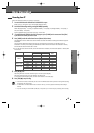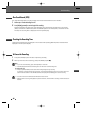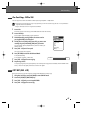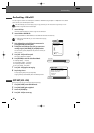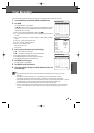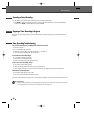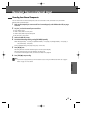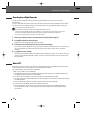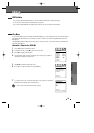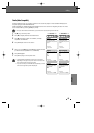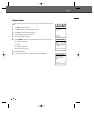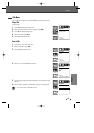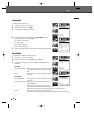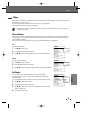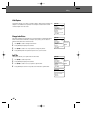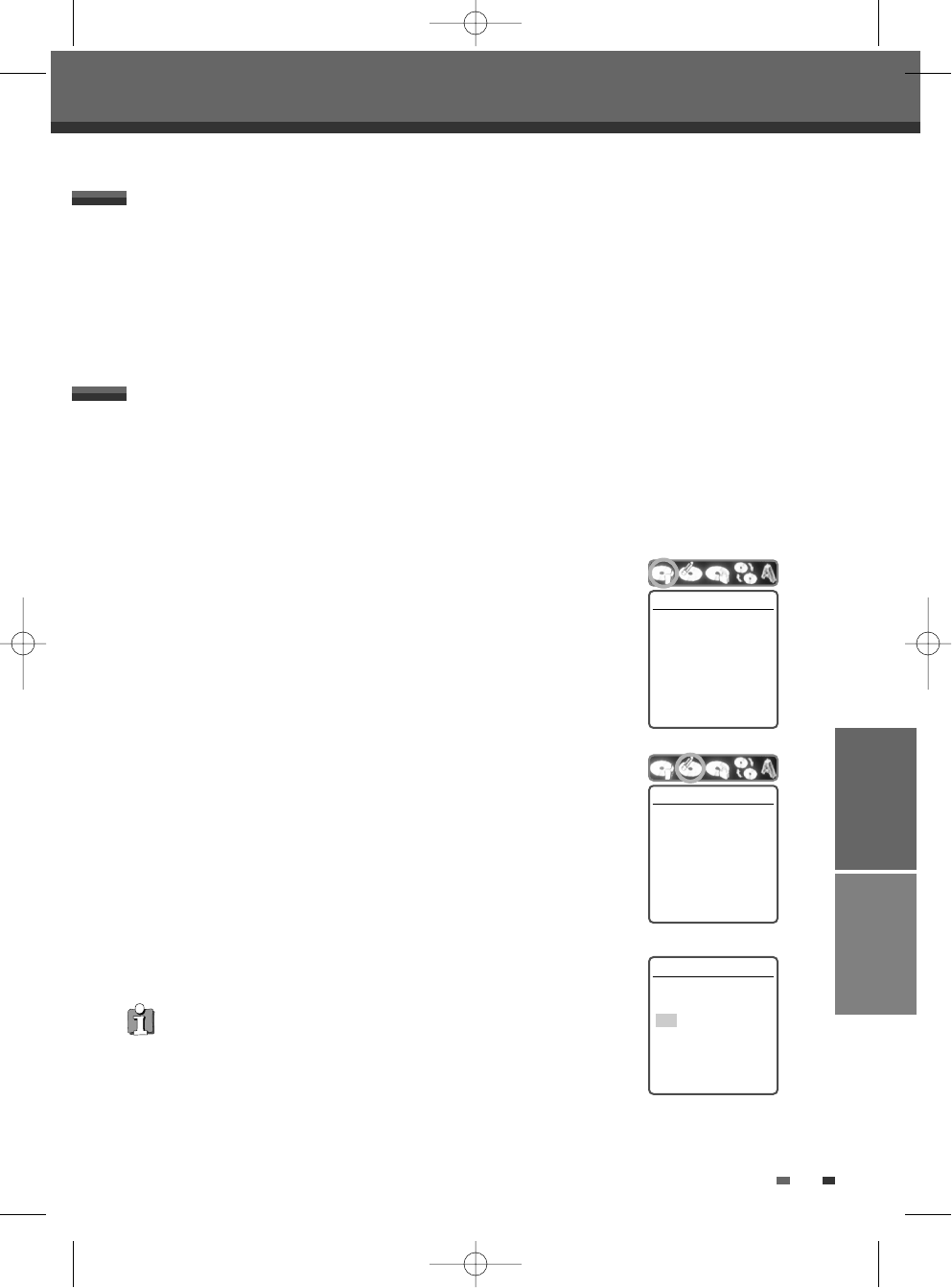
RECORDING EDITING
53
For recordable DVD media, such as DVD+R and DVD+RW discs, you can manage the disc using the Disc Menu.
The DVD+R Disc Menu allows you to rename your disc or finalize it so it will be compatible with most other
DVD players.
The DVD+RW Disc Menu allows you to erase, lock, or unlock your disc. You can also make it compatible with
most other DVD players.
Information / Erase the disc (DVD+RW)
1
Press [MENU] to go to Disc Menu mode.
2
In Disc Menu mode, press […] to move to the top menu.
3
Press [√] to display the Disc Menu.
4
The Disc Menu shows you disc information, such as disc type, number of
recordings, total titles, free space, etc.
5
Use [œ/√] to select the Disc Erase menu.
6
If you want to erase the whole disc, press [ENTER].
7
To confirm, select ‘Yes‘. To cancel, select ‘No‘. If you select ‘Yes‘ and press
[ENTER], all the contents of the disc will be lost.
• If you load a blank DVD+R(+RW) disc, it will be initialized (formatted to enable recording).
• Do not start recording until disc initialization is complete.
• If you load a DVD+RW that has already been used you can record a program immediately.
DISC Initialize
Disc Menu
Information
Type DVD+RW
Recordings 5
Total Title 00:57:57
Free Space 01:48:48
Finalized -
Locked No
Compatible Yes
Instructions
Setup-Exit
Erase the disc
Erase the disc?
All recordings will be lost.
Yes
No
Instructions
Enter-Confirm Move …†
• DVD+R discs cannot be locked (unlocked) or erased.
Erase the disc
Press [Enter] if you want
to erase the disc. All
existing recordings will
be cleared.
Instructions
Enter-Confirm
Editing
Editing