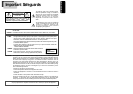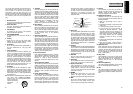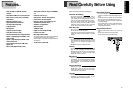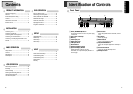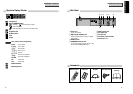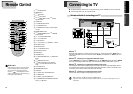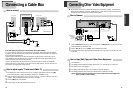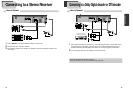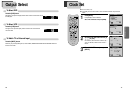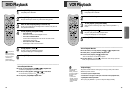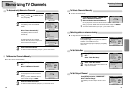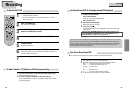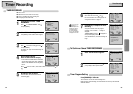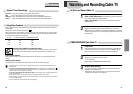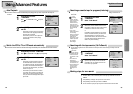13
INSTALLATION
12
Connecting a Cable Box
How to connect
INPUT 1
IN
OUT
ANT IN
INPUT 2
DVD + VCR
R
L
VIDEO
OUT
VIDEO 1
IN
IN
(FROM ANT.)
OUT
(TO TV)
RF
AUDIO
VIDEO
OUT
OUT
IN
How to watch regular TV and record Cable TV
1
1 Set Channel Select switch of Converter Box to CH 3 or 4 as same as video exclusive channel. Press [SET]
button in [VCR] operation to change the RF Output channel in the "CHANNEL SET" menu.
2
2 Select the channel to be recorded on the Converter Box. In this case, if you want to watch the show that is
recording, press [TV/INPUT] button on your TV to select “Out (VCR)”.
3
3 Press the [REC] button on the DVD+VCR.
4
4 To watch regular TV, select the desired channel on your TV.
If your cable system only requires you to use a converter box for some channels
(i.e., pay-TV channels), follow these steps: Find the primary incoming RF cable. Plug this cable into a splitter
(available at your local electronics store.) Connect one RF cable between one OUT terminal on the splitter and
the IN terminal on the converter box.
Connect another RF cable between the other OUT terminal on the splitter and the A-IN terminal on an A/B
switch (available at your local electronics store.) Connect a third RF cable between the OUT terminal on the
converter box and the B-IN terminal on the A/B switch.
Connect an RF cable between the OUT terminal on the A/B switch and the ANT. IN jack on your DVD+VCR.
When the A/B switch is in the B position, use the converter box to change channels ; when the A/B switch is in
the A position, use the DVD+VCR to change channels.
<Rear Panel of DVD+VCR><Converter Box> <Rear Panel of TV>
RF Cable
AUDIO/VIDEO Cable
RF Cable
RF Cable
<A/B Switch>
<Splitter (Not supported)>
<Cable Antenna>
RF Cable
Connecting Other Video Equipment
How to Connect
AUDIO
VIDEO
ANT INPUT
A/V OUTPUT
CAUTION
CAUTION: TO REDUCE THE RISK OF ELECTRIC SHOCK.
DO NOT REMOVE COVER (OR BACK).
NO USER SERVICEABLE PARTS INSIDE.
REFER SERVICING TO QUALIFIED SERVICE PRESONNEL.
RISK OF ELECTRIC SHOCK
DO NOT OPEN
20181614121086 43
21191715131197 531
DVD ONLY
DVD + VCR
AUDIO
OUT
R
L
R
L
Y
Pr
Pb
DIGITAL
AUDIO OUT
COAXIAL
COMPONENT
VIDEO OUT
VIDEO
OUT
VIDEO 1
IN
IN
(FROM ANT.)
OUT
(TO TV)
RF
S-VIDEO OUT
AUDIO
VIDEO
How to Copy (Edit) Tape with Other Video Equipment
1
1 Connect Audio/Video Out jack on your other video equipment to Audio/Video In jack on rear panel (or front
panel) of DVD+VCR with audio/video cable.
2
2 Connect “ANT. IN” jack on TV to “RF.OUT” jack on DVD+VCR with RF cable.
3
3 To record contents of other video equipment with DVD+VCR, insert a tape with the record safety tab intact
in DVD+VCR.
1
1 Turn on DVD+VCR.
2
2 Press [INPUT] and adjust DVD+VCR to display “External Input 1” or “External Input 2” on TV screen.
3
3 Press [PLAY] on other video equipment.
4
4 Press [REC] on DVD+VCR if you want to record contents of other video equipment.
5
5 Press [Pause] on DVD+VCR when unnecessary or undesired scene is displayed in recording.
(Caution) Recording is stopped automatically after 5 minutes in Pause mode. Press the [REC] button
again if you want to resume recording.
Playback VCR,
Camcorder,
Satellite
Receiver ...
...
...
RF Cable
AUDIO/VIDEO Cable
■ You can connect a wide variety of audio/video equipment to your DVD+VCR, including : an additional VCR,
Laser Disc Player, DVD Player, Camcorder, Satellite Receiver, or Video Game. Since all of these devices use
essentially the same connections, they will be described together.