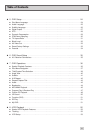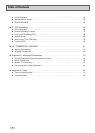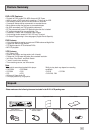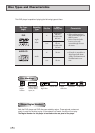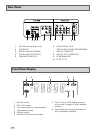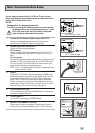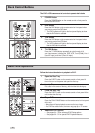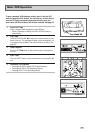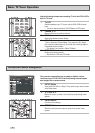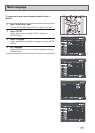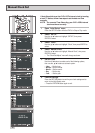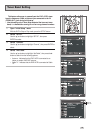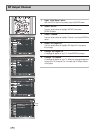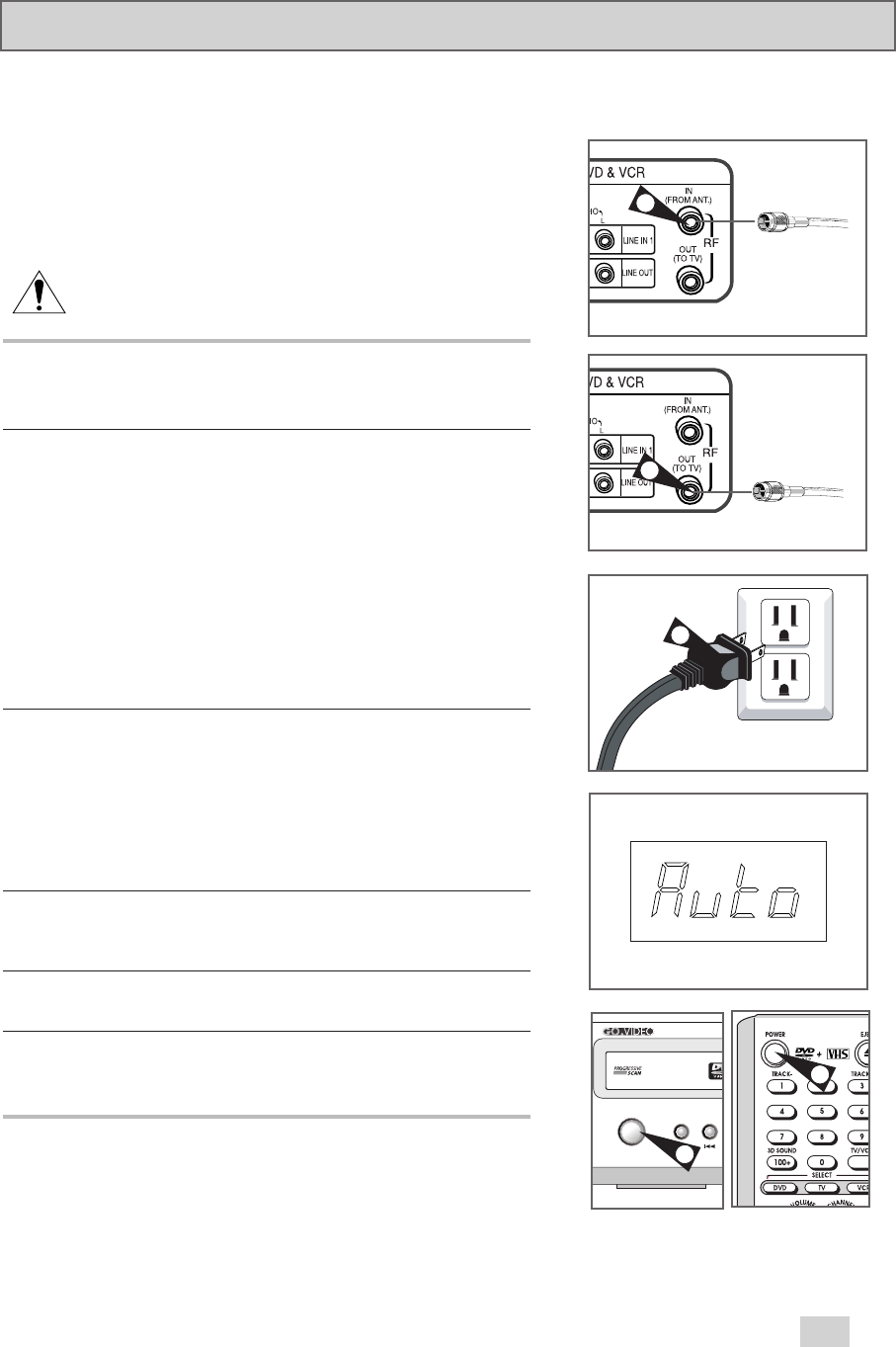
13
Basic Connections/Auto Setup
You will need to connect the DVD+VCR to a TV and run Auto
Setup. Auto Setup will automatically search for channels and then
set your DVD+VCR's internal clock.
NOTES:
• See Appendix A for Advanced Connections.
• In order to view the DVD+VCR setup menu, you must use either
the Standard RF or Line connection between your TV and
DVD+VCR, even if you use the S-Video or Component
Video Output for improved picture quality.
1 Connect the RF Antenna Cable to your DVD+VCR
Connect an indoor/outdoor antenna or wall outlet antenna
cable to the IN (FROM ANT.) jack on the rear panel.
2 Connect your DVD+VCR to a TV
Choose one of the following methods:
RF Connection
Using the supplied RF antenna cable, connect the OUT (TO TV)
jack on the back panel of the DVD+VCR to your TV’s Antenna
Input.
Line Connection
Using an RCA-type audio/video cable (red, white, yellow), connect
the LINE OUT jacks on the back panel of your DVD+VCR to your
TV's Line In jacks. Use the three cables as follows: red for right
audio, white for left audio, and yellow for video.
NOTE: If your TV is equipped with RCA jacks, it is better to use the
Line Connection method.
3 Plug In
Plug the DVD+VCR power cable into a standard 120V/60Hz wall
outlet. Avoid pressing any buttons on the remote control or on the
unit during Auto Setup. While your DVD+VCR is running Auto
Setup, “AUTO” will blink on the front panel display. When Auto
Setup is complete, the current time will be displayed on the front
panel display. If Auto Clock Set fails to locate a channel to set the
clock, you should set the clock manually. See page 18.
4 Turn On your DVD+VCR
Turn on the power by pressing the POWER button on the remote
control or front panel of the unit.
5 Turn On your TV
Turn on the TV by pressing the POWER button.
6 Set the TV to Channel 3, 4 or Line
Use the same channel you selected in Step 2 above. If you are
using the Line Connection method, set your TV to its Line Input.
From Antenna or Cable
To TV’s Antenna Input
1
2
3
POWER
PLAY REW
4
4